Import Prebuilt Content Models
You can import the prebuilt Content Model templates, view and edit their schema, and use them within your stack. The Content Models template includes the Content Types, Global Fields, Labels, and Extensions.
To import a prebuilt content model, log in to your Contentstack account, and perform the following steps:
- Go to your stack where you want to import the content model, and click the “Content Models” icon on the left navigation panel.
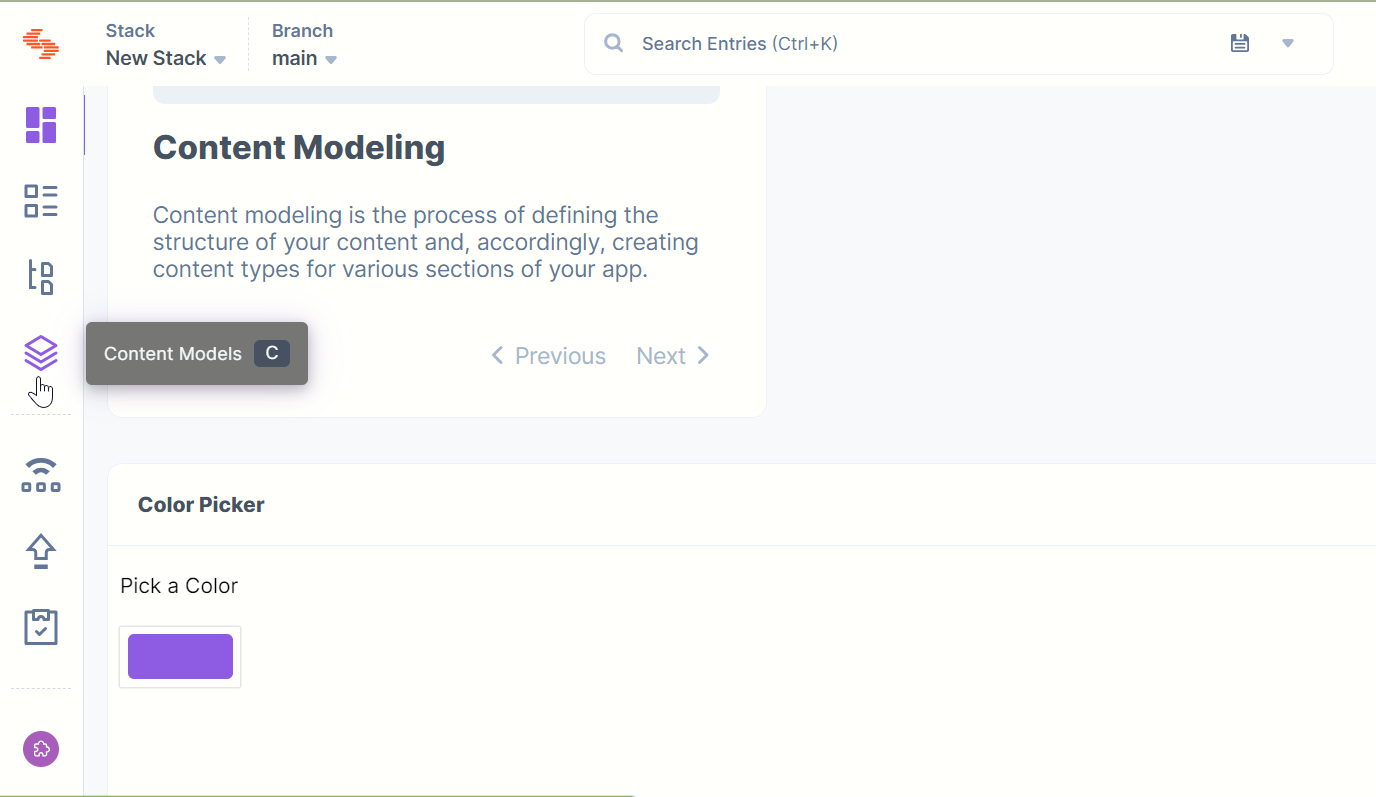
- Click the + New Content Type button and select Use Prebuilt from the dropdown.
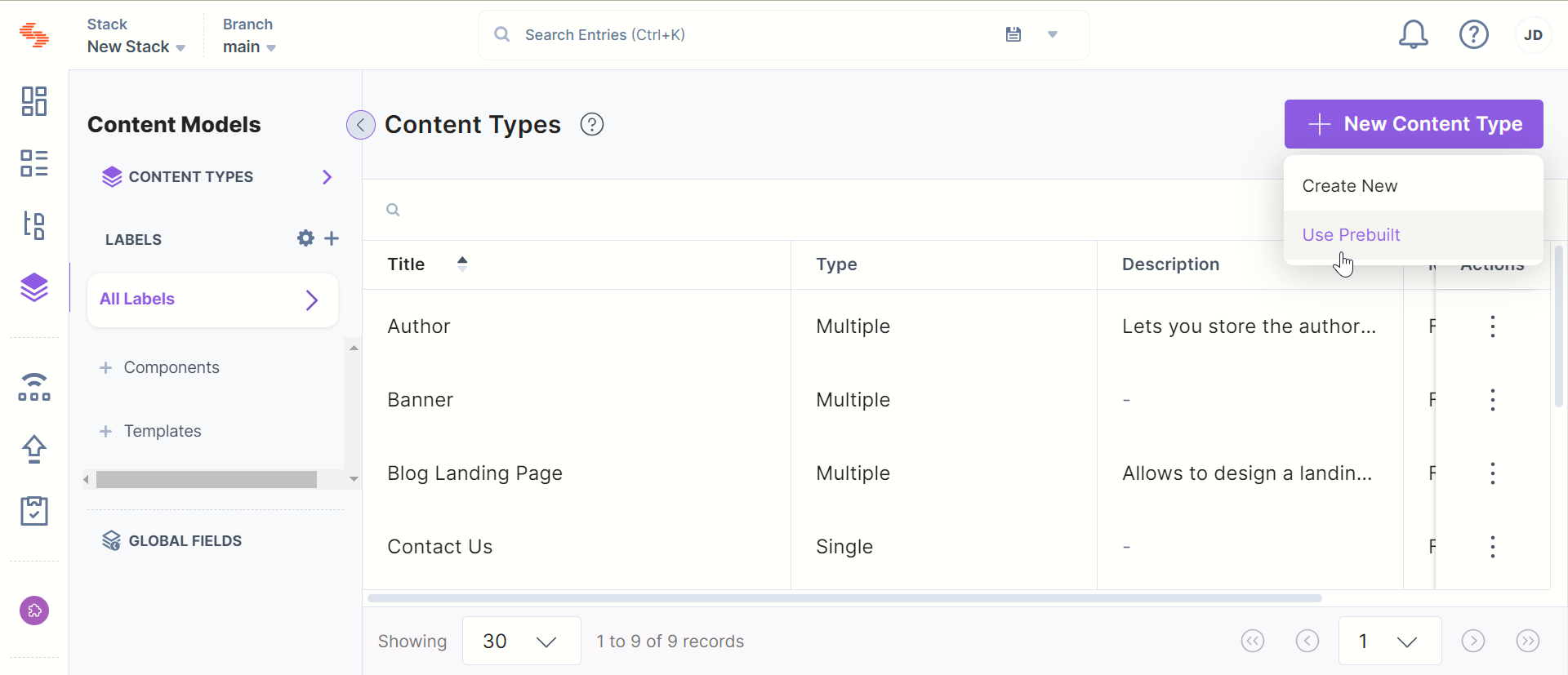
- From the Add Content Model modal, hove over the content model you want to import and click the Import button.
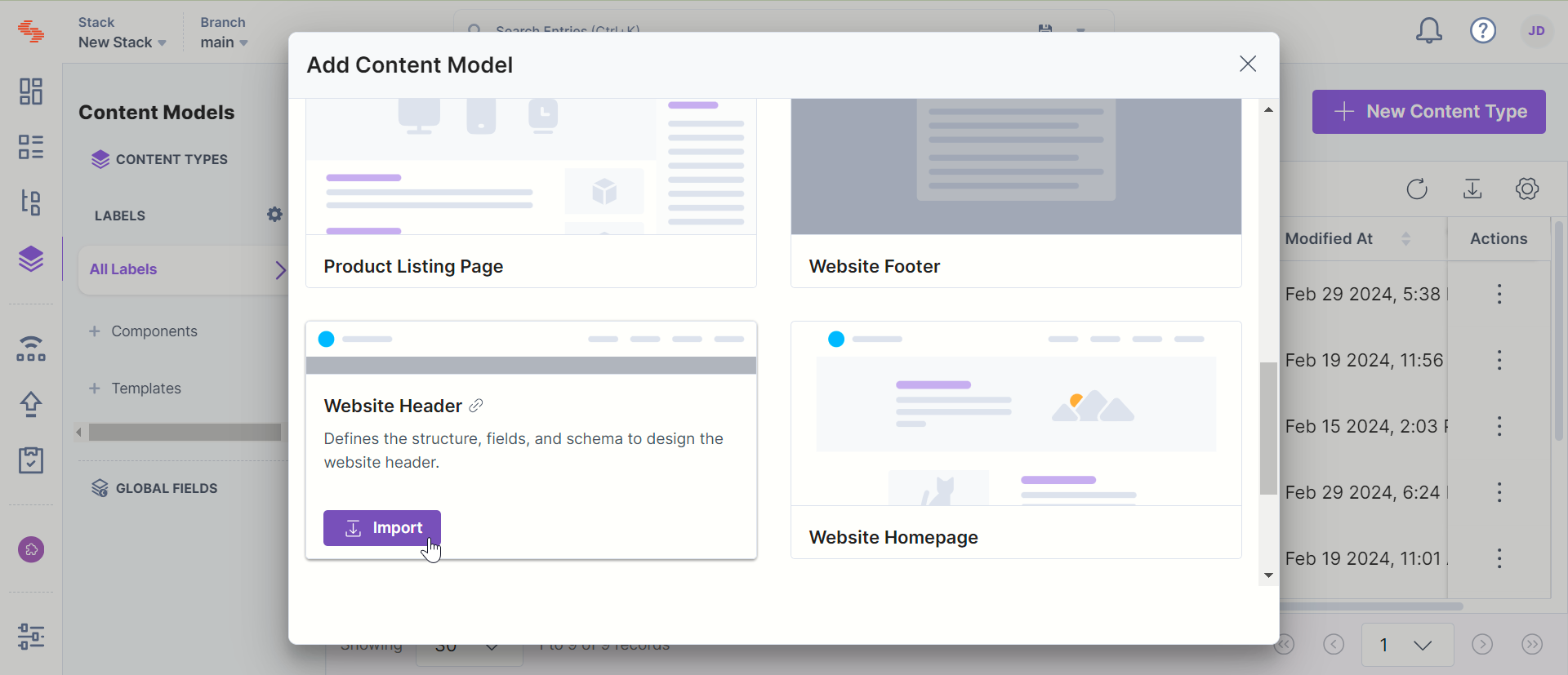
- In the popup window, authenticate the access by clicking the Authorize button.
- Select the Stack Name you want to import the content model to and click the Import Content Model button.
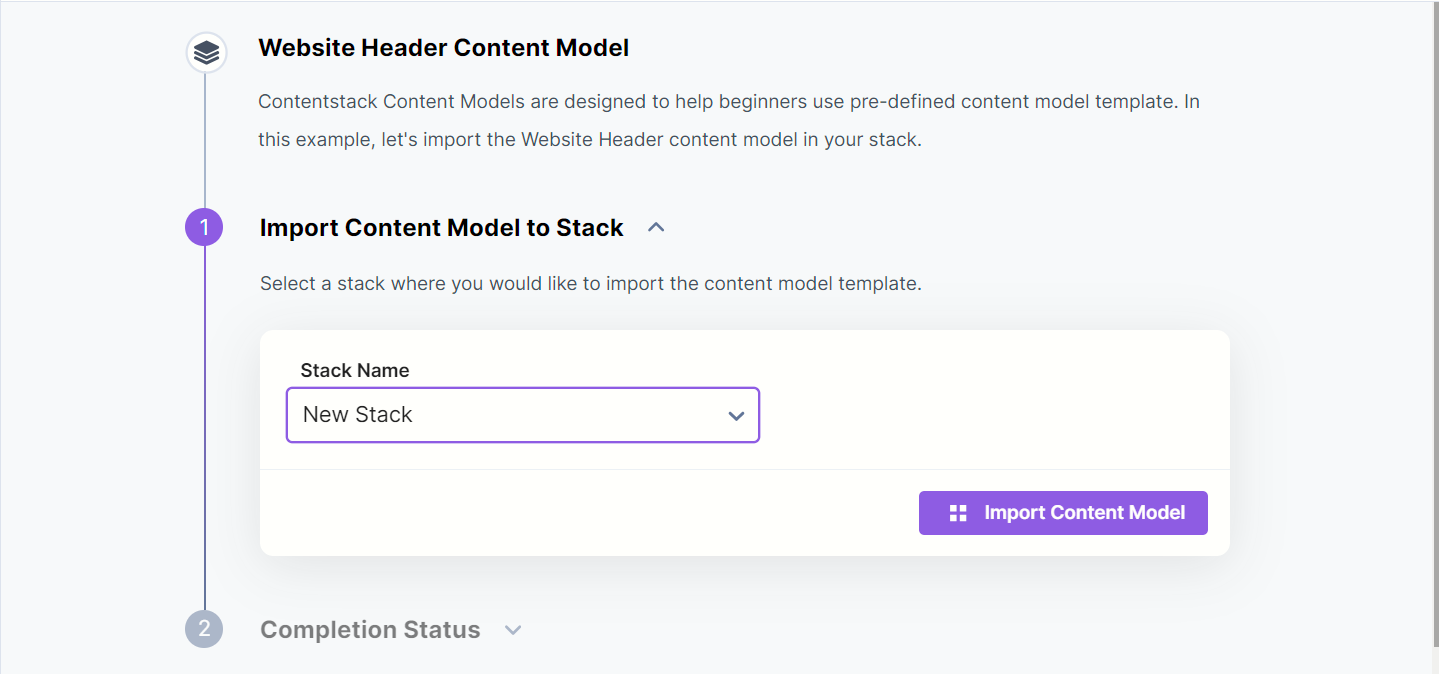
Note: If the Content Model already exists within the stack, you can rename the Content Types, Global Fields, and Labels and import them again by clicking the Import Content Model button.
- While importing the Content Model to your stack, you can also view Logs.
- Now, click the View Content Models button to navigate to the Content Models section of the stack where you have imported the content model. You can see the imported content type in the Content Model section of your stack.
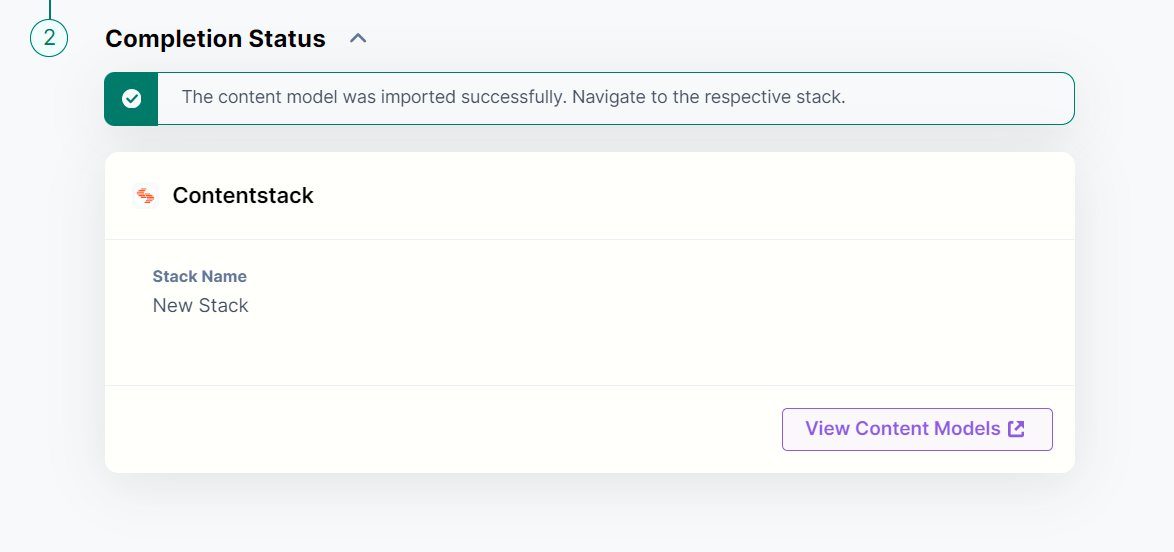
- Click the content type to view the schema.
Note: Alternatively, you can import the prebuilt Content Models via Marketplace as well.





.jpg?format=pjpg&auto=webp)

