Log Targets
The Log Target feature in Contentstack Launch provides the capability to forward the logs produced by Launch Cloud functions or by Launch-supported frameworks, such as Next.js, Gatsby, and Angular SSR, to third party monitoring services that support GRPC OTLP endpoint.
With this feature, the generated serverless logs can be seamlessly integrated with external monitoring tools, providing insights, alerts, and persistent data storage for better management and analysis of log data.
Note: You can forward up to 1000 logs in a single request.
This step-by-step guide lets you create Log Targets in Contentstack Launch to forward your project logs to specific endpoints.
Prerequisites
- Contentstack account
- Access to Launch for your organization
Steps for Execution
Create a Log Target
Follow the steps below to create a Log Target:
- Log in to Contentstack and click the Launch icon from the left navigation panel, as shown below.
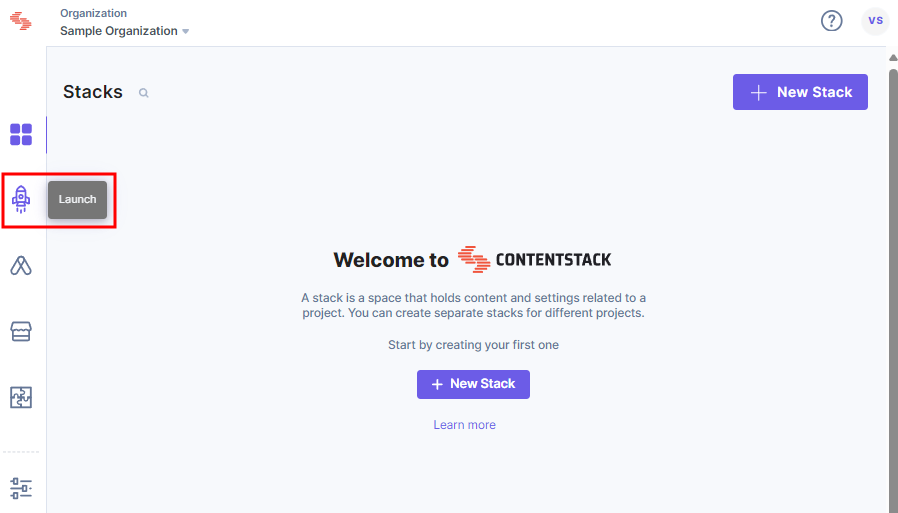
- Click the Settings icon to enter the Log Targets page.
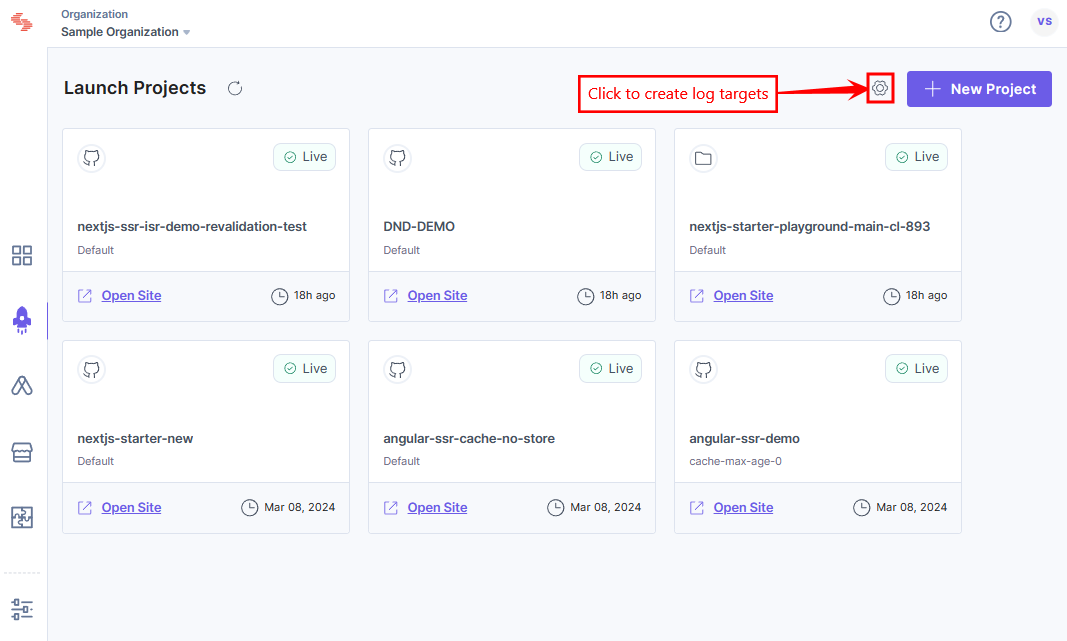
- Click the + New Log Target button to create a new Log Target.
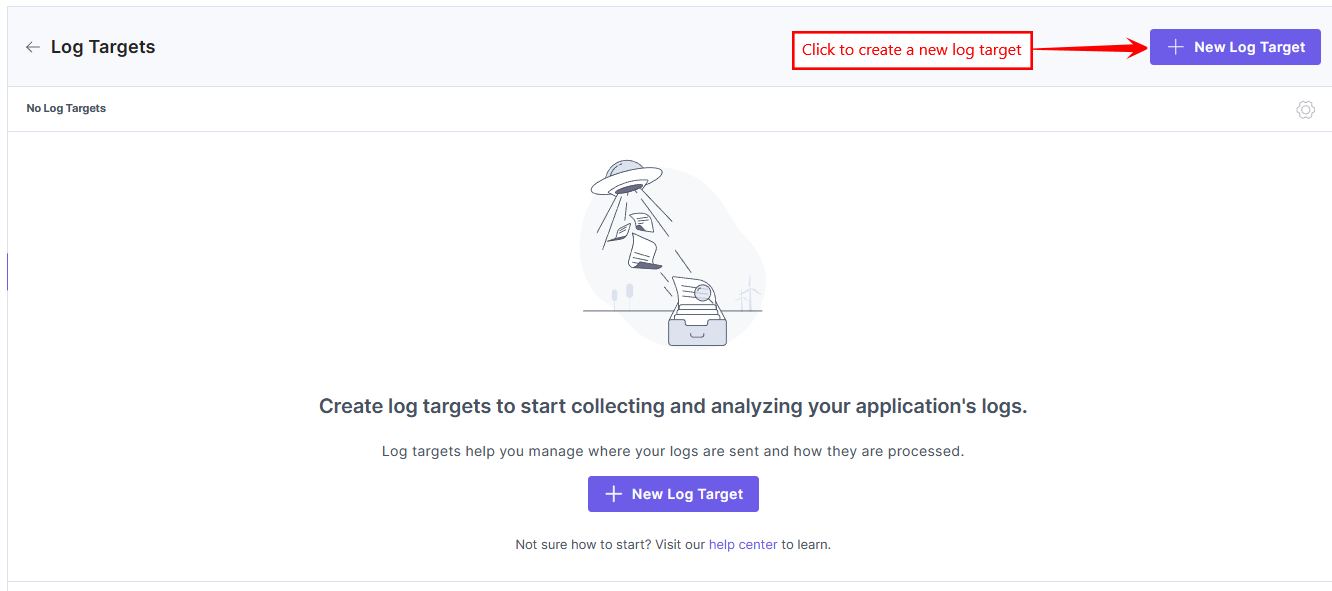
- In the modal that appears, enter the following:
- Name: A name for the Log Target.
- Endpoint URL: An Open Telemetry GRPC endpoint where logs will be transmitted.
- Secret Token: A secret token for the Log Target that can be used to validate the request. You can access this from the metadata of the request as <log-target-secret> and use its value to validate if the request is coming from the correct source.
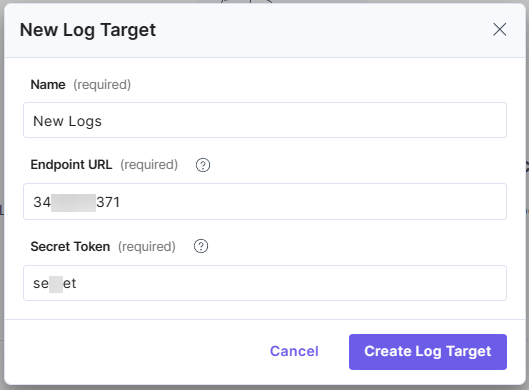
- Click the Create Log Target button.
You will see that you have created a Log Target successfully to forward your project logs to the mentioned Endpoint URL.
Edit a Log Target
Follow the steps below to edit a Log Target:
- Click the Settings icon to enter the Log Targets page.
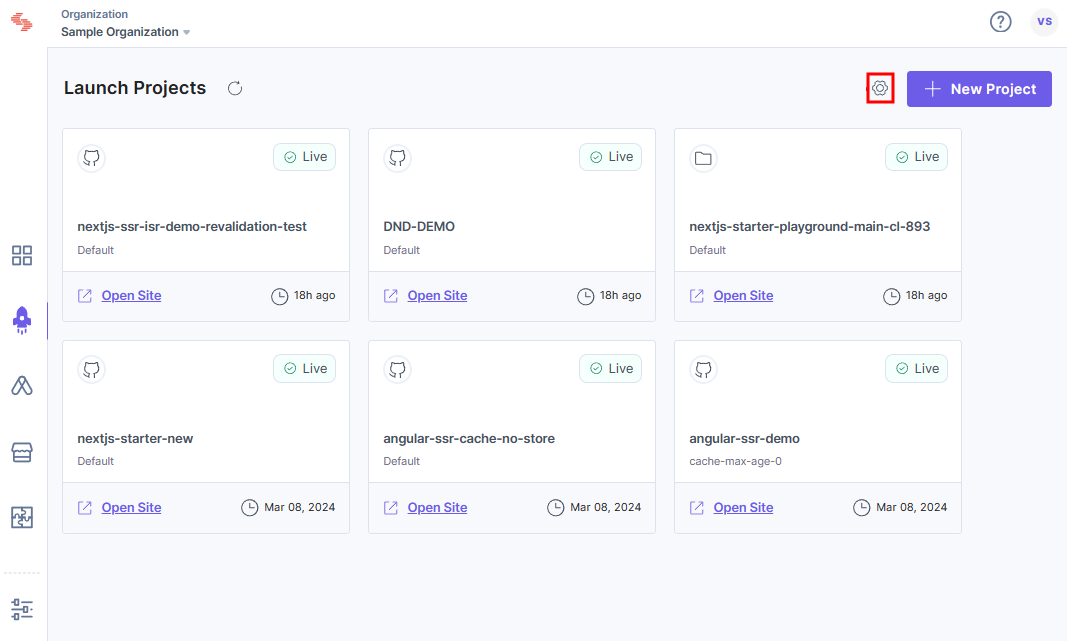
- Against the Log Target that you want to edit, click the ellipses under Actions, and then click Edit.
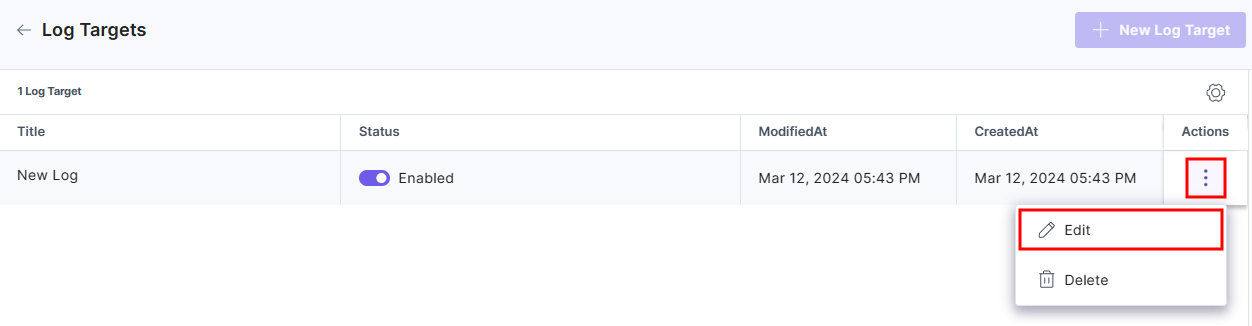
- Edit the Log Target details as required and then click the Update button to save the updated details.
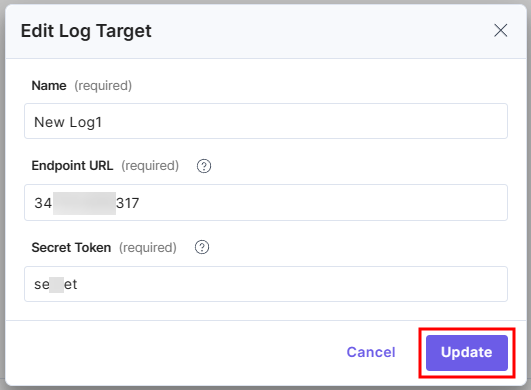
Delete a Log Target
Follow the steps below to delete a Log Target:
- Click the Settings icon to enter the Log Targets page.
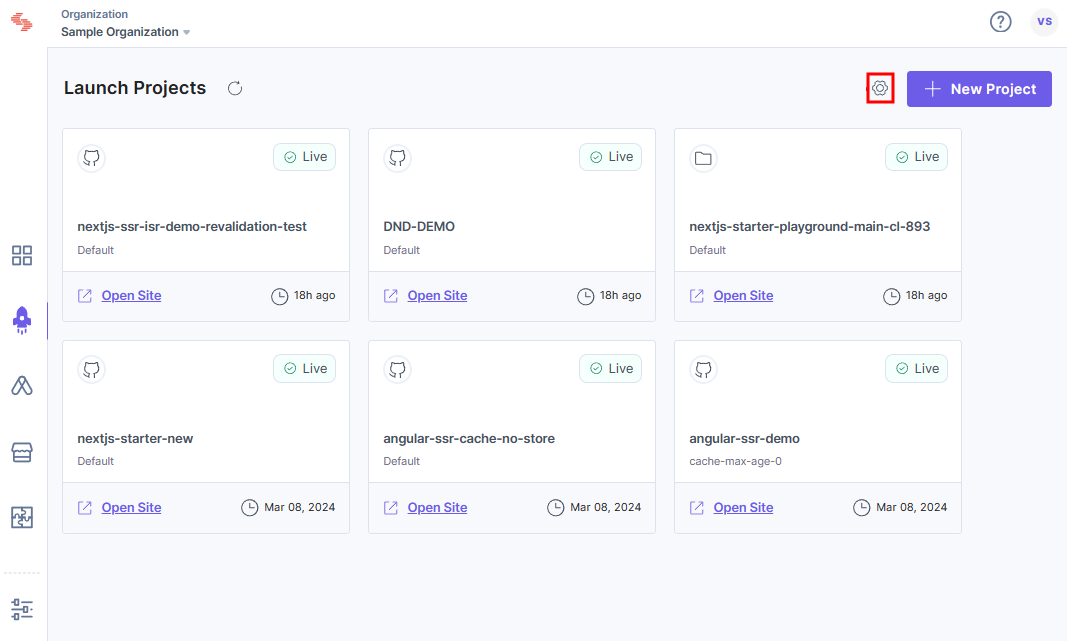
- Against the Log Target that you want to delete, click the ellipses under Actions, and then click Delete.
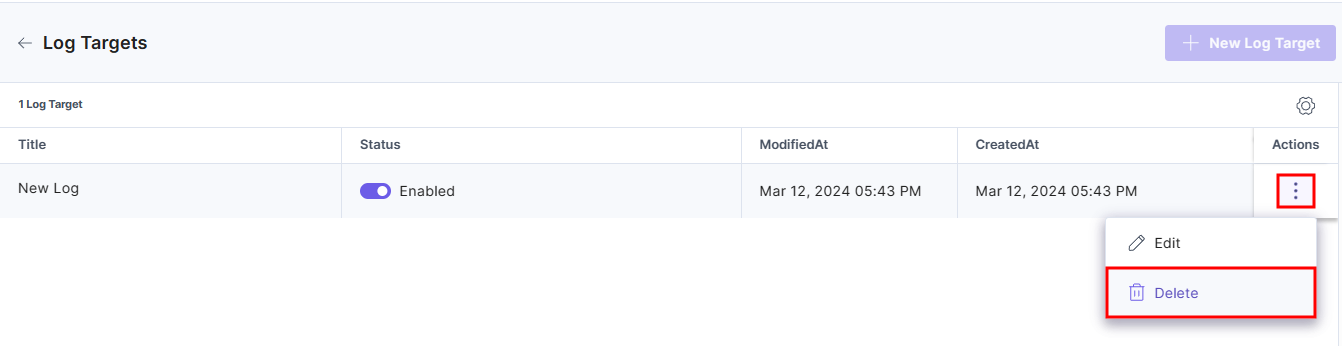
- In the modal that appears, click the Yes, Delete button to delete the Log Target.
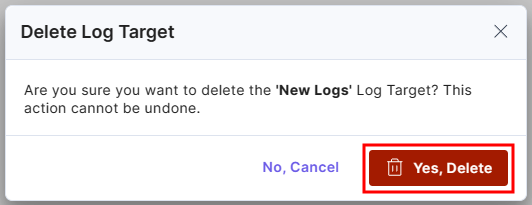





.jpg?format=pjpg&auto=webp)

