Contentstack Help Center
Welcome to the Contentstack Help Center - your hub for staying informed and productive without ever leaving the platform.
This Help Center provides you with seamless access to the comprehensive Contentstack documentation, the latest updates, and the support options you need—all conveniently centralized in one location.
Here’s a glimpse of how it looks:
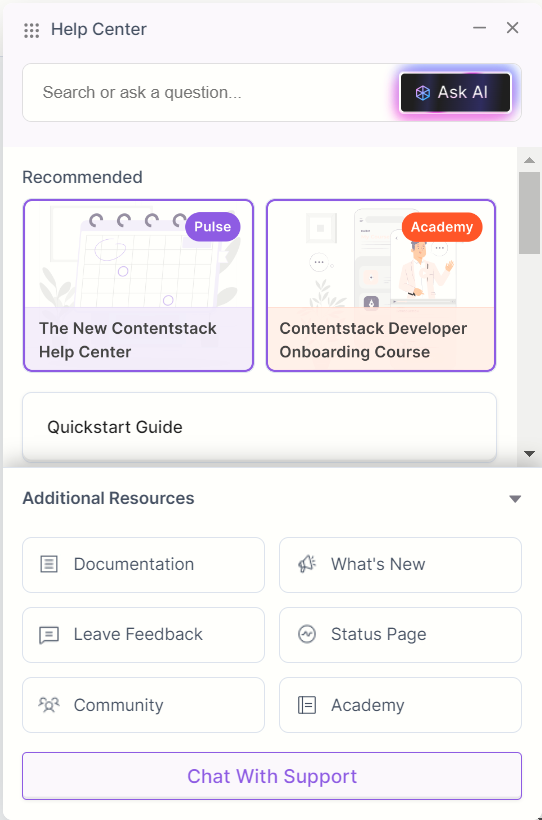
The Help Center, meticulously designed and integrated into the UI, transforms your content management experience to be more efficient and user-friendly. It operates as a savvy digital assistant that brings AI right to your fingertips, providing you with real-time insights and context-sensitive documentation support.
Getting Started with Help Center
Here’s how you can get started with using the Help Center feature:
- Log in to your Contentstack account.
- Locate and click on Help Center icon (?) on the top-right corner to expand the full interface.
- Navigate through the various options, or use the search bar to find specific resources or guides.
Help Centre Components
The Help Center components (listed below) allow you to explore the array of interactive tools designed to enhance your experience.
Search Bar
The Help Center boasts a powerful search tool designed to swiftly pinpoint relevant documents for you. Simply enter your question, and immediately access the most relevant documentation. Positioned prominently at the top, this is where you can type in your queries or keywords to quickly find relevant information or documentation
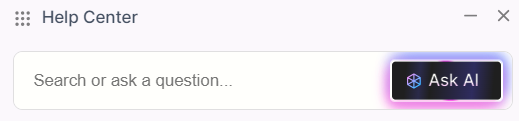
Ask AI Assistant
The Help Center features an AI-powered assistant, providing personalized answers to your questions for a more efficient support experience. This section provides a direct and interactive interface for you to communicate with the AI, and get instant responses to your queries in real-time. Simply click the “Ask AI” button and pose your question to the AI. The design is clean and intuitive, ensuring you a seamless experience.
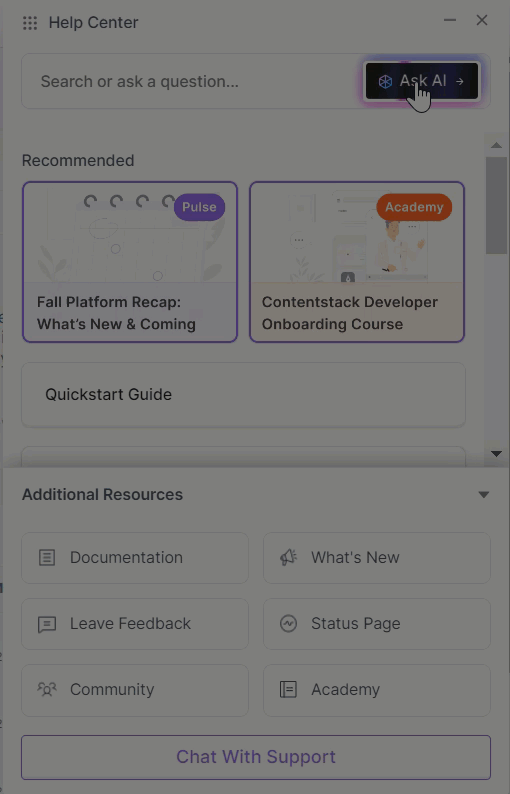
Recommended Section
In this section, users are guided in the right direction through prominently displayed initial documentation. This part highlights two key resources, each represented by an image or card, visually showcasing these essential tools to underscore their significance in kick-starting your journey with our platform.
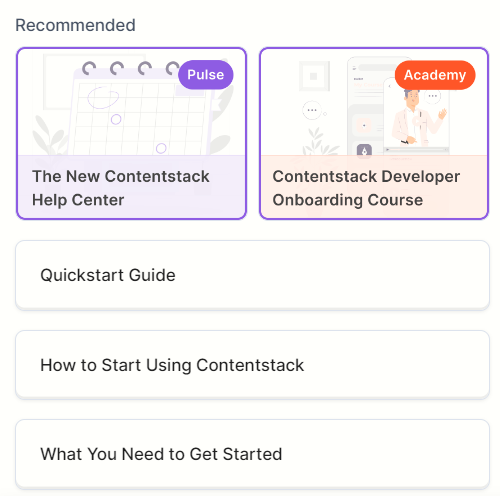
Additional Resources
The modal's "Additional Resources" section provides crucial links offering comprehensive support at every stage, available via a collapsible menu.
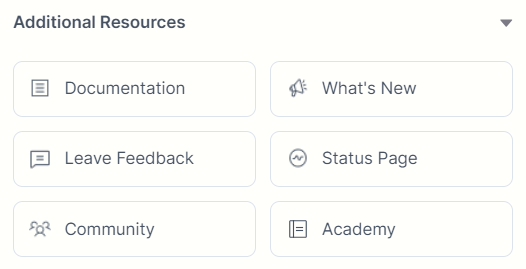
For those in search of detailed information or specialized tools, this section presents a variety of choices, as explained below:
- Documentation: With just a click, you can effortlessly open the documentation site, maintaining a smooth and uninterrupted workflow. This section links to the comprehensive official documentation of Contentstack, providing detailed guides, how-tos, and technical references.
- What's New: On clicking this button, a pop-up modal opens up that displays the latest announcements.
- Leave Feedback: A dedicated avenue for you to rate your experience, voice your opinions, or provide feedback. Your insights are valuable for continuous improvement.
- Status Page: A crucial link that shows the real-time operational status of Contentstack. It will inform you if there are any outages or disruptions in service.
- Community: This button would lead you to join forums and discussion boards of our community platform where you can interact with other Contentstack users, share insights, and seek peer help.
- Academy: This link guides you to the Contentstack Learning Portal containing a broader range of courses, tutorials, and in-depth learning resources.
Chat With Support
An essential feature for immediate assistance, this section allows you to initiate a real-time chat with Contentstack's customer support representatives.
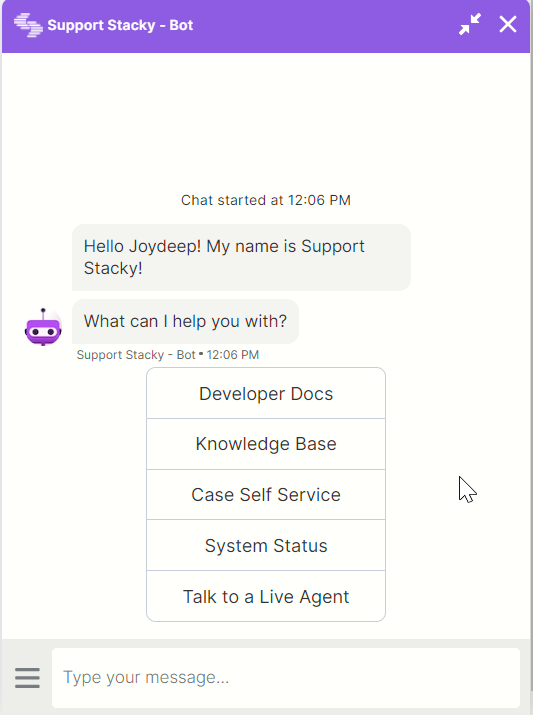
Help Us Improve
Your feedback is invaluable to us. If you have any suggestions or encounter issues with the Help Center feature, please use the "Chat With Support" option, or click on "Leave Feedback."
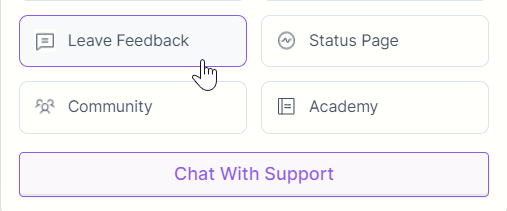
Thank you!





.jpg?format=pjpg&auto=webp)

