Creating a New Project
Creating a Project in Automate
When you create a project in Automate within Contentstack, it means you are setting up a dedicated space to manage and execute your automation tasks.
By creating a project, you can automate various content-related tasks, reducing manual effort, improving efficiency, and ensuring consistency in your content management processes.
Steps to Create a 'New Project' in Automate
1. Log in to your Contentstack account and navigate to the Automate section from the left navigation panel.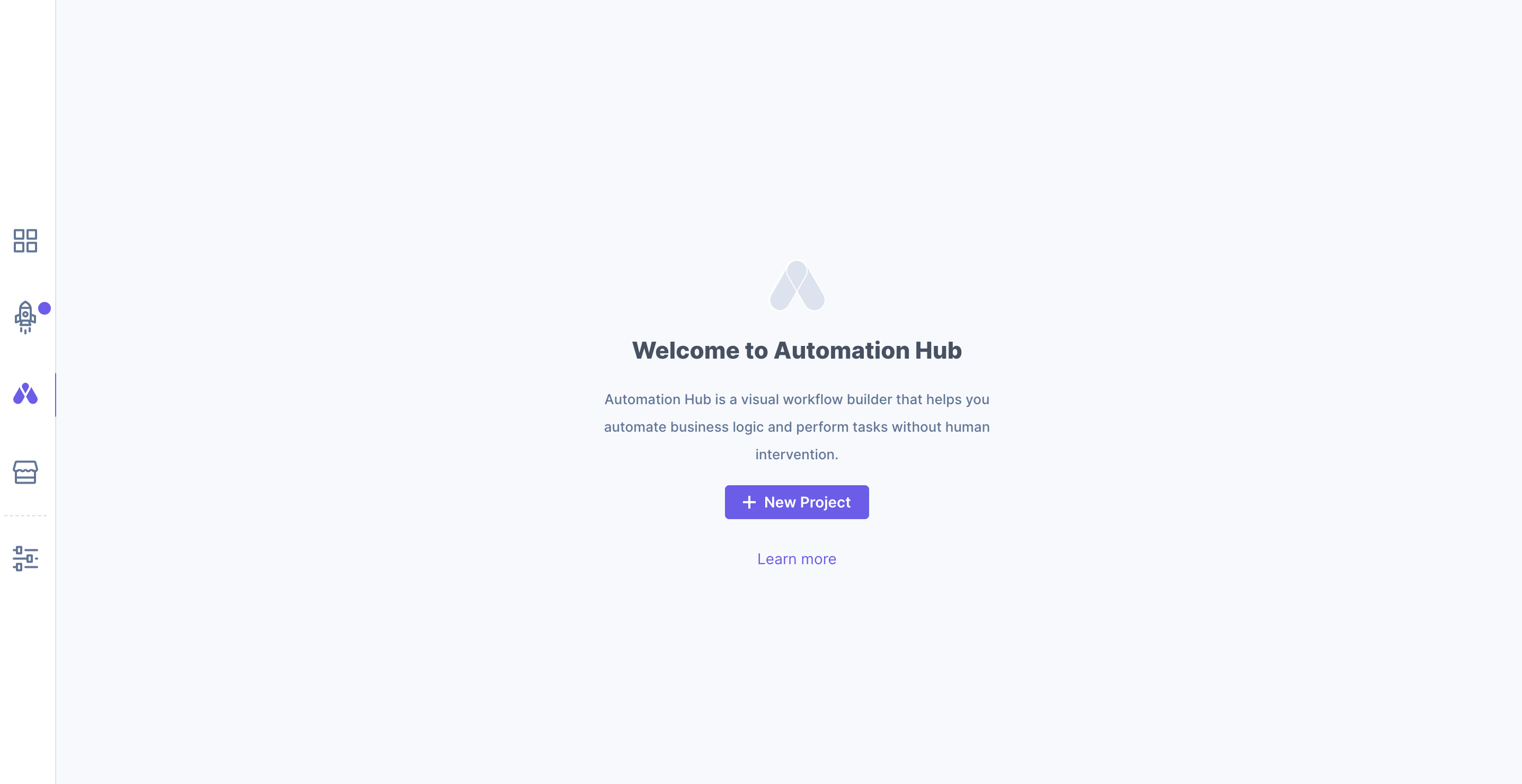
2. Click on the'New Project' button to create a new project.
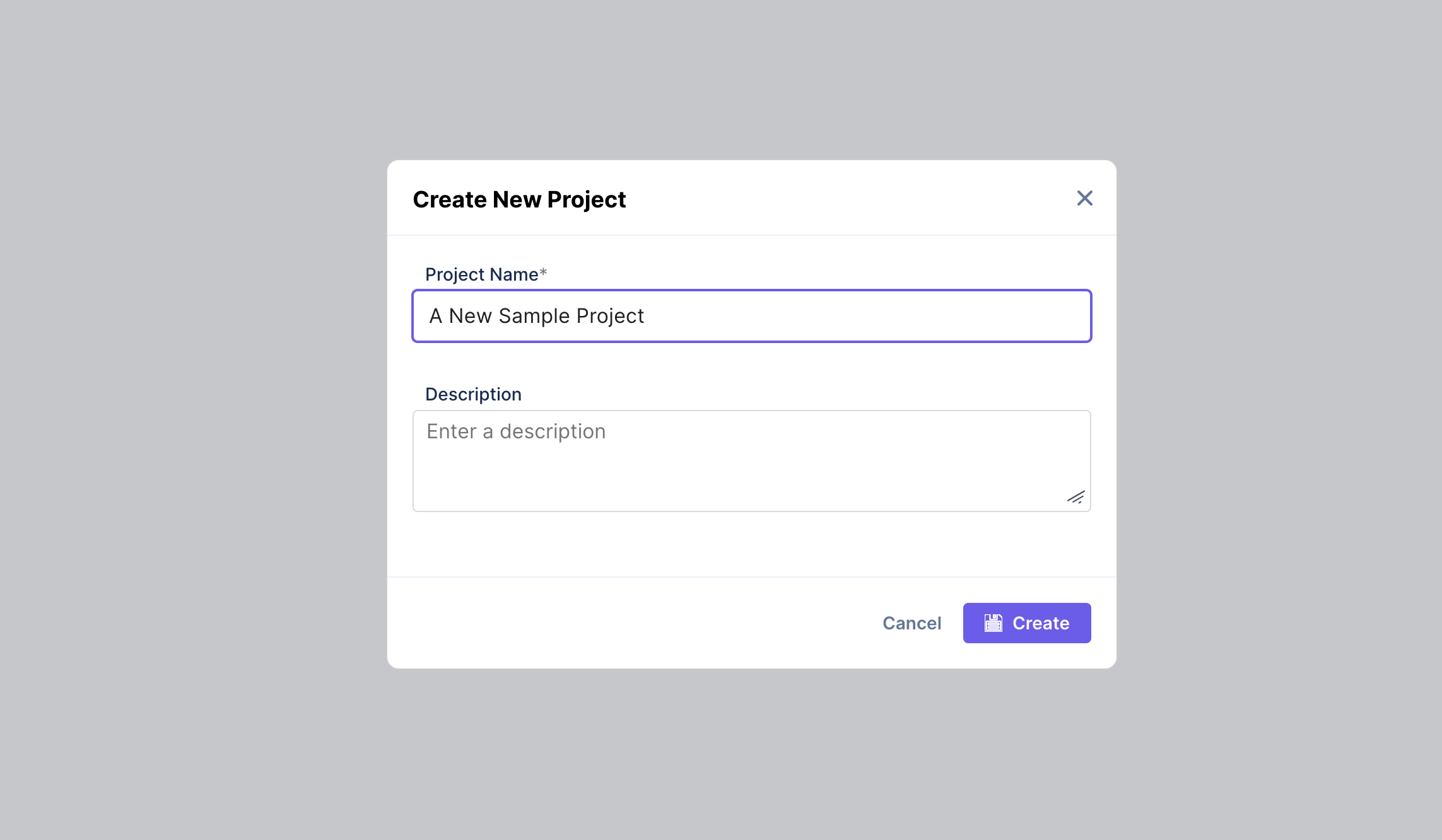
3. This opens a dialog box where you can provide a name and description(as optional) for your project. This helps you identify and organize your automation tasks effectively.
4. Click on the 'Create' button.
5. After successfully creating the project, you can start building an automation.
Creating an Automation
Creating a new automation inside a project in Contentstack's Automate allows you to define and set up specific automated tasks or workflows to streamline your content management processes. It helps you set up specific steps that will be performed based on the specified conditions. Once you define these steps, Contentstack Automate will run through the designated steps.1. Navigate inside the previous project that you created and click on the 'New Automation' button.
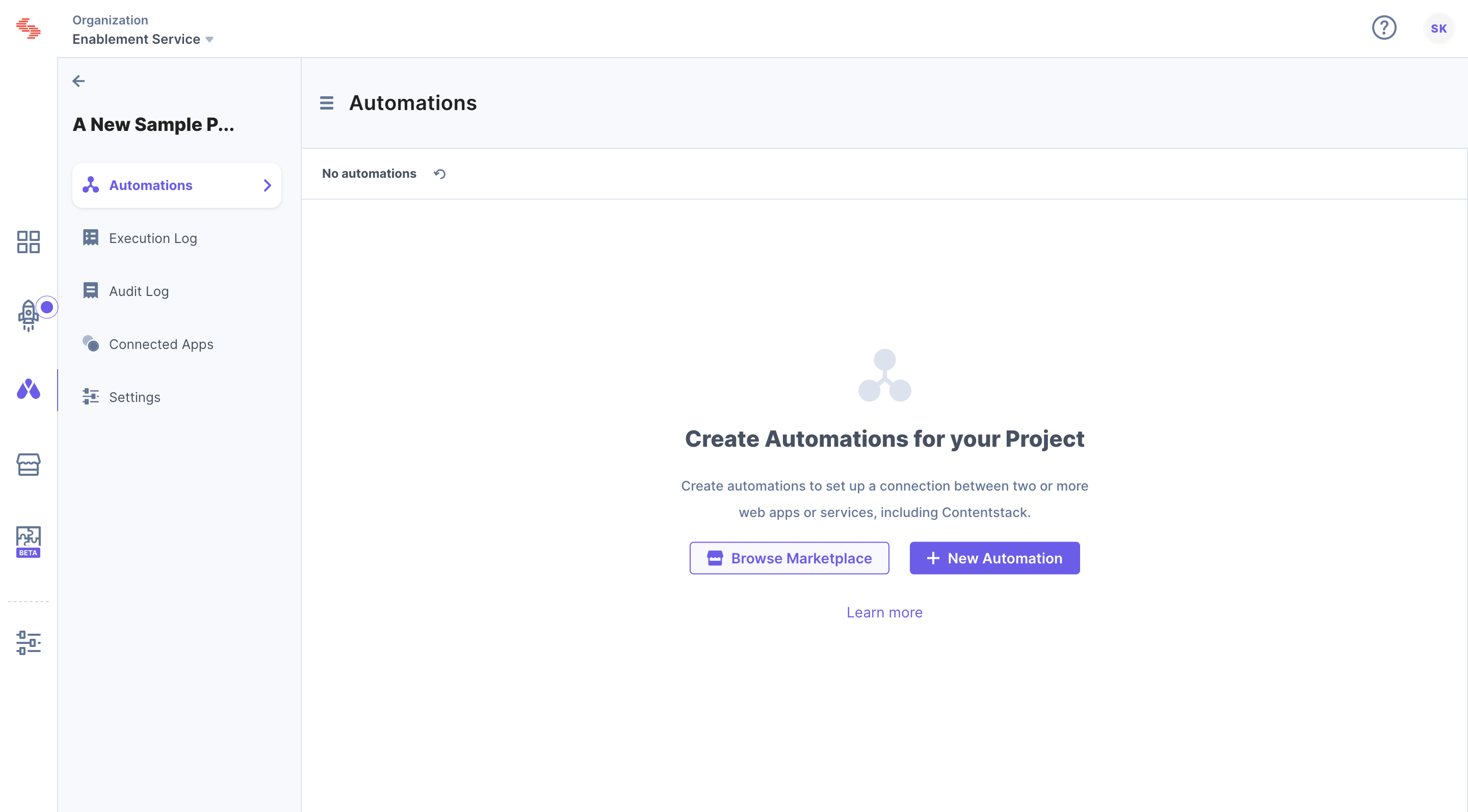
2. This opens a dialog box where you can provide a name and description (optional) for your automation.
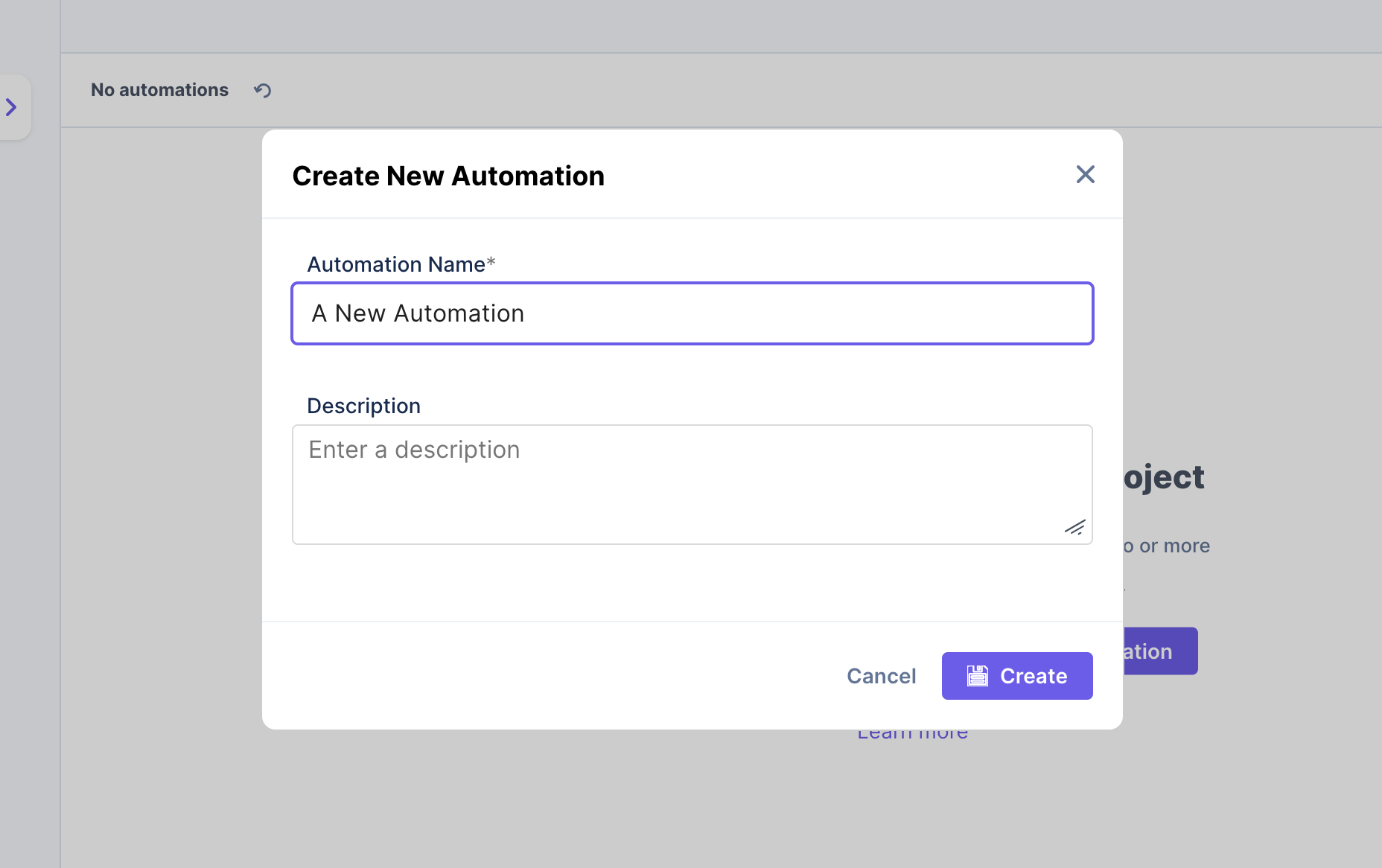
3. Click on the 'Create' button.
4. After successfully creating the automation, you can start configuring the trigger and action steps.
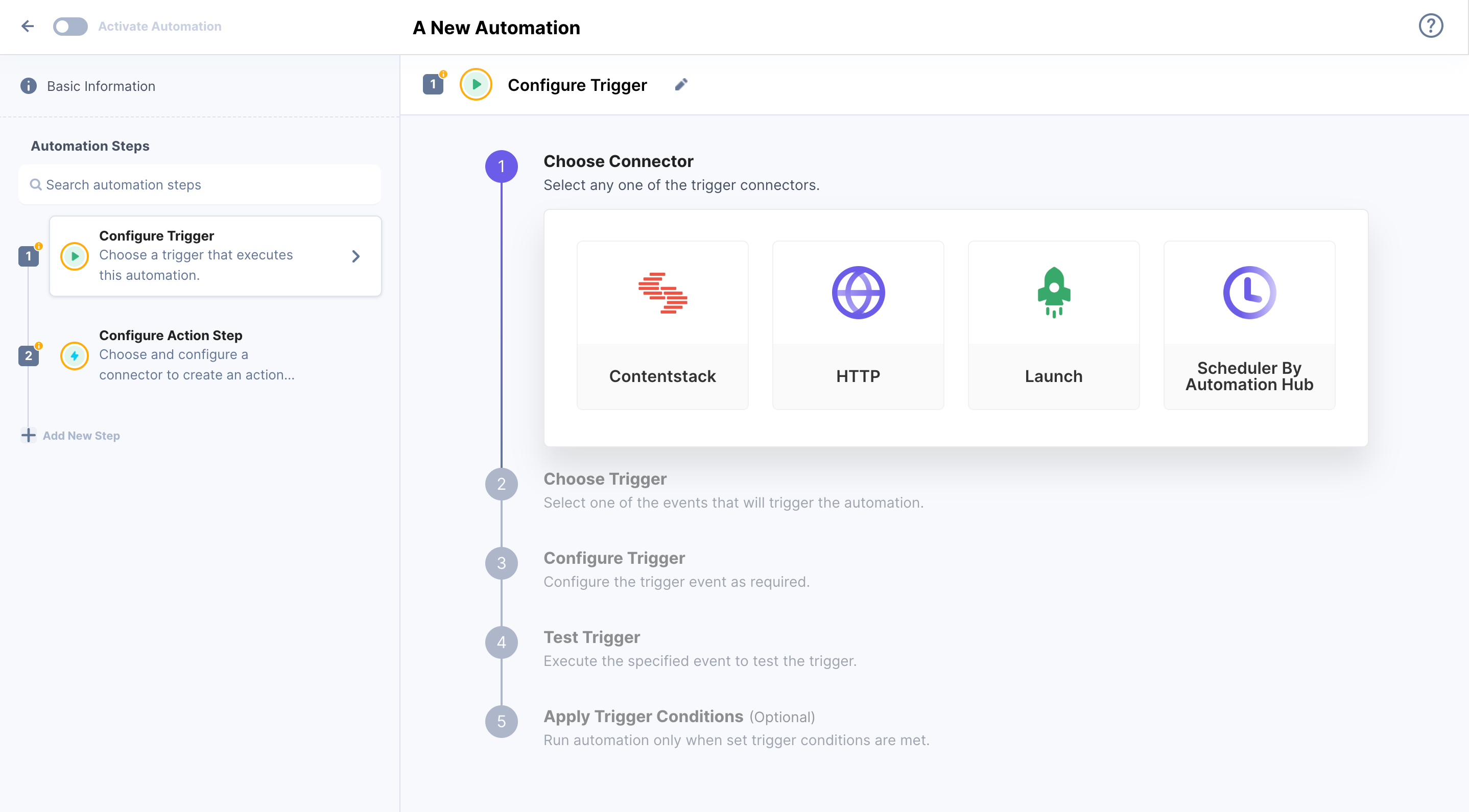
Limitations of Automate
-
By default, each organization will be enrolled in the Explorer Plan, which is included at no cost and allows up to 200 executions per month (200 soft cap and 200 hard cap).
-
The maximum number of projects allowed per organization is 50.
-
The maximum number of automations allowed per project is 50.
-
The maximum number of steps allowed per automation is 15.
-
The maximum number of loops per Repeat Path is 100.
-
Currently, organization members can only view and edit their own projects.
-
Currently, organization members can only view and edit their own projects.
-
There is no support for nesting within Conditional Path and Repeat Path steps.
-
The Pause and Response action connectors cannot be used within Conditional Path and Repeat Path steps.
-
Automate is a plan-based feature, and the number of executions allowed depends upon the Automate pricing plan that is activated for a particular organization.
-
Organizations that have upgraded to a paid plan will have a soft cap for executions (when reaching this threshold they will be notified by email), and a hard cap that is 5x the number of the soft cap. After the organization hits the hard cap, automations will be temporarily disabled for that month.
Further Reading
Next Up
Video
First Automate Project Walkthrough
7m 12s
