Automate Connectors
2m 15s
Intermediate
Released: May 29, 2025
Add bookmark
Overview
Automate Connectors
Automation Hub connectors are third-party applications that you can use with Automation Hub to automate certain tasks. Here are a few connectors you can set up quickly and use in an automation.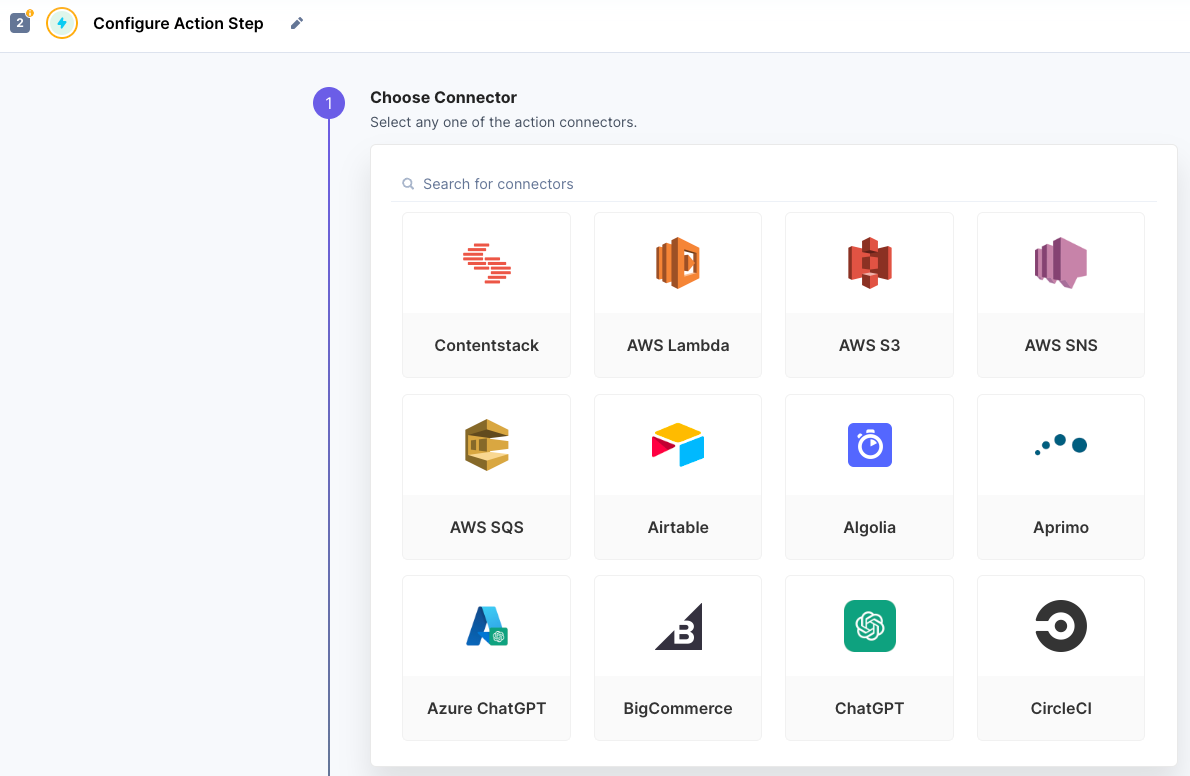
Here are some examples of actions you can perform in Contentstack's Automation Hub:
Update Content: Imagine you have a library, and when new books arrive, your librarian automatically updates the catalog with the book's information, including its title, author, and genre. Similarly, the "Update Content" action in Contentstack automatically modifies specific fields or attributes of a content entry when triggered.
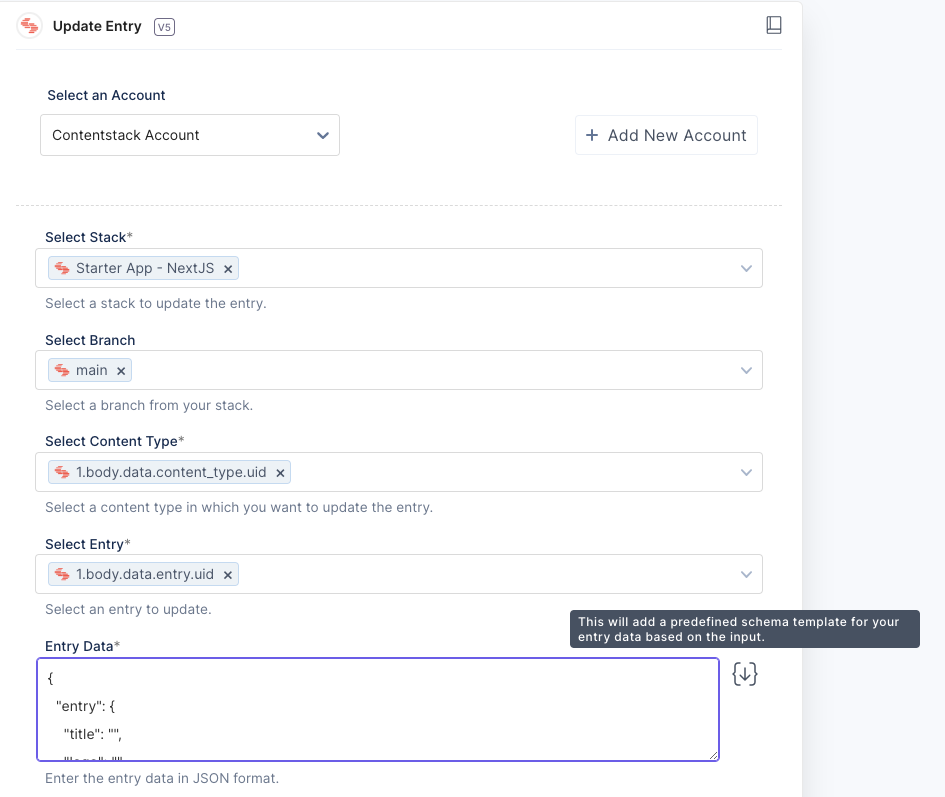 Publish Content: Think of a newspaper editor who, upon finalizing an article, presses a button to send it for printing and distribution to the subscribers. In Contentstack, when triggered, the "Contentstack Action - Publish Content" automatically publishes content to your website, mobile app, or any other digital channels. For example, the Trigger may be Entry Update, so every time an Entry is saved. the Automation Hub re-publishes the content to an 'Instant Preview' frontend site.
Publish Content: Think of a newspaper editor who, upon finalizing an article, presses a button to send it for printing and distribution to the subscribers. In Contentstack, when triggered, the "Contentstack Action - Publish Content" automatically publishes content to your website, mobile app, or any other digital channels. For example, the Trigger may be Entry Update, so every time an Entry is saved. the Automation Hub re-publishes the content to an 'Instant Preview' frontend site. 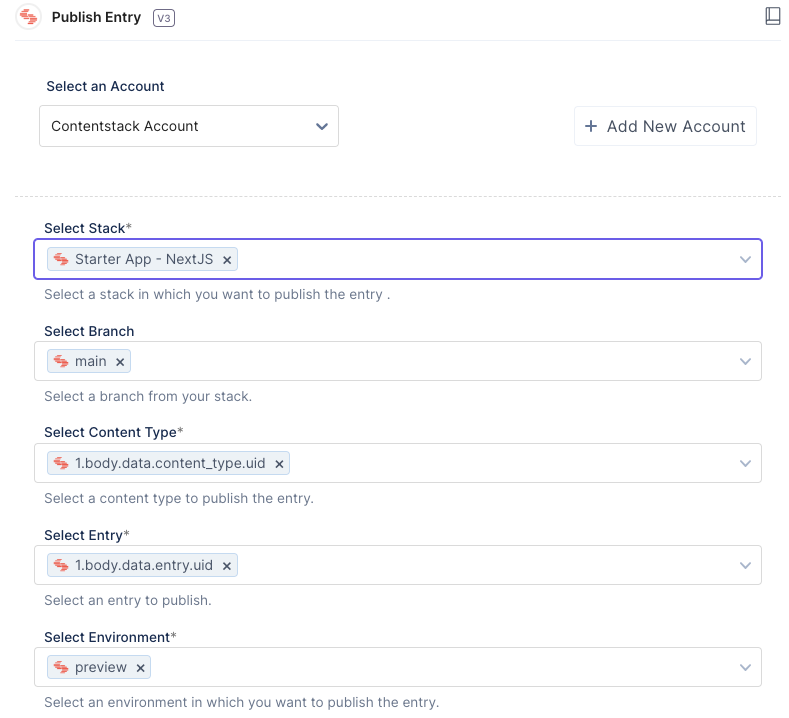 Notify Team: Consider a fire alarm system in a building that detects smoke or fire and immediately alerts the building occupants with loud sirens and flashing lights. Similarly, the "Email by Automation Hub" and "Slack" actions in Automation Hub send notifications or alerts to designated team members, such as sending an email or a message in a collaboration tool like Slack, when a trigger event is detected.
Notify Team: Consider a fire alarm system in a building that detects smoke or fire and immediately alerts the building occupants with loud sirens and flashing lights. Similarly, the "Email by Automation Hub" and "Slack" actions in Automation Hub send notifications or alerts to designated team members, such as sending an email or a message in a collaboration tool like Slack, when a trigger event is detected. Create Task: Picture a project manager who wants to create a Jira task when an item is assigned in Workflow. When an Entry is set to a workflow stage in Contentstack, an Automation is triggered to create a new Jira task. In Contentstack, when triggered, the "JIRA" action generates new tasks or assigns tasks to team members in Jira and works together with the content workflow.
Create Task: Picture a project manager who wants to create a Jira task when an item is assigned in Workflow. When an Entry is set to a workflow stage in Contentstack, an Automation is triggered to create a new Jira task. In Contentstack, when triggered, the "JIRA" action generates new tasks or assigns tasks to team members in Jira and works together with the content workflow.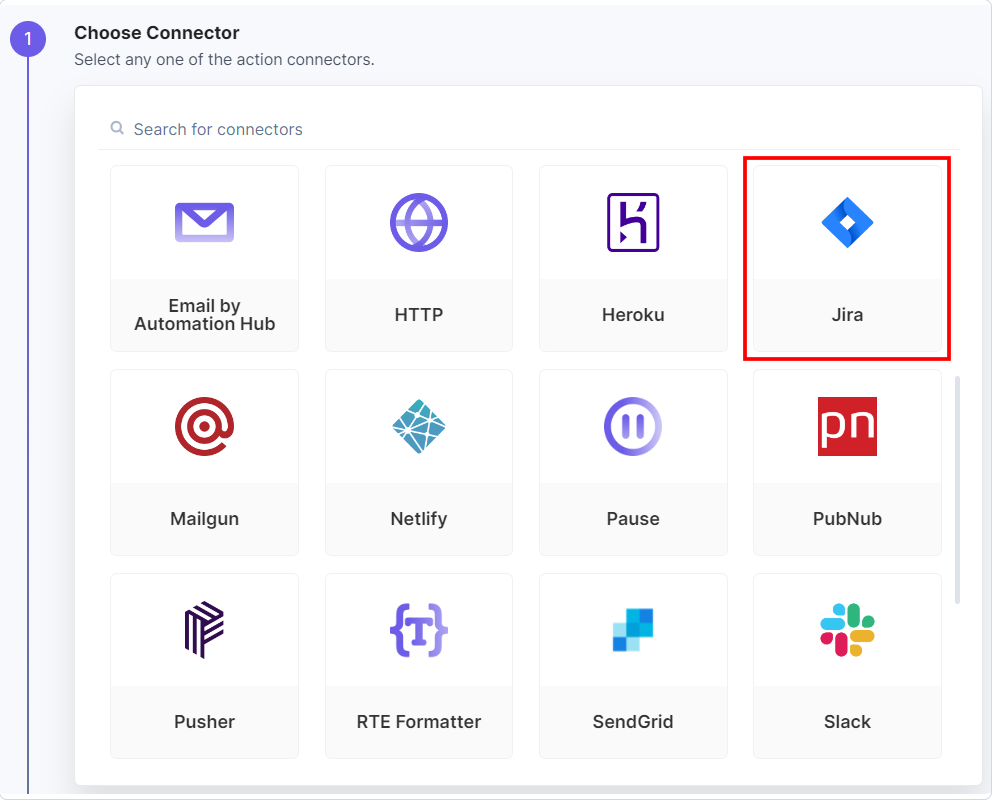
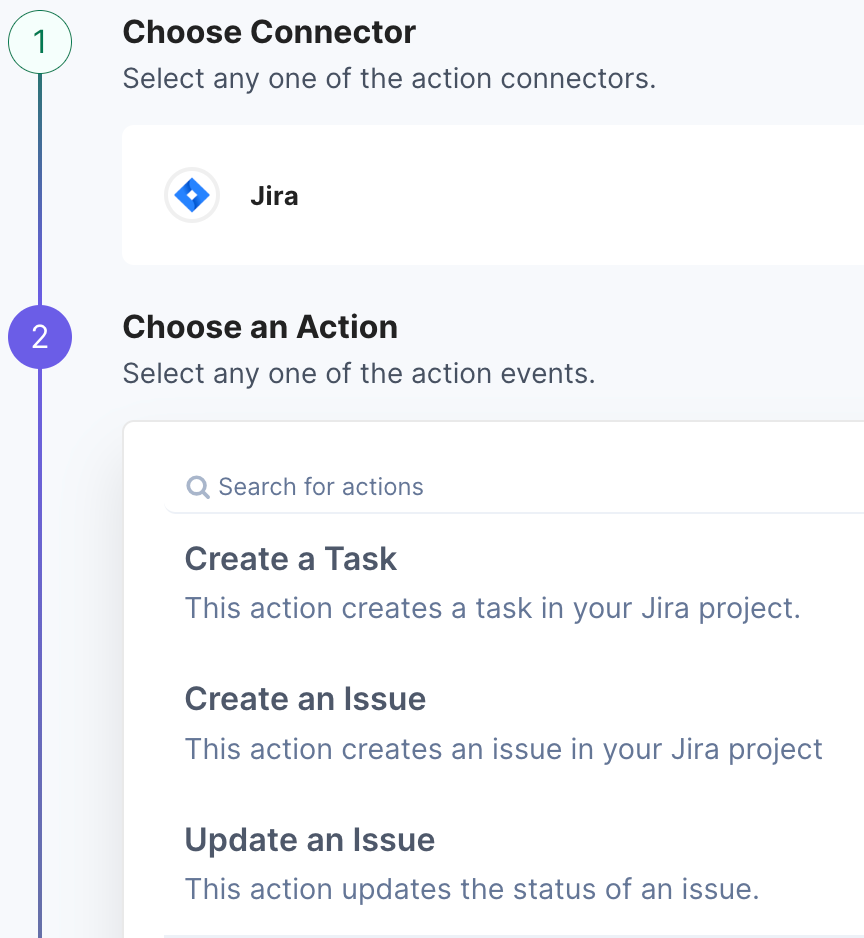
Next Up
Article
Types of Action Connectors
2m 45s
