Utility Connectors
Data Store Connector
The Data Store connector in Automate provides a convenient way to store key-value pairs within the Contentstack database. These key-value pairs can be used to store any data you want to retrieve and use later in your automation workflows. The Data Store connector allows you to store data during the execution of automation and fetch it when needed.
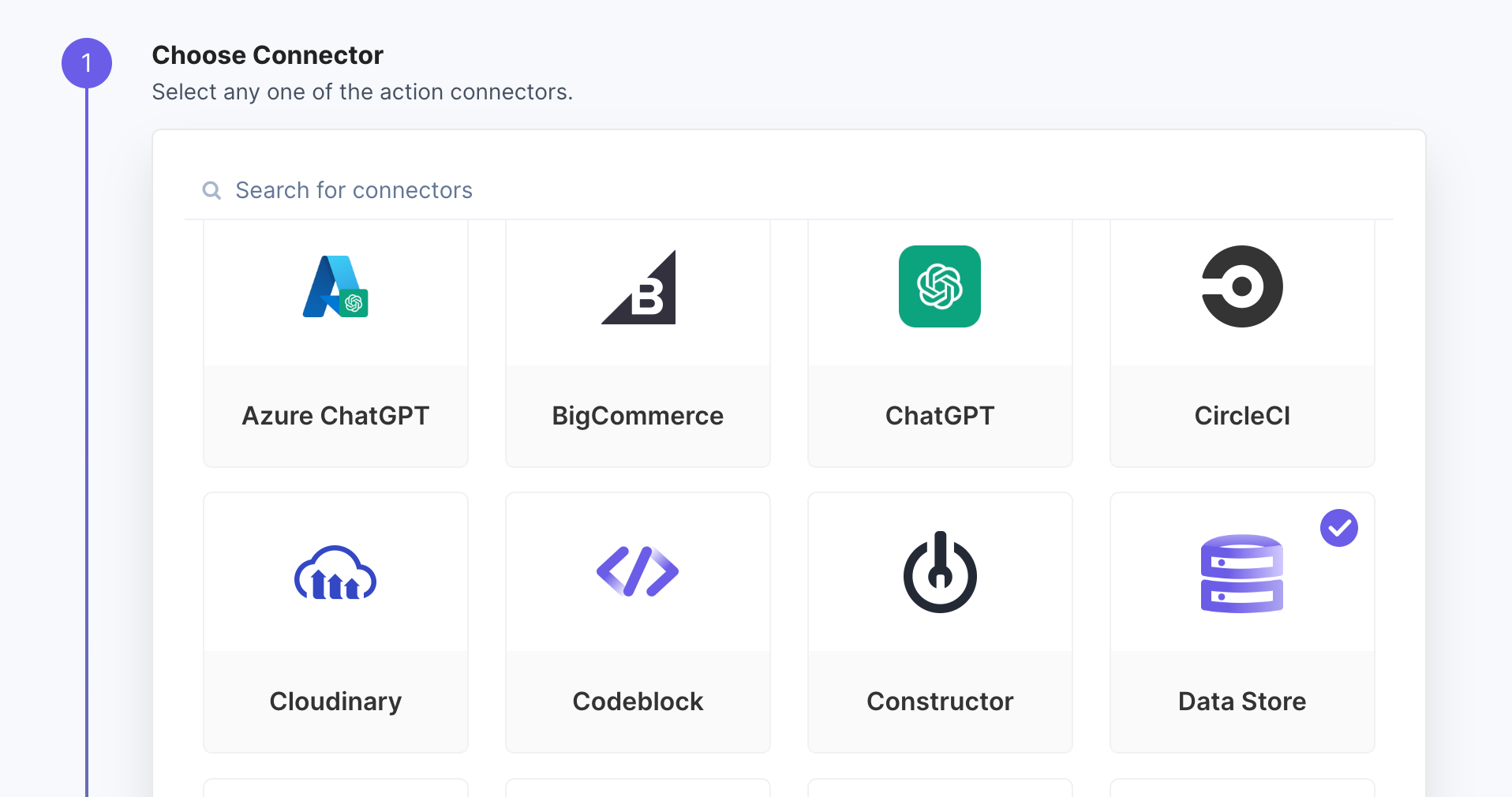
Key Features of the Data Store Connector:
Data Storage - The Data Store connector can store data as key-value pairs. Each pair consists of a unique key and its corresponding value. The data stored can be of any type, including strings, numbers, booleans, and even complex data structures like objects or arrays.
Data Retrieval - Once data is stored using the Data Store connector, you can retrieve it later within the same automation or across different workflow steps. This lets you pass data between different actions and conditions, making your automation more dynamic and versatile.
Persistent Storage - The data stored using the Data Store connector is persistently saved within the database. This means that even if the automation execution is paused or stopped, the data will still be available when the execution resumes.
Instance-Specific Data - The Data Store connector allows you to store and fetch data specific to the current instance of an automation execution. This enables you to manage data at the instance level and avoids conflicts or data interference between different executions of the same automation.
Use Cases of the Data Store Connector:
Configuration Management - You can use the Data Store connector to store configuration settings, such as API keys, credentials, or connection details, that need to be accessed by multiple actions or steps within automation.
Data Transfer and Transformation - The Data Store connector can transfer data between different automation steps. For example, you can store data in one step and fetch it later to perform transformations or calculations in subsequent steps.
State Management - If your automation involves multiple conditional branches or loops, the Data Store connector can help manage the automation's state by storing and updating relevant data as the automation progresses.
Error Handling and Recovery - The Data Store connector can store error messages or status flags during the execution of automation. This can aid in error handling and recovery strategies.
In summary, the Data Store connector in Automate provides a flexible and efficient way to store and retrieve data within your automation workflows. It enables you to create more sophisticated and data-driven automations, enhancing efficiency and productivity in your processes.
HTTP Action Connector
An HTTP action connector is a utility connector that interacts with external services, APIs, or web endpoints using the Hypertext Transfer Protocol (HTTP). You can send HTTP requests (such as GET, POST, PUT, DELETE) to remote servers, receive responses, and potentially process or transform the data through this connector.
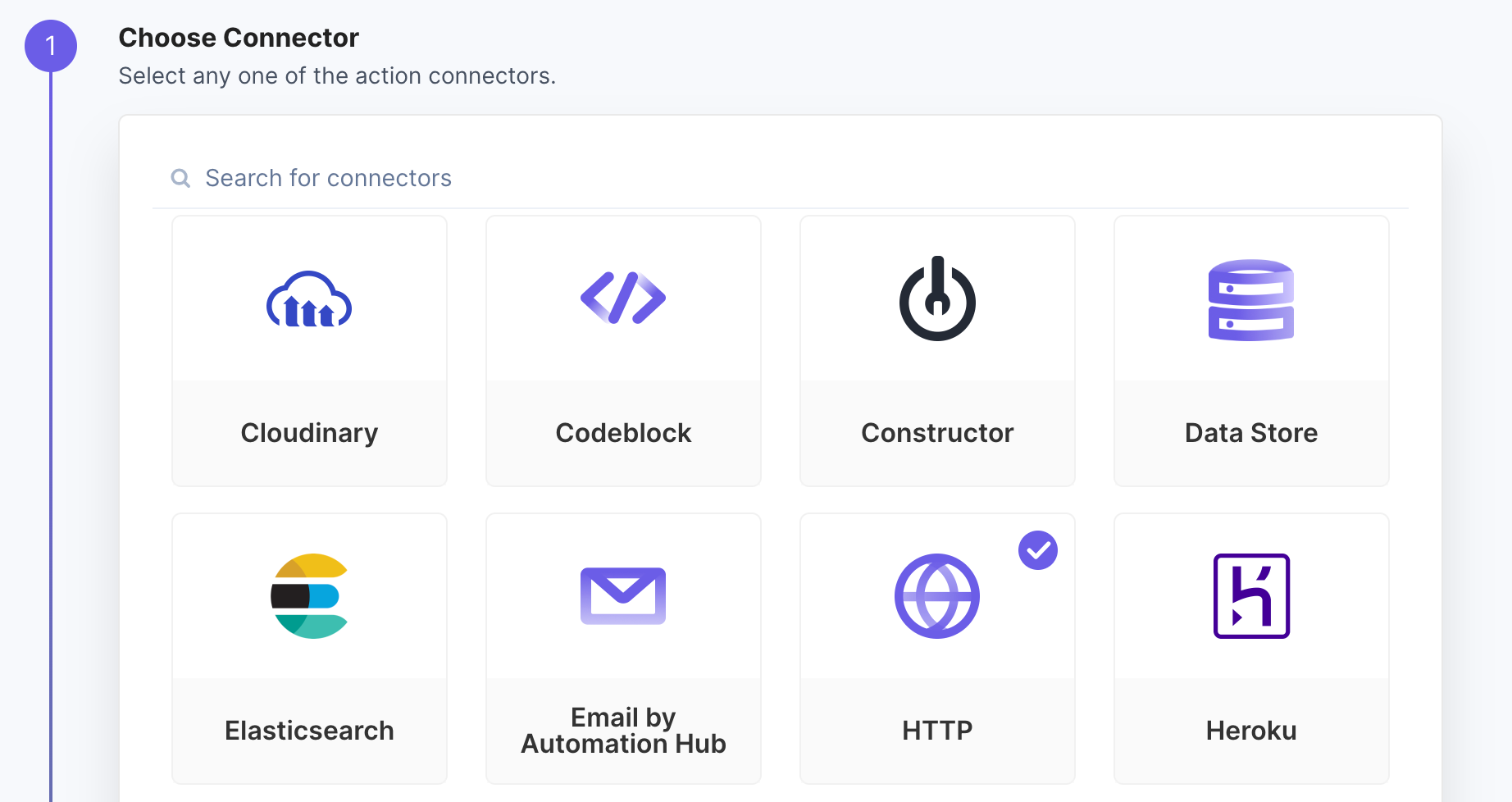
Key Features of an HTTP Action Connector:
HTTP Methods - Supports various HTTP methods like GET, POST, PUT, and DELETE, allowing you to interact with different parts of an API.
Request Configuration - You can configure headers, query parameters, request body, and other settings required for the API request.
Response Handling - Typically, you can extract data from the response, handle status codes, and parse the returned data (often in JSON or XML format).
Authentication - Supports various authentication mechanisms, such as API keys, OAuth tokens, or basic authentication.
Error Handling - Provides options to handle errors, retries, and timeouts to ensure robust interactions with the API.
Customization - Allows you to customize and manipulate the data before sending the request or after receiving the response.
Use Cases for HTTP Action Connectors in Utility Connectors:
Data Integration - You can use the HTTP action connector to fetch data from external sources like APIs and synchronize it with your Contentstack content. For example, automatically pulling data from a third-party system and updating content entries.
Third-Party Services - Integrate with third-party services like email platforms, messaging services, or social media APIs to trigger actions based on content changes.
Content Enrichment - Utilize external services to enrich your content. For instance, automatically tagging content with relevant keywords using a natural language processing API.
Webhooks: Receive and process data from external sources through webhooks. The HTTP action connector can parse and handle incoming webhook payloads.
Content Delivery: Trigger HTTP requests to deliver content to external systems. This could involve publishing content to a website or an external database.
Data Migration: Use the HTTP action connector to migrate content from one system to another by sending appropriately formatted API requests.
In summary, An HTTP action connector is a tool in workflow automation platforms that lets you interact with external services via HTTP requests. In Contentstack Automate, it can help integrate data, trigger actions based on content changes, enrich content, manage webhooks, deliver content, and handle data migration.
Utility Connector - Wait Action
The Utility action connector helps to manage your automation workflow. With the wait action, you can put your automation on hold for some time before the following automation action runs.
You can set up three actions: Wait, Continue Automation If, and Continue Repeat If.
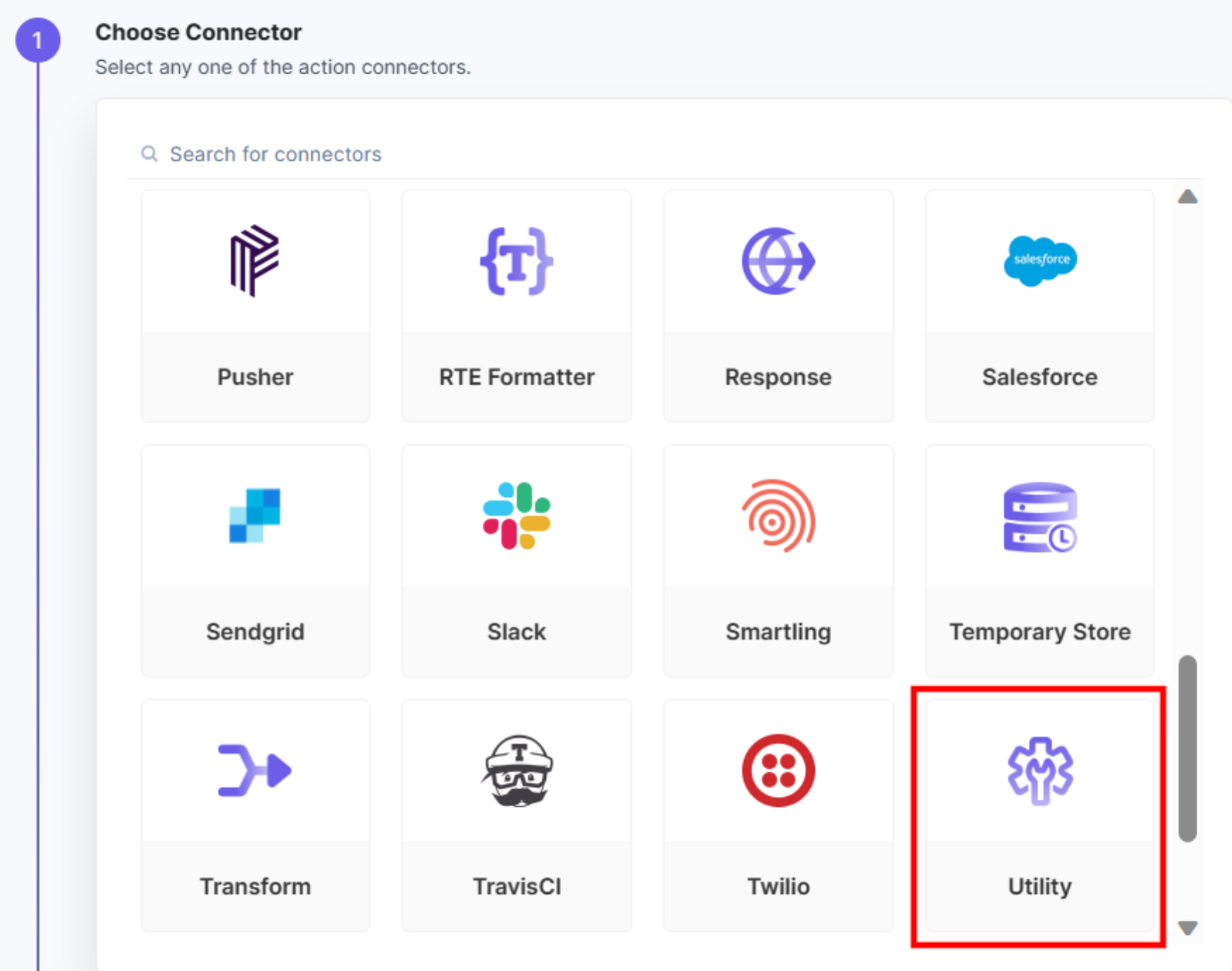
Example: Wait connector in Repeat Path
Let’s see a simple use-case of the Utility connector using Repeat Path.
Wait action is useful while working with bulk data. Previously, if the number of API requests exceeded the defined limitation, the automation failed automatically due to rate limiting.
In this example, we are sending bulk data through the HTTP action with a limitation of 5 API requests per second, and we will use the Wait action to delay the API request per second to create multiple entries in Contentstack. We will also see how the user receives an error message in the Execution Log section for exceeding the rate limit.
 For examples of every Utility option, please see the Automate Utility documentation.
For examples of every Utility option, please see the Automate Utility documentation.Transform
Transform does exactly what it sounds like - transforming data from one format to another. More specifically, it allows the developer to specify the JSON format that will be passed to a future Automation step and use the data and properties from Entries or other objects and properties available.
For example, our external system expects a JSON object with a title, content property, and date. Using Transform, we can create a new JSON object with only 3 properties and fill in the data from Contentstack objects in the Automation.
In the screenshot below, we are creating a new JSON object with a property called 'result' containing the value of the Entry's name field capitalized.
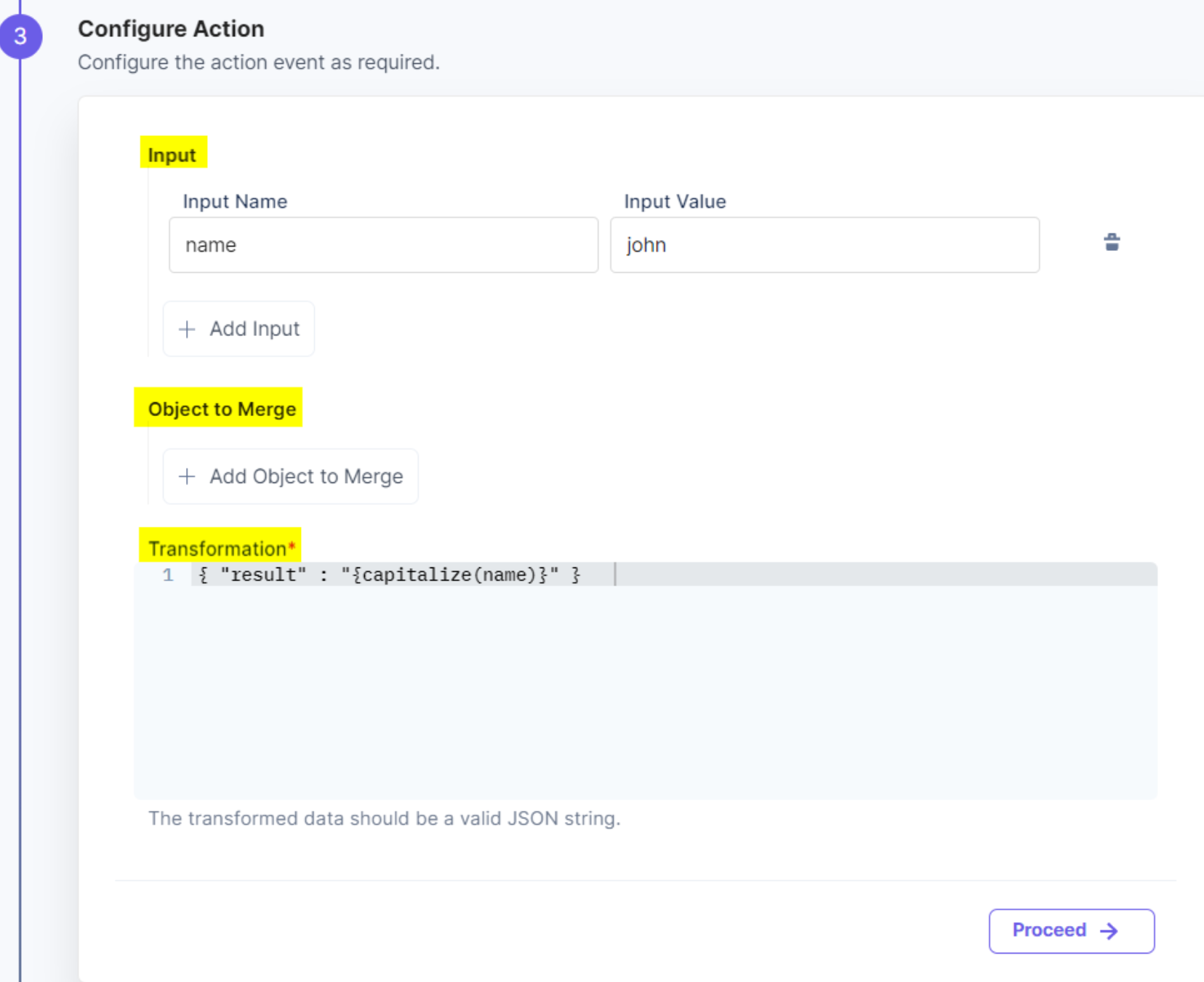
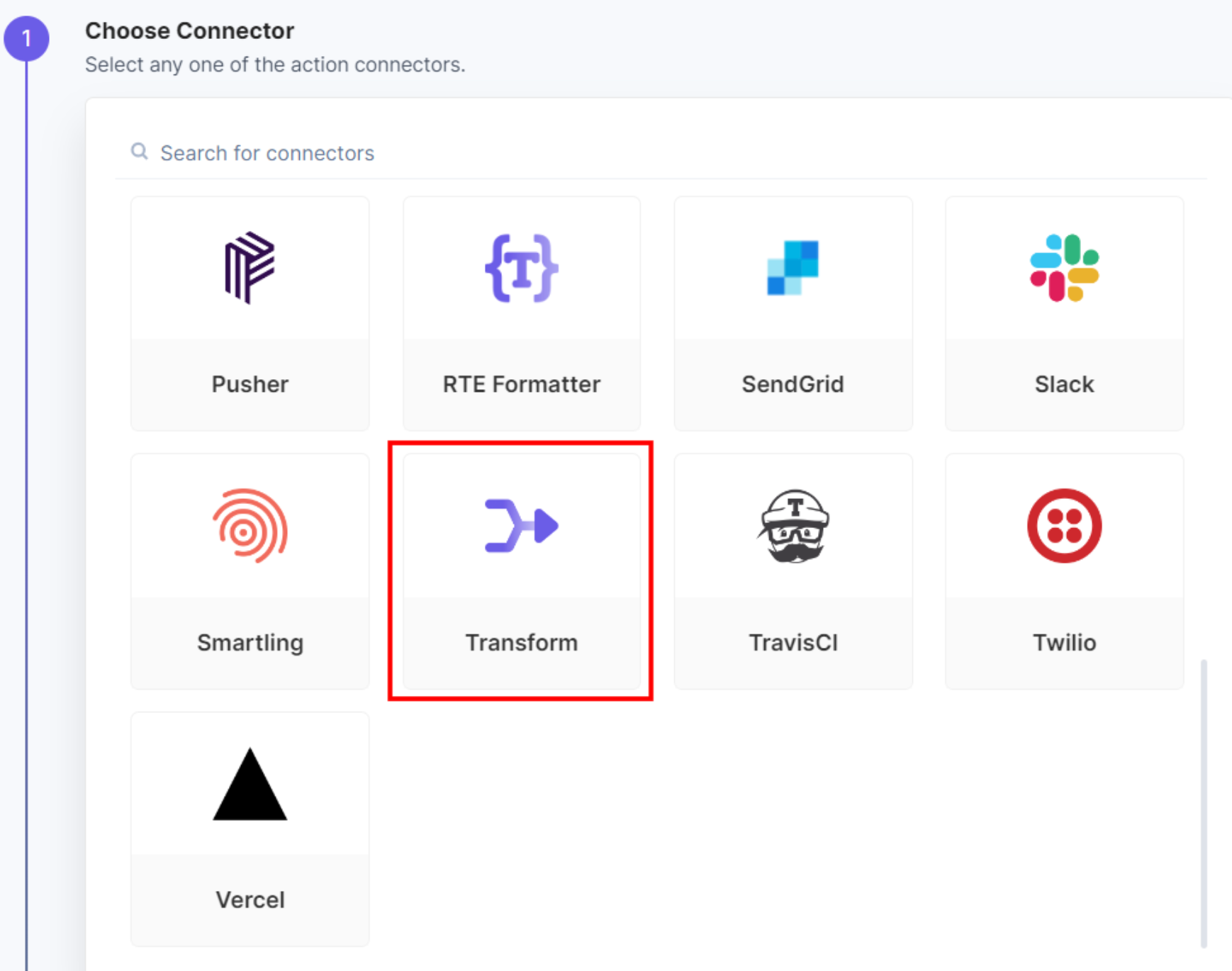
Next Up
Video
Use Case: Translation with ChatGPT
13m 54s
