Enable or Disable a Webhook
Contentstack allows you to enable and disable a webhook as per your requirements.
To enable or disable a webhook, log in to your Contentstack account, go to your stack and perform the following steps:
- Click the “Settings” icon on the left navigation panel, and select Webhooks. This will display a list of your existing webhooks. You can also use the shortcut keys “alt + W” for Windows OS users, and “option + W” for Mac OS users to access webhooks.
- Click the vertical ellipses in the Actions column for the webhook you want to enable/disable, then select the Enable/Disable option.
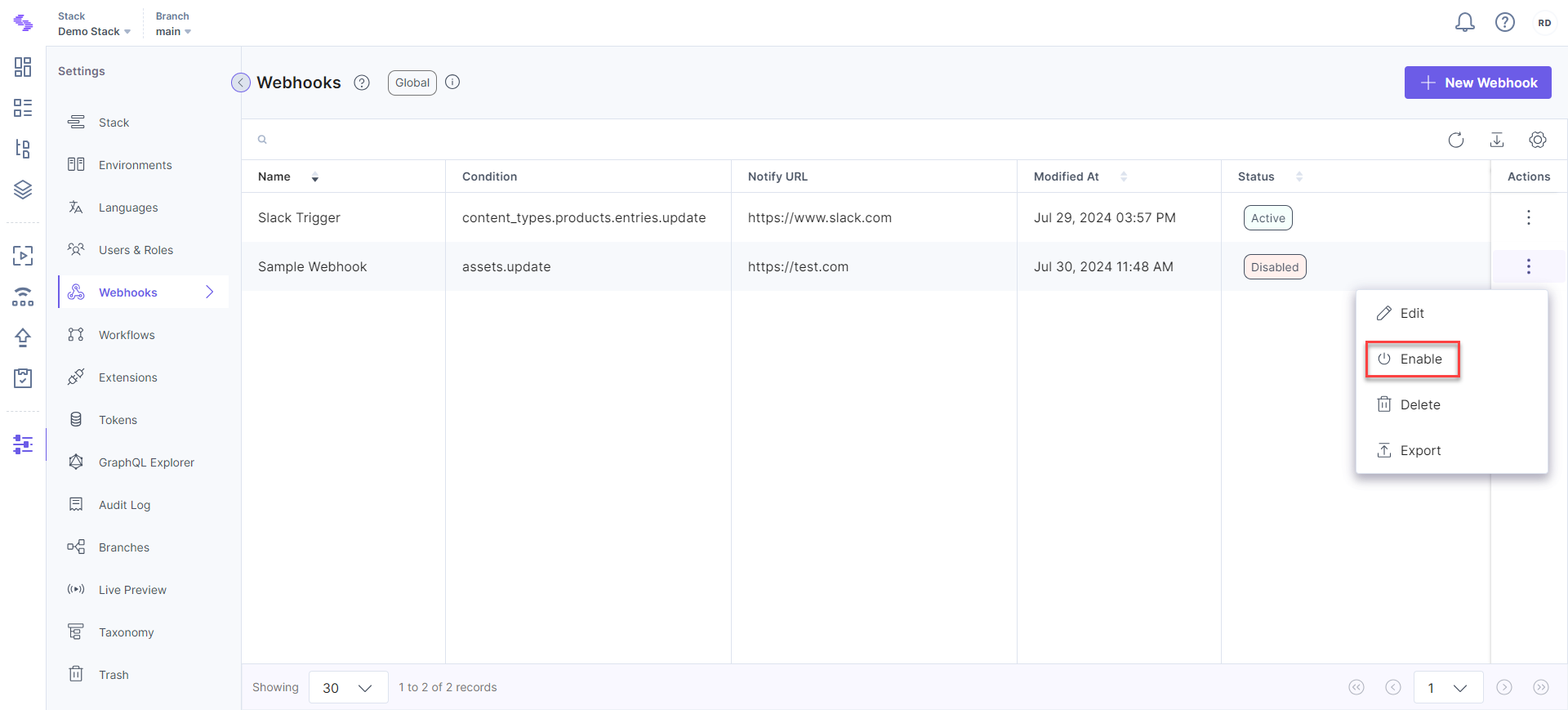
- Alternatively, to enable or disable the webhook via the webhook page, use the Enable Webhook toggle.
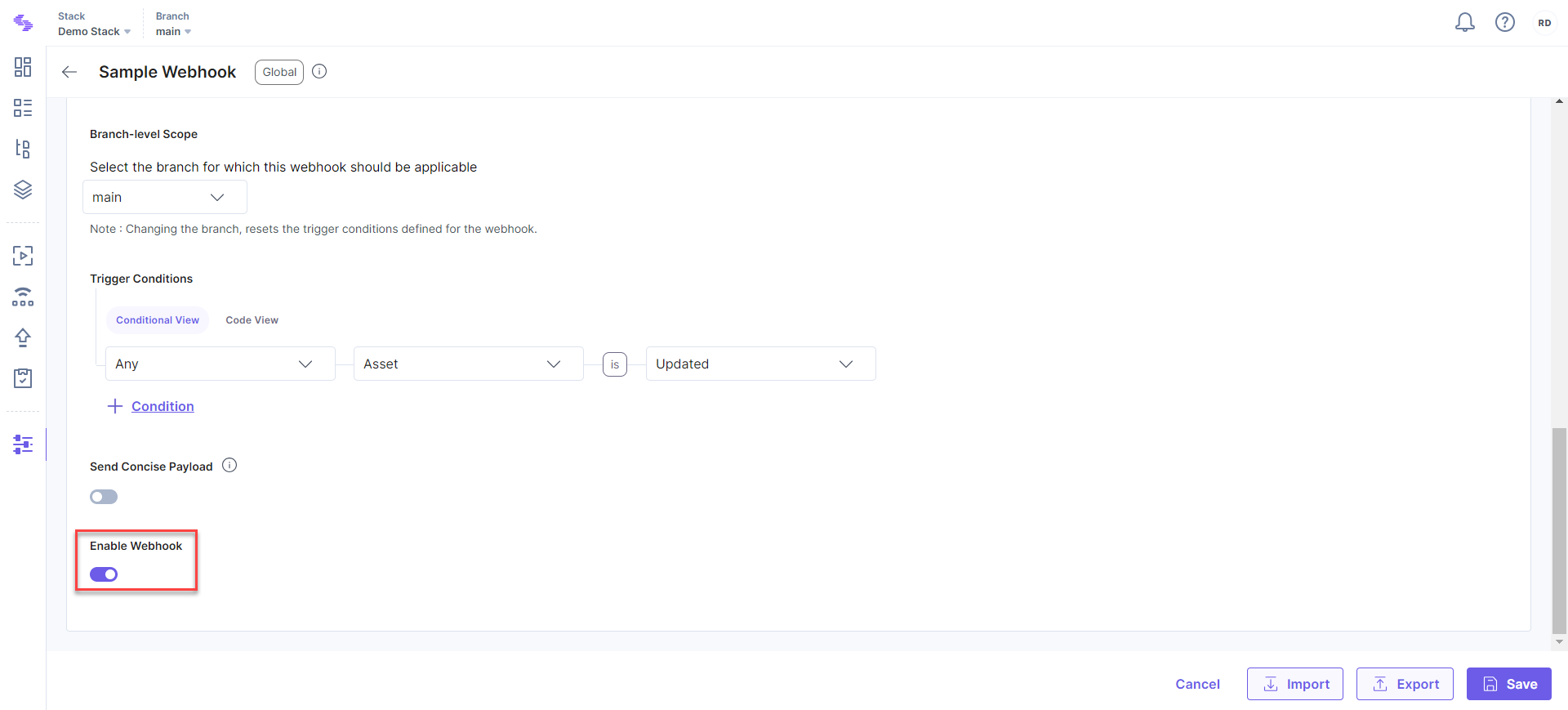
- Click Save.
API Reference
Here are the links to the API requests related to this action:





.svg?format=pjpg&auto=webp)
.svg?format=pjpg&auto=webp)
.png?format=pjpg&auto=webp)






.png?format=pjpg&auto=webp)