Add Entry/Asset to a Release
After creating a release, you can start adding entries or assets to it.
Additional Resource: Refer to the bulk add to release document to add multiple entries to a release.
To add an entry to a release, log in to your Contentstack account and perform the following steps:
- Go to your stack, then click the “Entries” icon on the left navigation panel and select an existing entry.
- Click the horizontal ellipsis at the bottom of the entry editor and click Add to Release.
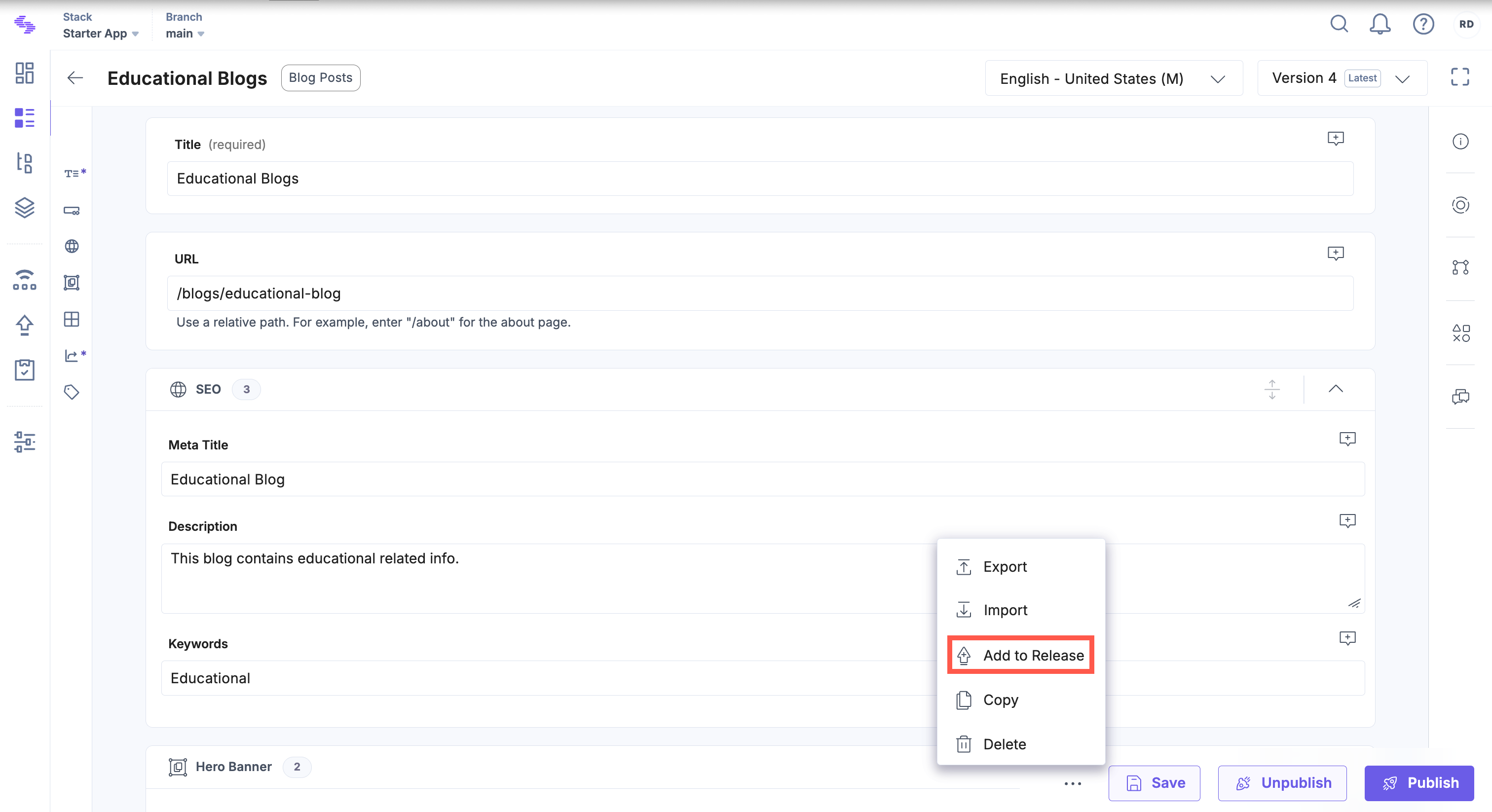
- In the Add to Release modal, either select an existing release or create a new one by clicking the "+" icon.
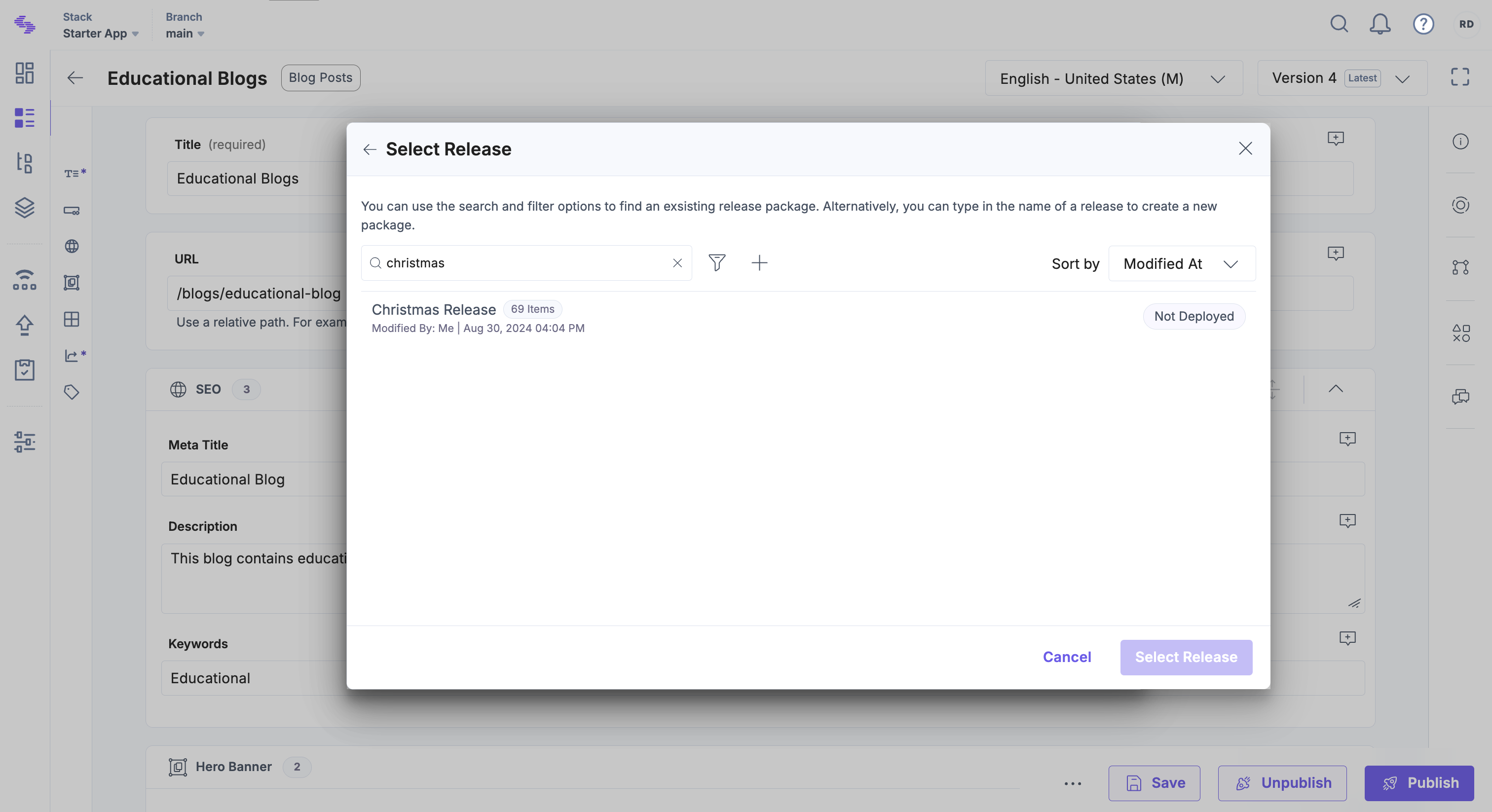
Note: For older releases, you may receive a warning message indicating that references will not be included, or that only one level of nesting is published/unpublished for single items. To avoid this, create a new release or clone an older release.
- Select the language(s) in which you want to deploy the entries. Specify the Publish or Unpublish action you want to perform and click Add.
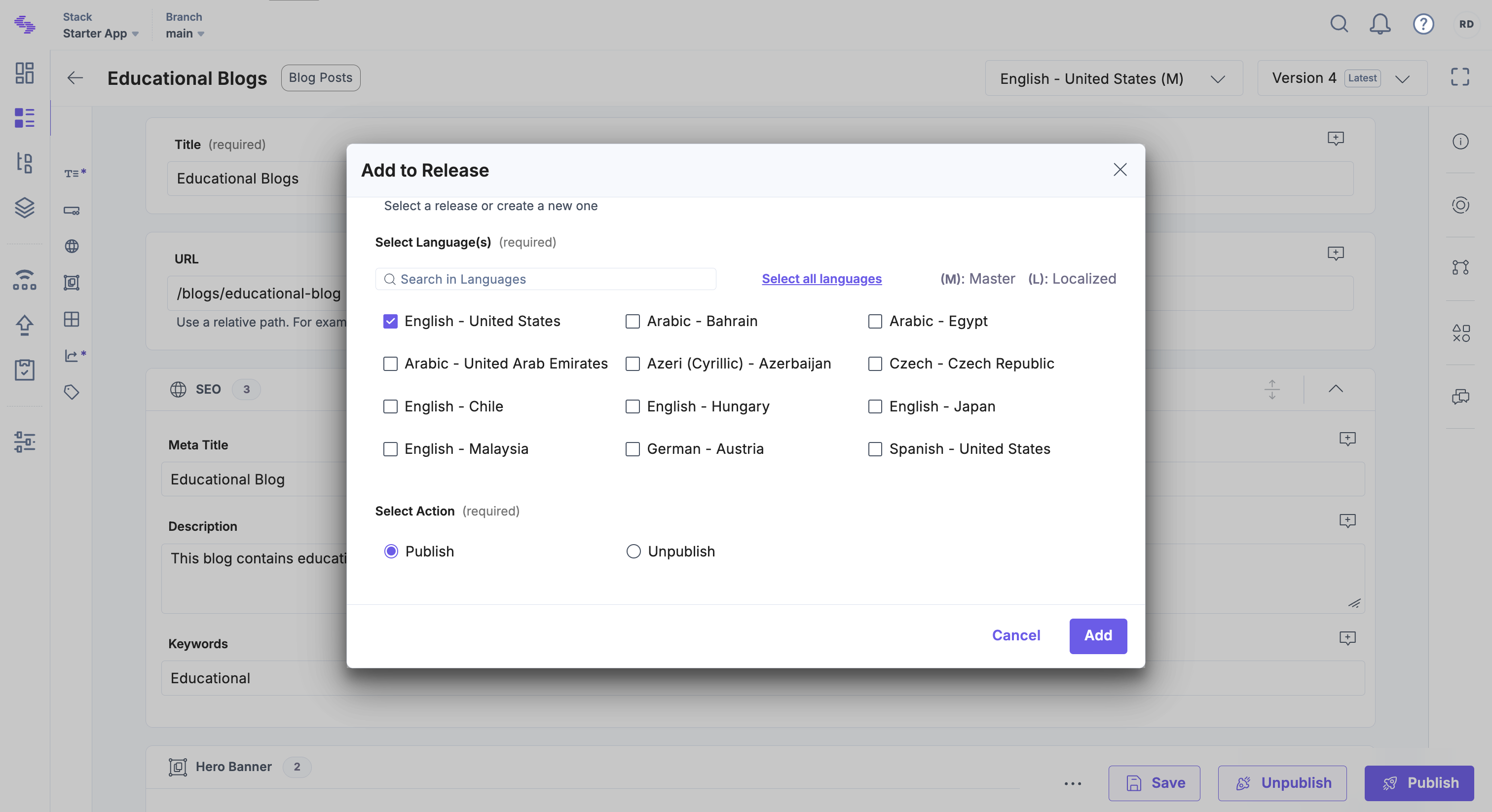
- On the Add Reference(s) to Release modal, nested references (entries and assets) linked to the entry up to the configured Nested Reference Publishing (NRP) depth of the organization are listed.
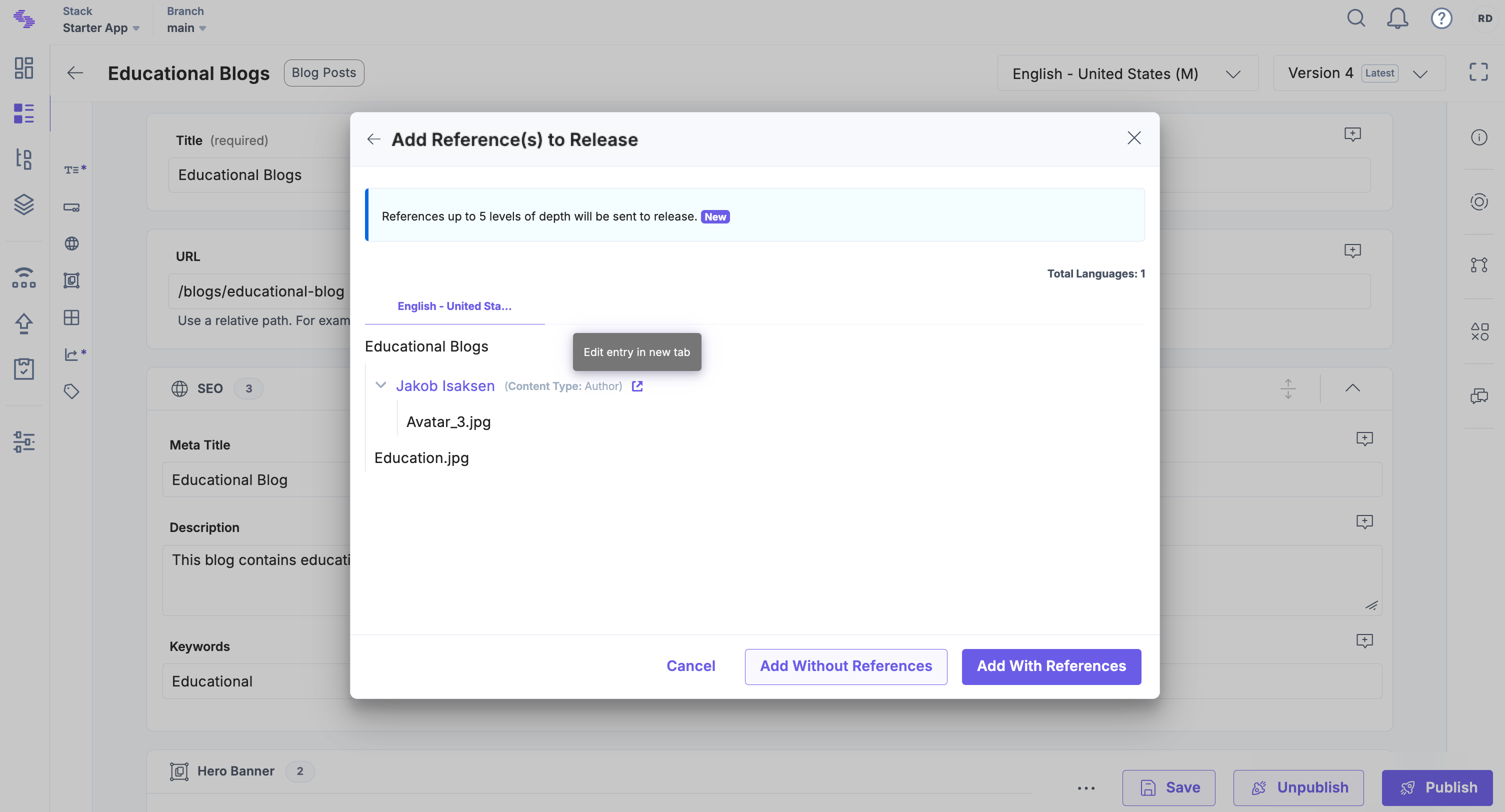 Note:
Note:- Nested references up to a default depth of 5 levels are included for both single and bulk add to release actions. This limit may vary based on your organization’s plan.
- Click the “Edit entry in new tab” icon to make changes to the referenced entries.
- This modal appears only when a single entry with references is added to a release.
- Click Add With References to include all referenced entries or Add Without References to add only the selected entry.
Note: You can view the release action logs in the Stack Bulk Task Queue.
Add an Asset to a Release
To add an asset to a release, log in to your Contentstack account and perform the following steps:
- Go to your stack, then click the “Assets” icon in the left navigation panel and select an existing asset.
- Click the horizontal ellipsis at the top of the asset details page and click Add to Release.
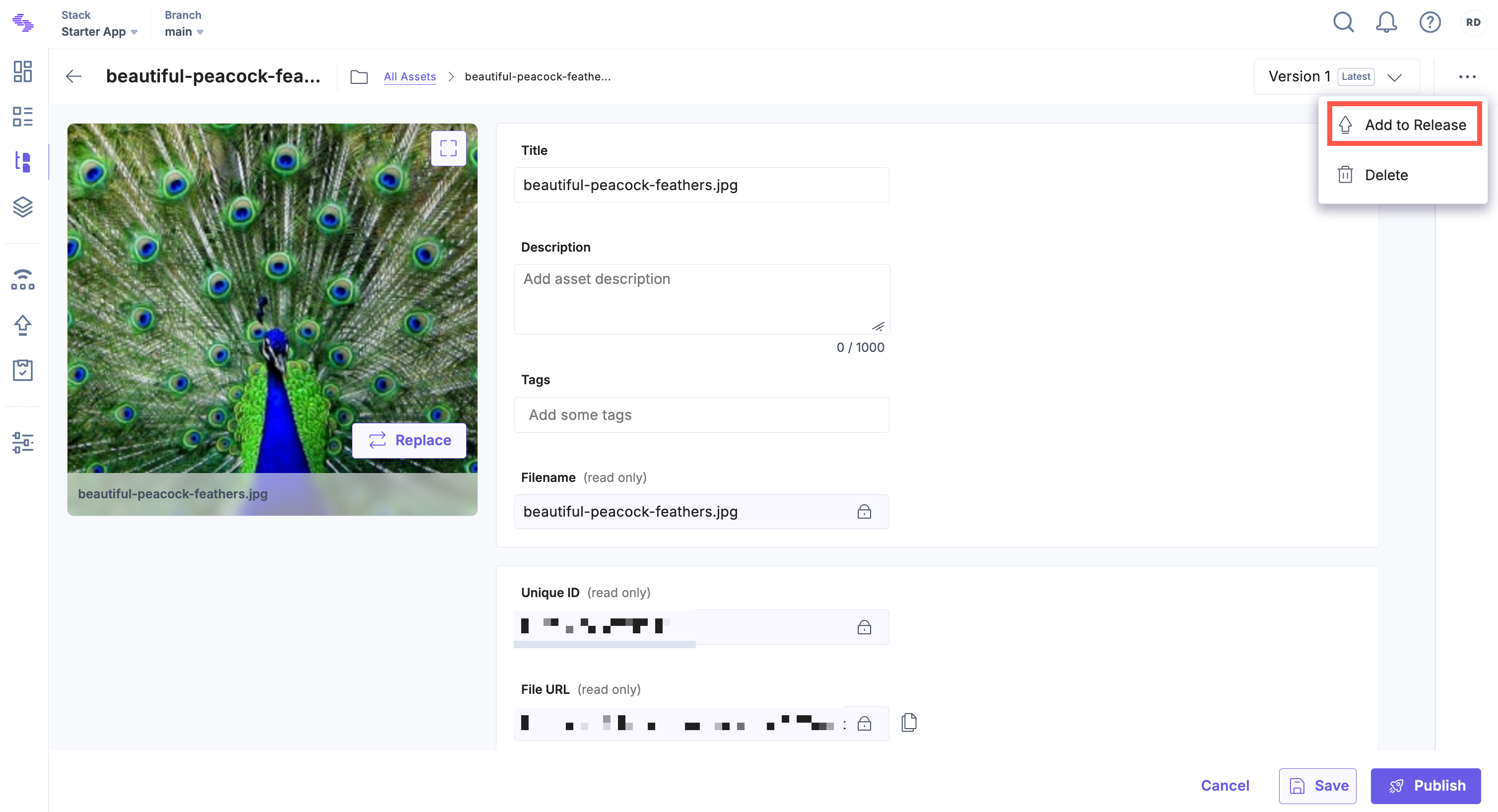
- In the Add to Release modal, either select an existing release or create a new one by clicking Create New Release.
- Select the languages in which you want to deploy the assets.
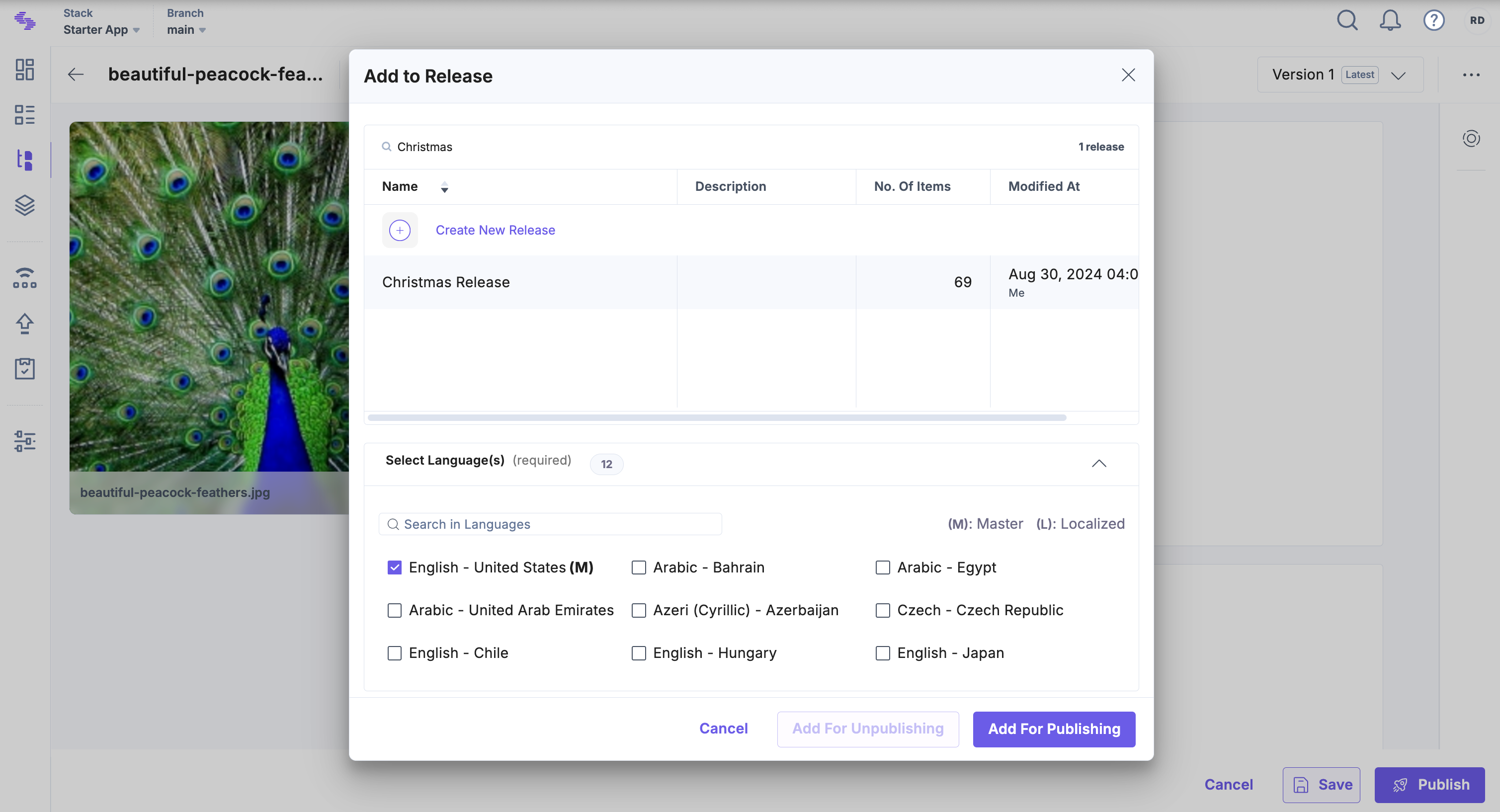
Note: Assets do not support localization, but selecting language(s) determines the locales in which the asset will be available.
- Click Add for Publishing to publish the asset or Add for Unpublishing to unpublish the asset.
Note: You can view release action logs in the Stack Bulk Task Queue.
After successfully adding items to a release, you can deploy the release to an environment.
Note: Before deployment, you can update release items to their latest versions to ensure the most current content is included.
API Reference
To add entries or assets to a release via API, refer to the Add a single item to a Release and Bulk Add to Release API requests.





.svg?format=pjpg&auto=webp)
.svg?format=pjpg&auto=webp)
.png?format=pjpg&auto=webp)






.png?format=pjpg&auto=webp)