Monitor Automate Activities in Audit Log
The Audit Log section helps you monitor the activities performed in a particular project.
To access the Audit Logs, log in to your Contentstack account, go to your project, and perform the following steps:
- On the left navigation panel, click Audit Log. You will be able to see all the details of the project.
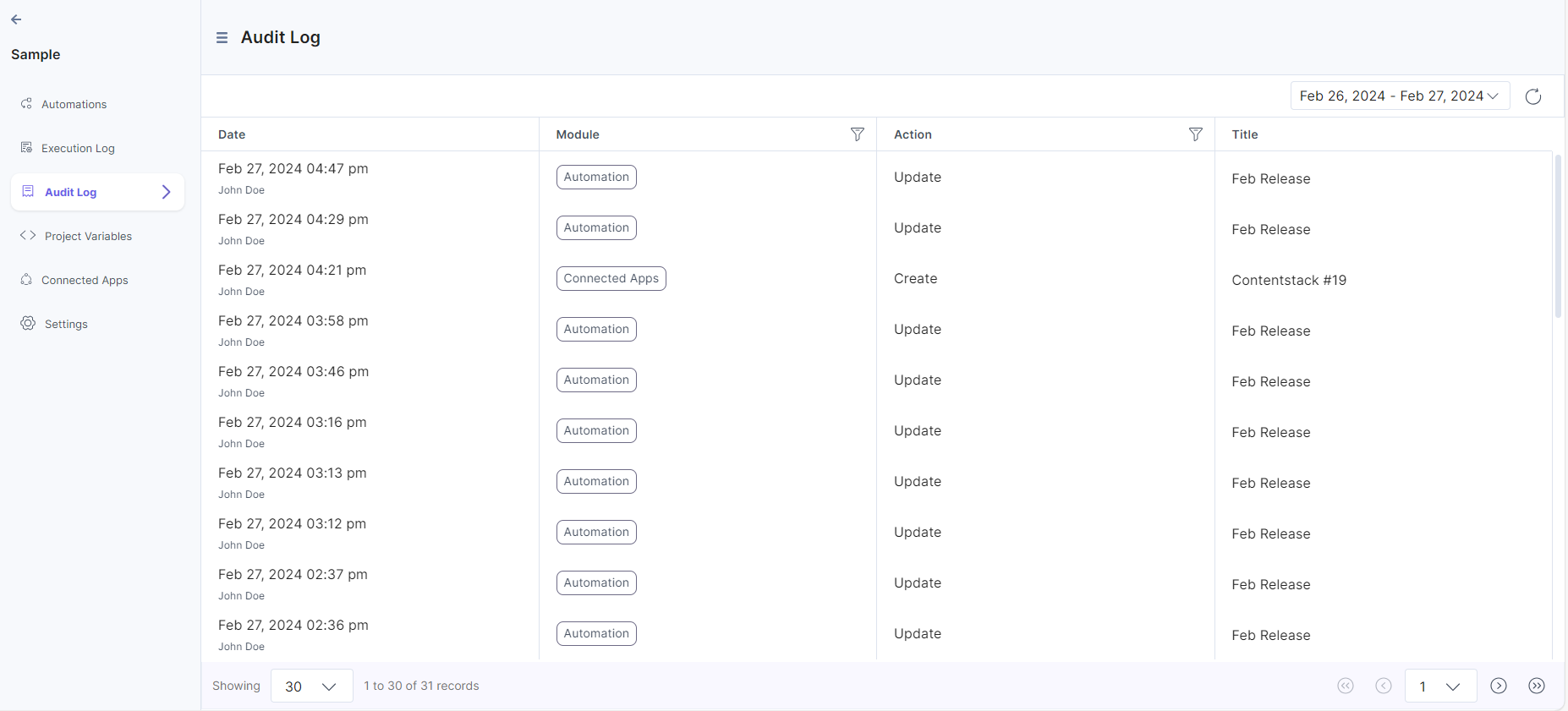
The following details are displayed under Audit Log when an event occurs:
- Date: Specifies the date when the event occurred. Additionally, it displays the user's name.
- Module: Specifies the components of Automate such as Automations, Connected Apps, and Projects, on which the event was performed.
- Action: Specifies the type of action, such as create, update, and delete, enable, and disable.
- Title: Specifies the title of a particular module such as Automations, Connected Apps etc.
You can filter the audit log by date to view only specific logs.
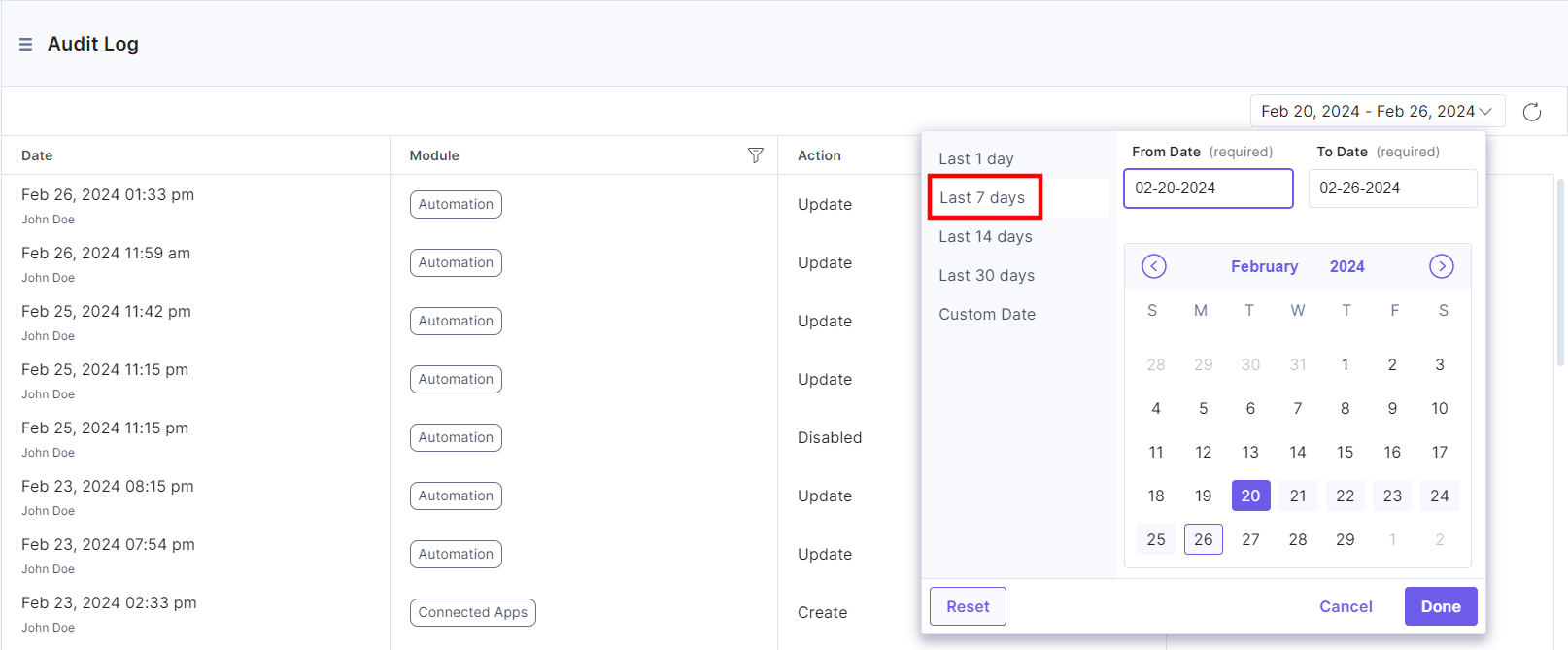
Types of Audit Log Events
Audit Log tracks and displays actions or events performed in a particular project. For your reference, we have provided a comprehensive list of all the events.
The following table displays the various events visible in Audit Log:
| Modules | Events |
|---|---|
Project | Project is edited Project is created |
Automation | Created Enabled Disabled Deleted Updated |
Connected Apps | App is connected The App is edited/re-authorized The App is deleted |





.svg?format=pjpg&auto=webp)
.svg?format=pjpg&auto=webp)
.png?format=pjpg&auto=webp)






.png?format=pjpg&auto=webp)