HTTP
The HTTP Action lets you make an HTTP call whenever a trigger event occurs.
Set up the HTTP Action
Perform the following steps to set up the HTTP action connector:
- Click Configure Action Step from the left navigation panel.
- Click Action Step to configure third-party services.
- Within the Configure Action Step, click the HTTP connector.
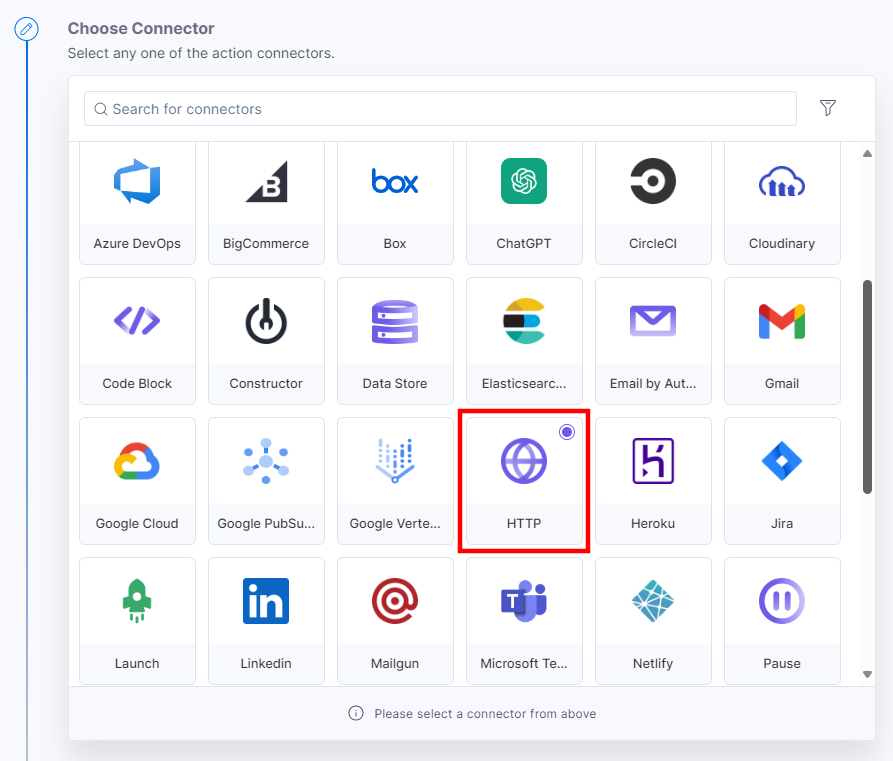
- Under Choose an Action tab, select the HTTP Request action.
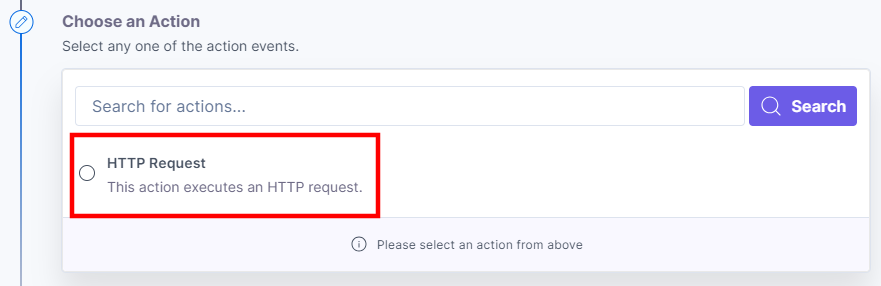
- On the HTTP Request Configure Action page, enter the details given below:
- Under the Select Account drop-down, select one of the accounts connected to your project. The sensitive information, such as access code, secret key, API key, etc., can be fetched from the selected account.
Note: Select Account is an optional field. You can still configure the action without selecting an account.
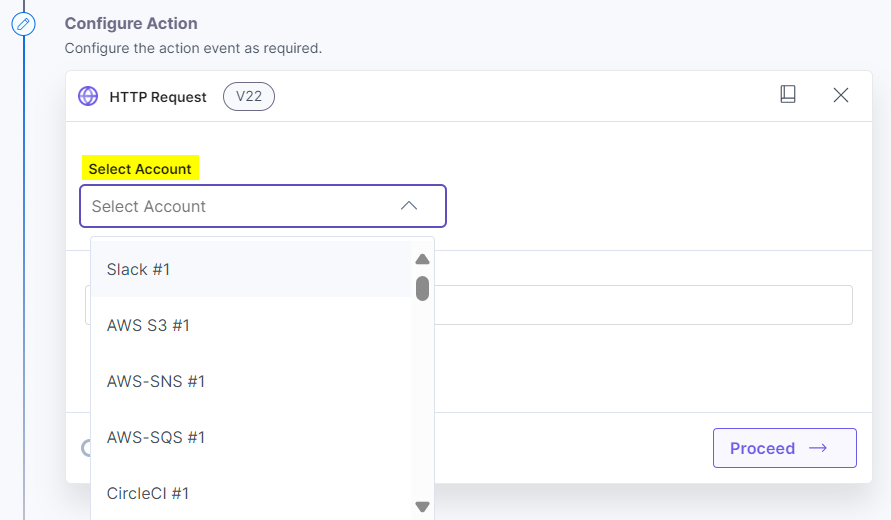
- Enter the URL and select any HTTP methods: GET, POST, PUT, DELETE, or PATCH. For this example, we are choosing the GET HTTP method.
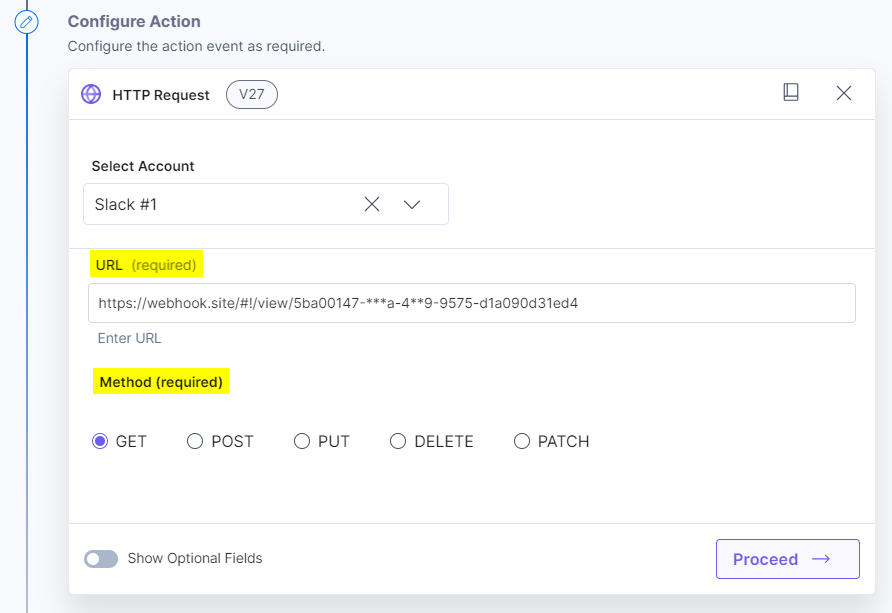
- Optionally, enable the Show Optional Fields toggle button to enter the respective names and values for Headers and Query Parameters.
- Provide a Header Name and a Value fetched from the Account Data drop-down. The Account data drop-down contains all the sensitive masked data retrieved from the selected account.
- Click the Throw error status checkbox to throw an error in case the error status codes are between 4**-5**.
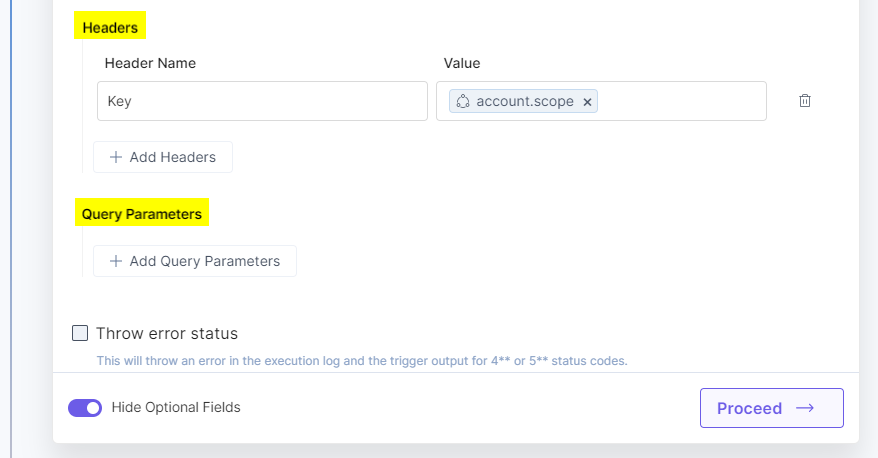
Note: Throw an error will display an error message in the Trigger output and the Execution Log section.
- Under the Select Account drop-down, select one of the accounts connected to your project. The sensitive information, such as access code, secret key, API key, etc., can be fetched from the selected account.
- Click Proceed.
- Check if the details are correct. If yes, click Test Action.
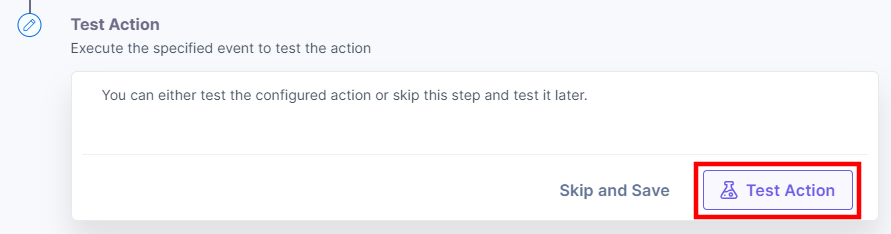
- Once set, click Save and Exit. Hit the URL to find the header value in the output.
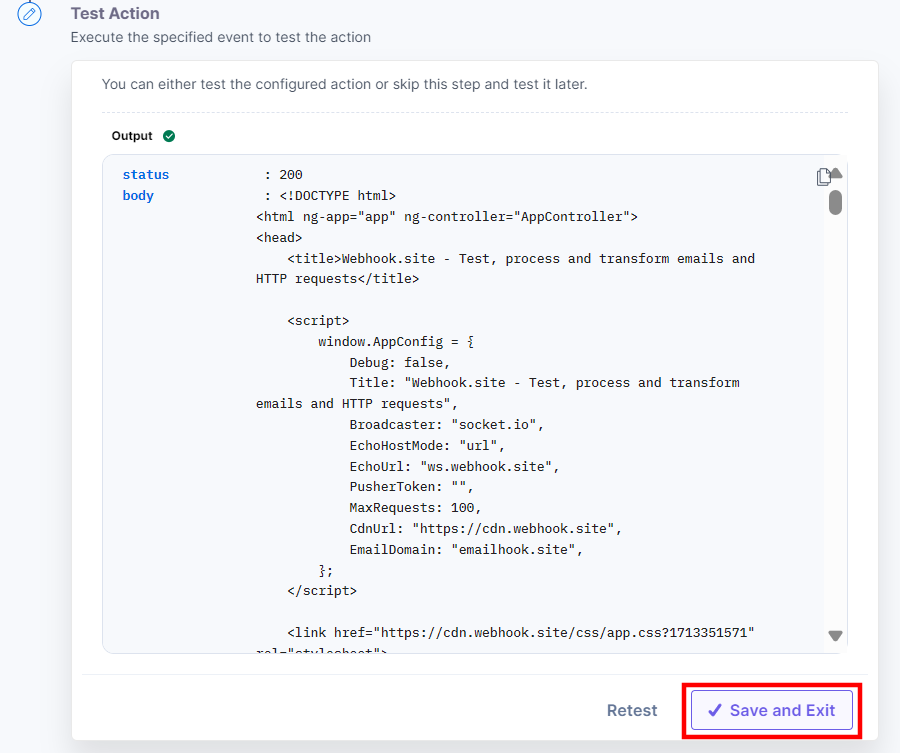
This sets the HTTP action connector.





.svg?format=pjpg&auto=webp)
.svg?format=pjpg&auto=webp)
.png?format=pjpg&auto=webp)






.png?format=pjpg&auto=webp)