Remove Entry/Asset from a Release
Note: You can only remove item(s) from a Release if you haven’t deployed the Release.
To remove item(s) from a Release, log in to your Contentstack account, and perform the following steps:
- Go to your stack, and click on the “Releases” icon on the left navigation panel. This opens the Releases page where you can see a list of existing Releases in the stack. You can also use the shortcut key “alt + R” for Windows OS users, and “option + R” for Mac OS users to access Releases.
- Click on the Release from which you want to remove the item(s).
- Hover over the entry/asset and click on the “Delete” icon that appears on the extreme right.
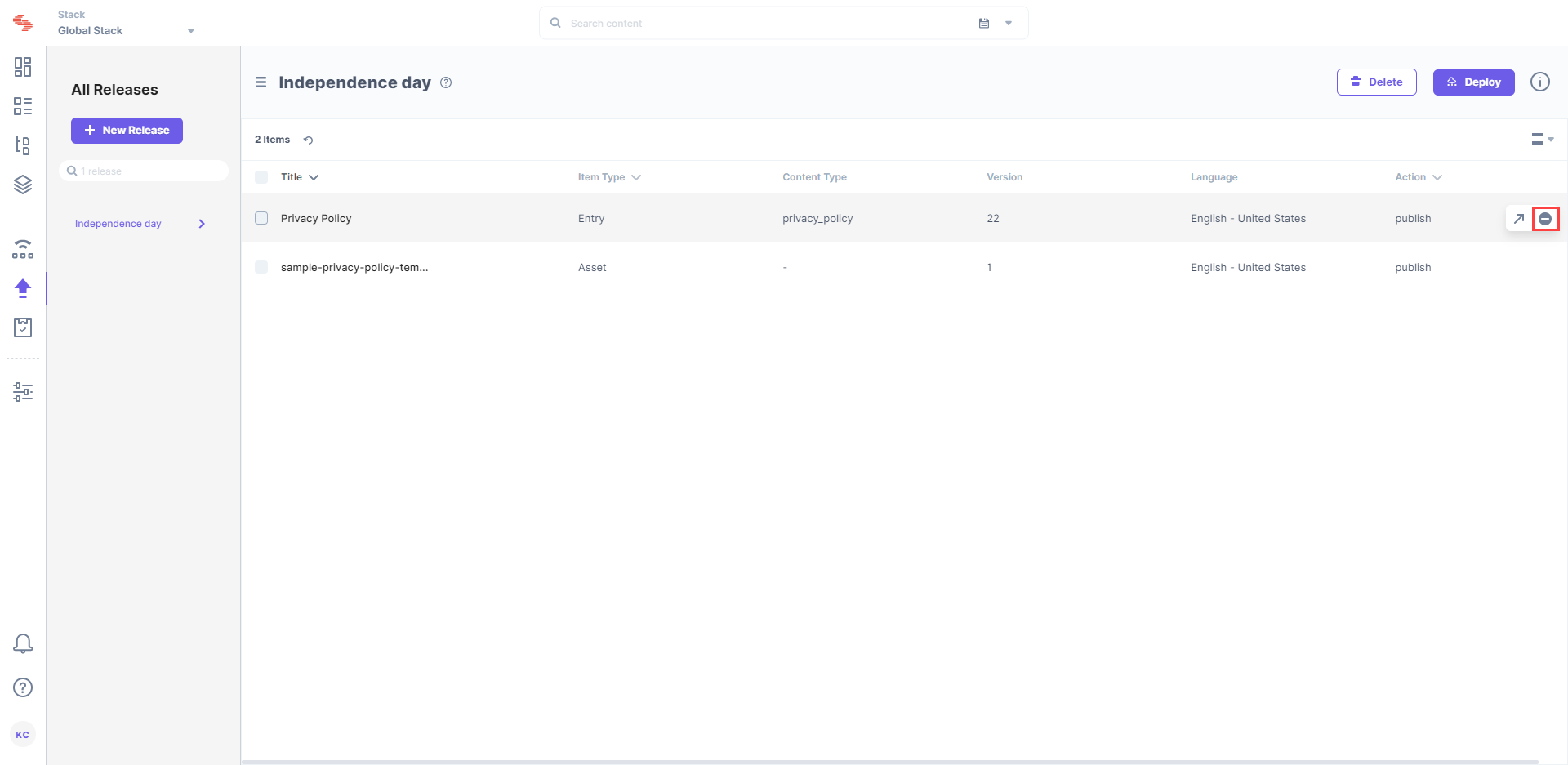
- Click on Remove to confirm your action.
Alternatively, you can also select the entry/asset and click on the Remove button that appears on the top of the list.
API Reference
Here are the links to the API requests related to this action:





.svg?format=pjpg&auto=webp)
.svg?format=pjpg&auto=webp)
.png?format=pjpg&auto=webp)






.png?format=pjpg&auto=webp)