Change Workflow Details of Entries in Bulk
To change the workflow details of multiple entries from your search results, log in to your Contentstack account and perform the following steps:
- Navigate to your stack and select the “Entries” or “Assets” module.
- Perform a search based on your requirements using Basic Search, Advanced Search, Filters, and Views to narrow down your search results.
- From the search results, select the entries you want to update. Then, click Change Workflow Details from the floating bar.
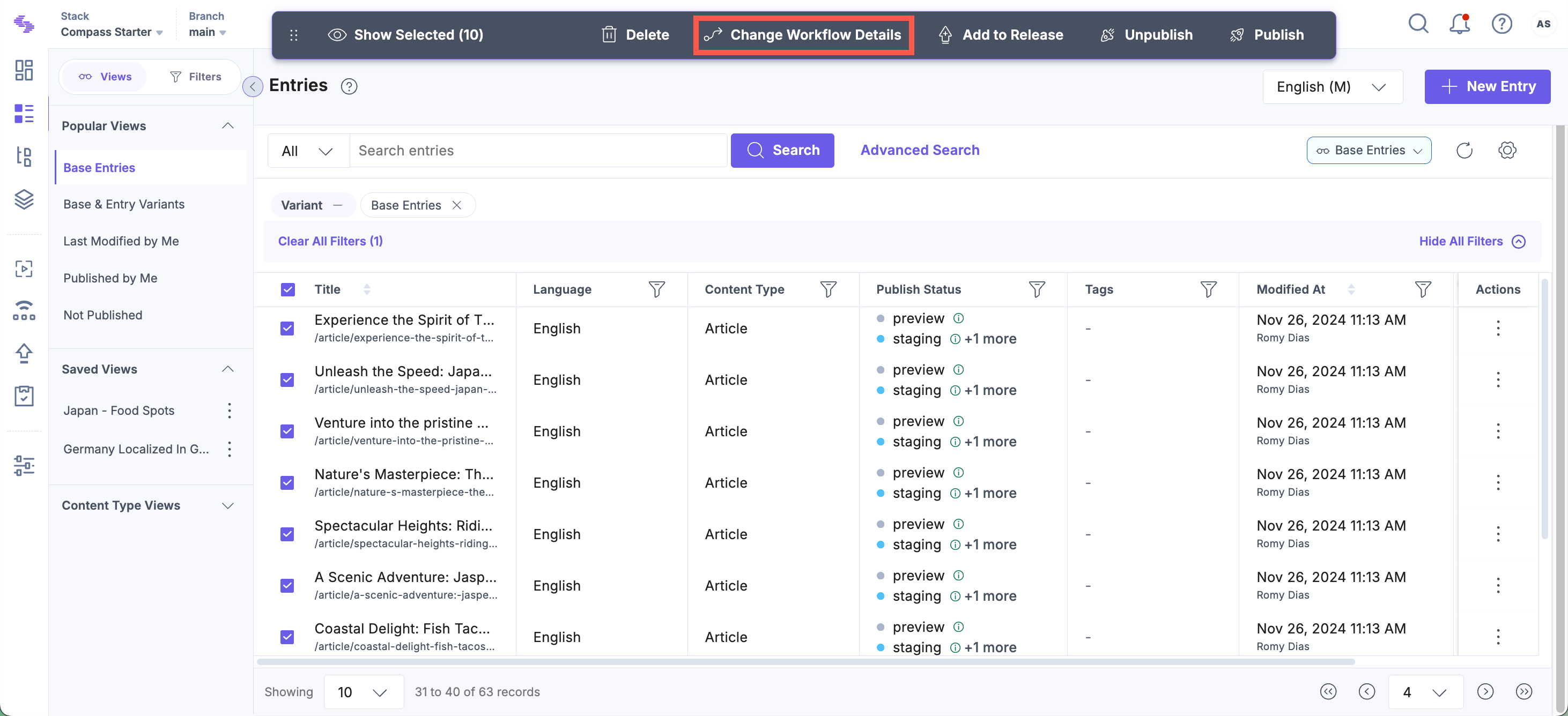
- On the Edit Workflow Settings screen:
- Under Workflow Stage, select the stage that you want to set for this entry.
- Set a due date for this new stage by using the Date Picker tool.
- You can assign this stage to multiple users by selecting a user from the Assign to User(s) dropdown.
Tip: When you assign an entry stage to a user, it is added as a new task in the assignee’s Tasks section. Learn more about Tasks.
- You can also assign the stage to multiple roles by selecting a role from the Assign to Role(s) dropdown.
- Send a notification email to the assignee by selecting the Notify via email checkbox.
- Use the Add Comment field to provide any additional information or instructions.

- Click Update Workflow to apply the changes to the selected entries.
Note: You can only change the workflow stage of multiple entries if all selected entries are associated with the same workflow and have been assigned the same workflow stage.
Limitations for Updating Workflow Details in Bulk
- You can change the workflow stage of up to 10 entries at a time, provided they belong to the same workflow and are at the same workflow stage.
- You can move these entries to a common workflow stage. For example, you can move entries currently in the "Ready for Review" stage to the "Complete" stage.





.svg?format=pjpg&auto=webp)
.svg?format=pjpg&auto=webp)
.png?format=pjpg&auto=webp)






.png?format=pjpg&auto=webp)