Live Preview Implementation for ReactJS CSR Website
Client-side rendering (CSR) is where developers render their content directly to a browser using JavaScript. This guide explains in detail how to set up Live Preview for your CSR websites using REST APIs.
Prerequisites
- Contentstack account
- Access to stack settings
- Preview token
- Website that uses Contentstack Delivery SDKs
- IFrame-compatible website to avoid CORS errors
Follow these steps to configure Live Preview for your ReactJS CSR App router:
Set Up the Website
To enable Live Preview on your website, begin by setting up the essentials.
Generate a Preview Token
Create a preview token by navigating to Settings > Tokens > Delivery Tokens (press “alt + O” for Windows or “option key + O” for Mac).
Note: It is recommended to use a preview token for Live Preview instead of a previously utilized, read-only management token.
Each preview token is associated with a delivery token and shares access to the specific environment. If a delivery token doesn't exist, create one and enable the Create Preview Token toggle. For an existing delivery token, use the + Create Preview Token option and copy the generated token.
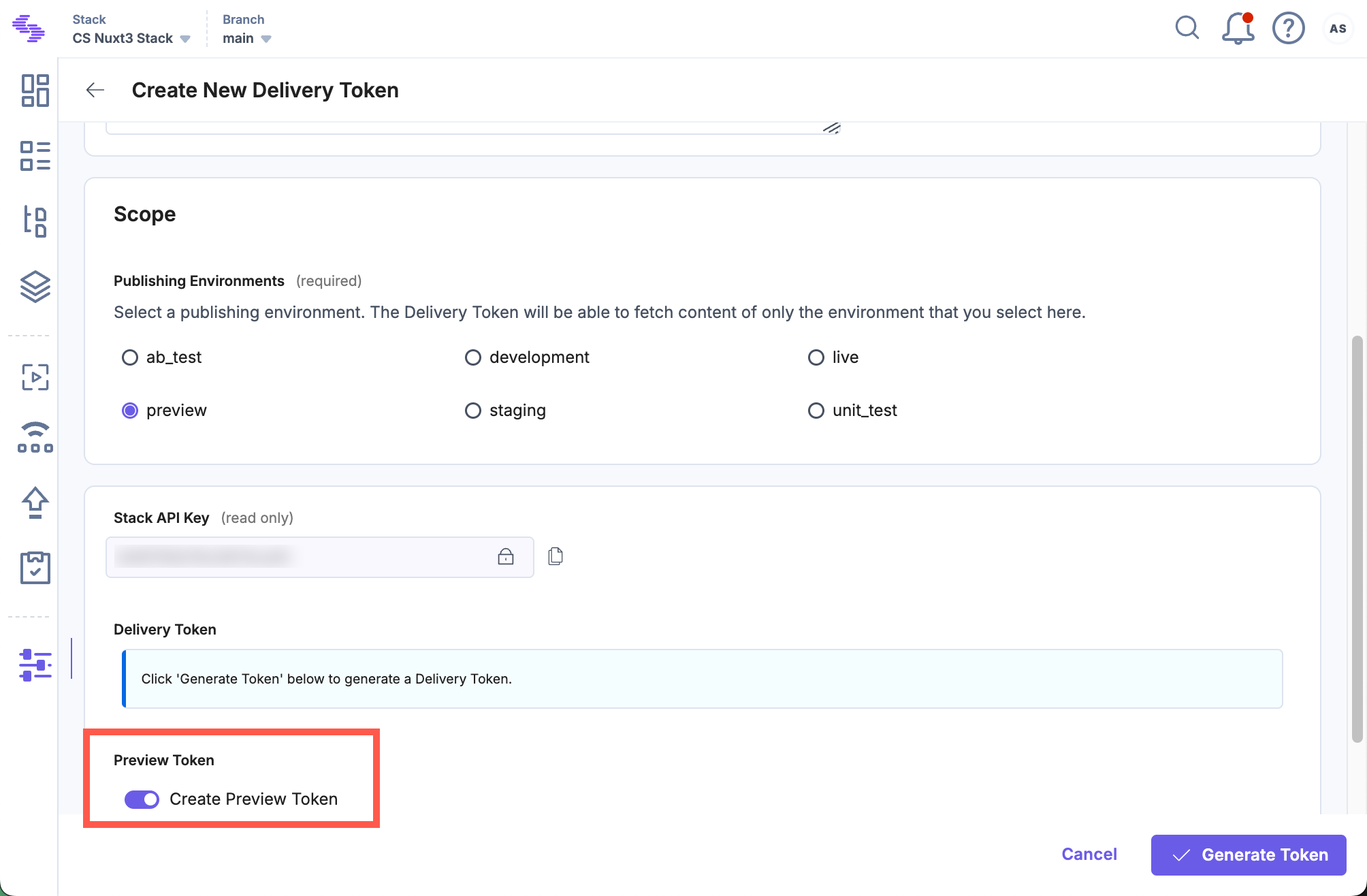
Update Contentstack's delivery SDK:
Add the Live Preview configuration inside the Contentstack.Stack() method when configuring Contentstack’s Delivery SDK. For example, here’s a sample configuration using the JavaScript Delivery SDK:
// utils.js import Contentstack from 'contentstack' const Stack = Contentstack.Stack({ ... // update your configs here live_preview: { preview_token: preview_token, enable: true, host: 'rest-preview.contentstack.com' //recommended }, ... })
Note: For the North America endpoint, set the host parameter to rest-preview.contentstack.com. For other data centers:- AWS EU: eu-rest-preview.contentstack.com
- Azure NA: azure-na-rest-preview.contentstack.com
- Azure EU: azure-eu-rest-preview.contentstack.com
- GCP NA: gcp-na-rest-preview.contentstack.com
- GCP EU: gcp-eu-rest-preview.contentstack.com
Migrate to New Preview Service (recommended)
Upgrade the Contentstack SDK to its latest version. Find the Contentstack.Stack() initialization method and replace the management_token parameter with the preview_token as shown below:
// utils.js Contentstack.Stack({ ... live_preview: { enable: true, host: "rest-preview.contentstack.com", preview_token: "csxxxxxxxxxxxx" } })Additional Resource: For detailed information on migrating to preview service refer to the Migrate to Preview Service documentation.
Warning: Upgrading to the latest SDK version won't disrupt your existing configuration, but you might notice suboptimal performance in live preview within references and other operations. To enhance efficiency, update the host and replace management_token with preview_token.
Install and Initialize the Live Preview Utils SDK:
Use the Live Preview Utils SDK to listen for content updates and fetch real-time preview data on the client side.
You can either use npm or yarn to install the Live Preview Utils SDK.To install the package via npm use the following command:
npm install @contentstack/live-preview-utils
Initialize the SDK using the init() method to set up event listeners for content updates:
// utils.js ... import ContentstackLivePreview from "@contentstack/live-preview-utils"; ContentstackLivePreview.init({ stackSdk: Stack, enable: true, ssr: false }); export const onEntryChange = ContentstackLivePreview.onEntryChange; ...Note:To avoid configuration reset errors due to rerendering, place the initialization code in a separate JavaScript file.
Configure Live Preview across Each Webpage
When you update an entry, the onEntryChange() method detects the change and runs your defined logic to fetch updated data. In a React-based setup, each page typically includes a function that retrieves data and updates the component state.
In the example below, an updateData() function handles the data fetch and state update. Pass this function to onEntryChange() inside a useEffect() hook to automatically refresh the data whenever the entry content changes.
// Footer.js import React from "react"; import { onEntryChange, getCMSData } from "./utils.js"; const Footer = () => { const [data, setData] = React.useState({}); const updateData = async () => { const fetchedData = await getCMSData(); setData(fetchedData); }; React.useEffect(() => { onEntryChange(updateData); }, []); return <div>{data.company_name}</div>; };
Host the Website
To host a website, you can simply use launch or any other website hosting service.
Update Stack Settings
To set up Live Preview for the entries of your stack, perform the following steps:
- Navigate to Settings and select Environments.
- Set the base URLs for different locales, and click Update.
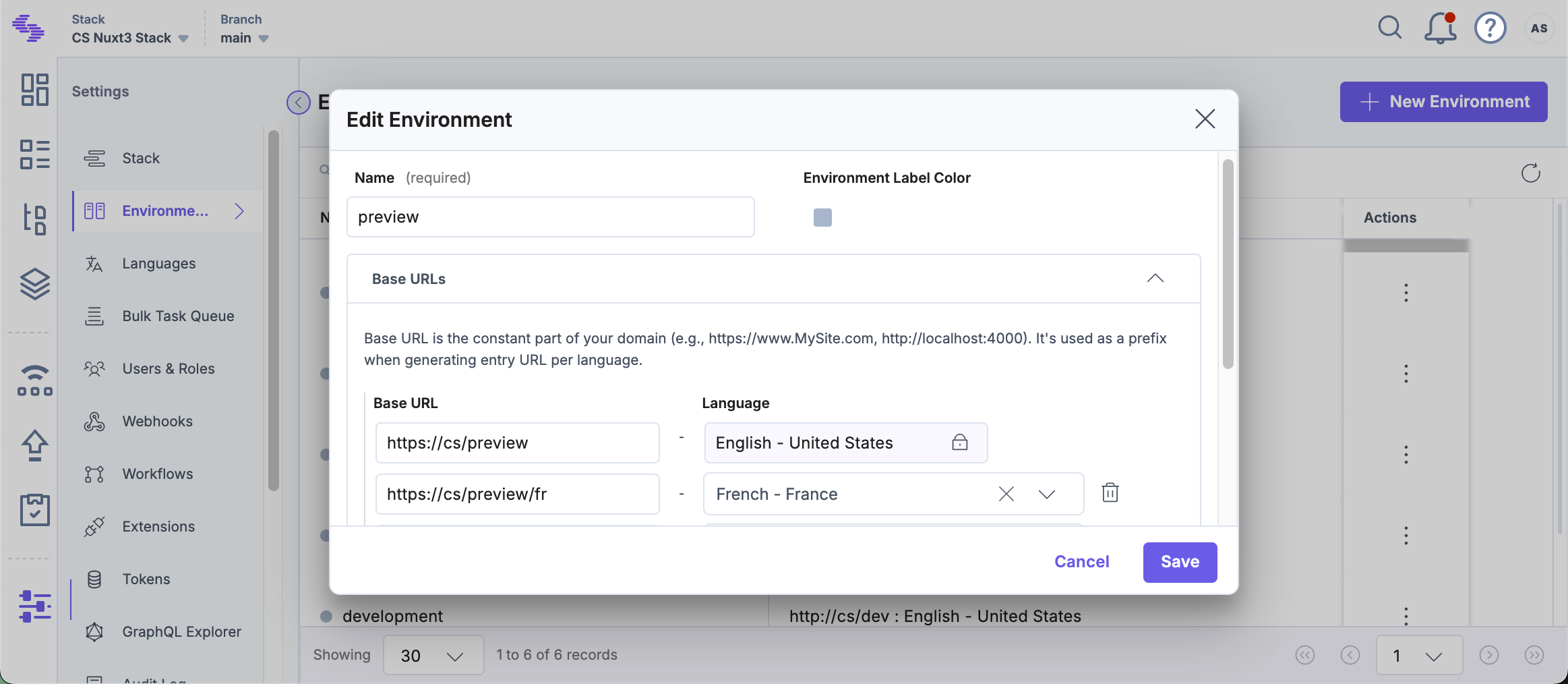
- Navigate to Live Preview in the left navigation panel and select the Enable Live Preview checkbox.
- Set the Default Preview Environment and click Save to save the settings.
Tip: You can also update the preview URL and environment from the preview settings available on the entry page.
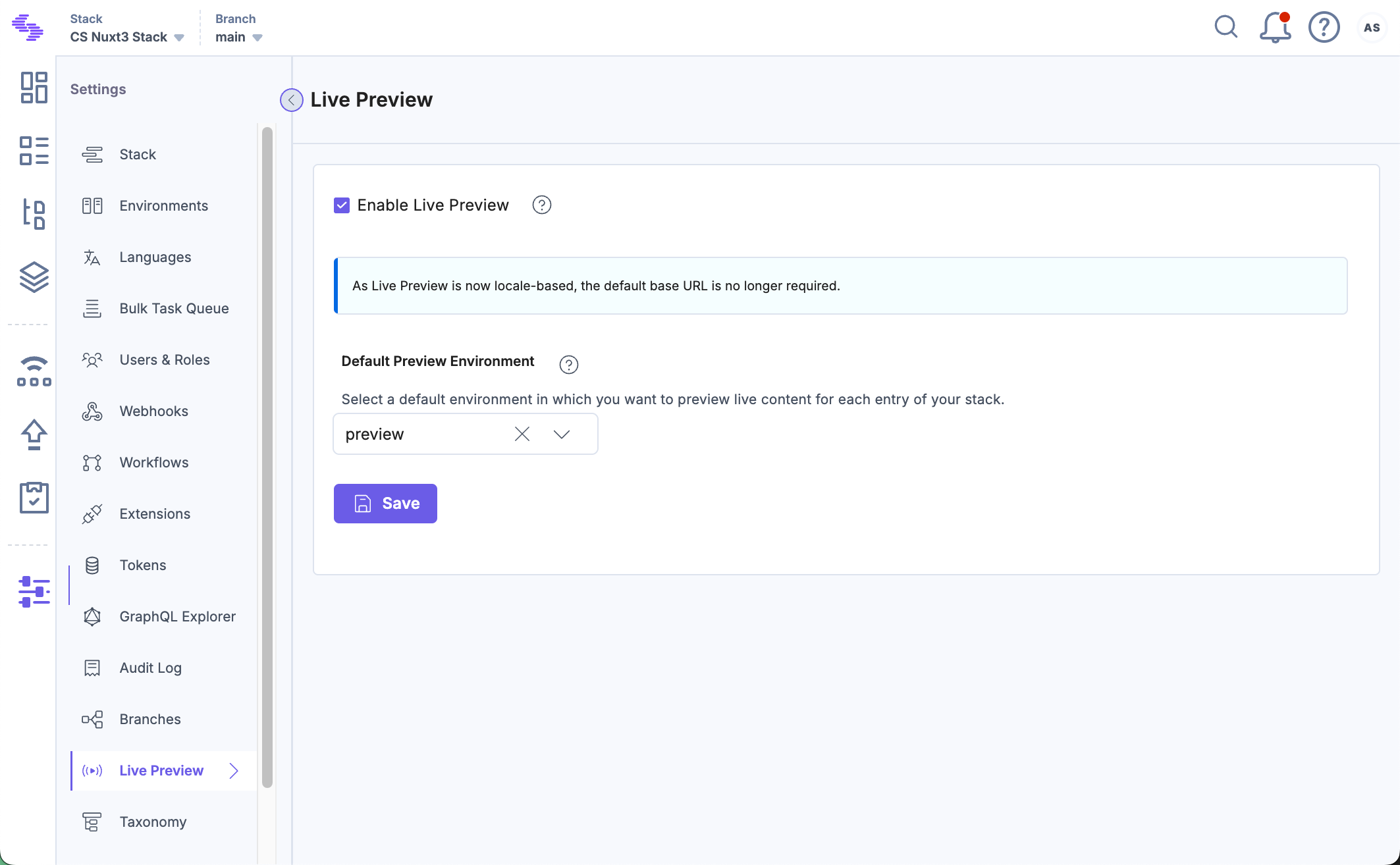
You will now be able to see the Live Preview icon within all the entries of your stack and the feature will preview data from the hosted website.
Live Edit Tags for Entries (optional)
Live Edit tags allow editors to directly jump from the Live Preview pane to the corresponding content fields in the entry editor. Clicking the Edit button next to a content block automatically opens the relevant field. If the field refers to another entry, you’ll be redirected to that entry’s editor page.
Additional Resource: For detailed information on how to set up Live Edit tags, please refer to our documentation on Set Up Live Edit Tags for Entries with REST





.svg?format=pjpg&auto=webp)
.svg?format=pjpg&auto=webp)
.png?format=pjpg&auto=webp)






.png?format=pjpg&auto=webp)