Organization Users
The Users section displays all users in the Organization. It also lets you add and manage users in the Organization.
Additional Resource: Another way of managing users is through your stack. Check out our Invite Users and Assign Roles guide set for more information.
This section also covers the following actions that you can perform on Organization users:
- Invite New User to Your Organization: Invite new users to your organization and assign organization role and/or stack-specific role(s) to them
- Change Organization Role of Existing User: Change the assigned organization role and/or stack-specific role(s) of a user
- Remove User from Your Organization: Remove an existing user from your organization
Let's look at these actions in detail.
Invite New User to Your Organization
To invite users to your organization, log in to your Contentstack account and perform the following steps:
- Select the Organization from the dropdown on the header and click the “Org Admin” icon on the left navigation panel.
- Click the Users tab, and then on Invite User located in the top-right corner of the page.
- In the new page that appears, enter the email address and the Organization role that needs to be assigned to the user.
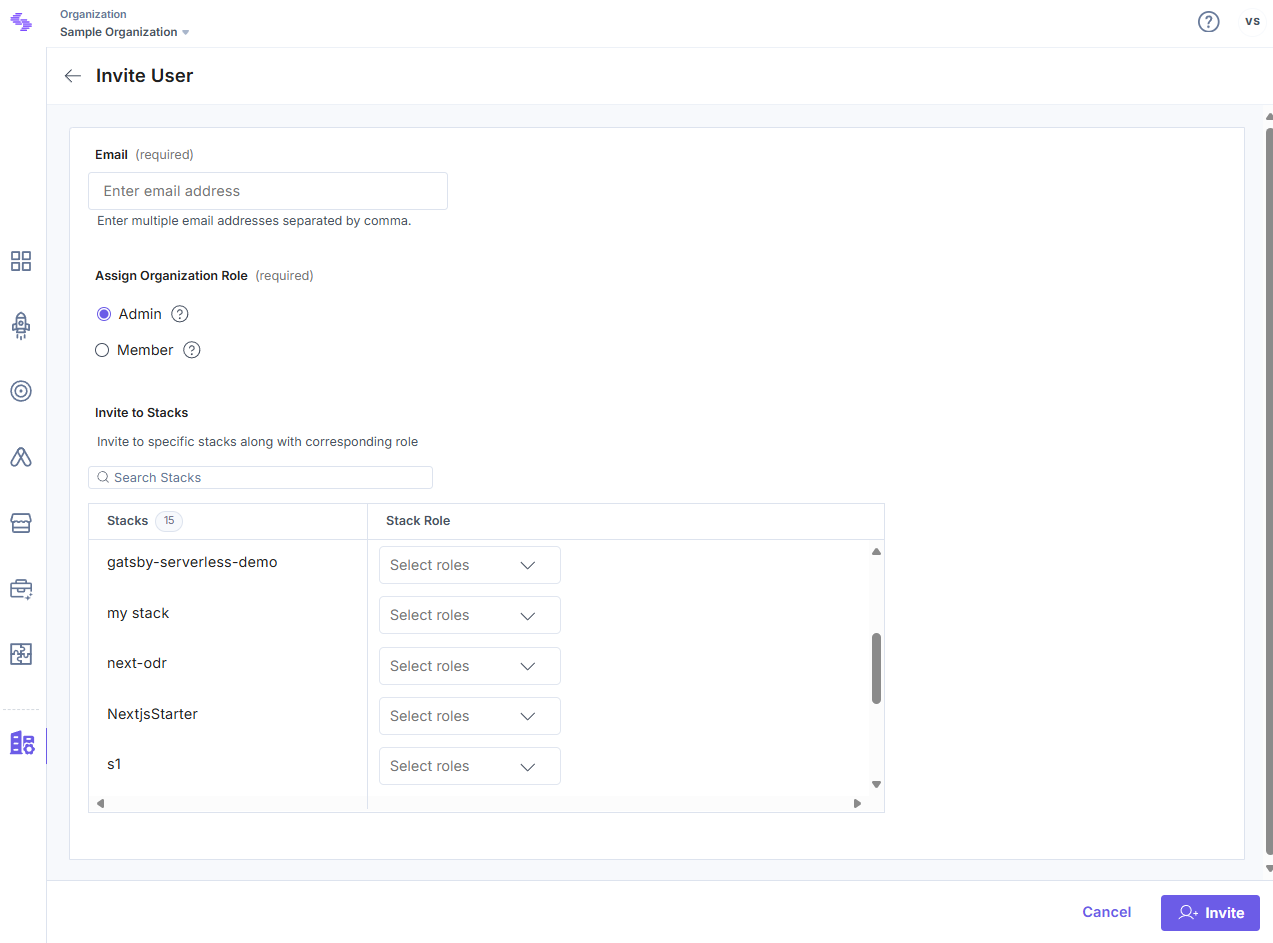
- Once you assign a role, you can share any stacks in the Organization with the user by selecting the role that you wish to assign for the stack.
- Finally, click Invite to invite the user.
Note: Only the Owner and the Admin users can invite new users, and only Admin and Member roles can be assigned to the new users.
Additional Resources: Refer our documentation for more information on how to invite users to an organization and how it works for Single Sign-On (SSO) enabled organizations.
Change Organization Role of Existing User
You can update the Organization role and Stack-level permissions of an existing user.
To change Organization role of a user, log in to your Contentstack account and perform the following steps:
- Select the Organization from the dropdown on the header and click the “Org Admin” icon on the left navigation panel
- Click the Users tab. This displays the list of Organization users.
- Click the user whose role you want to change. This opens the Edit user page.
- Change the user's roles under Assign Organization Role and the Stack Role as required, and click the Update button at the bottom of the page.
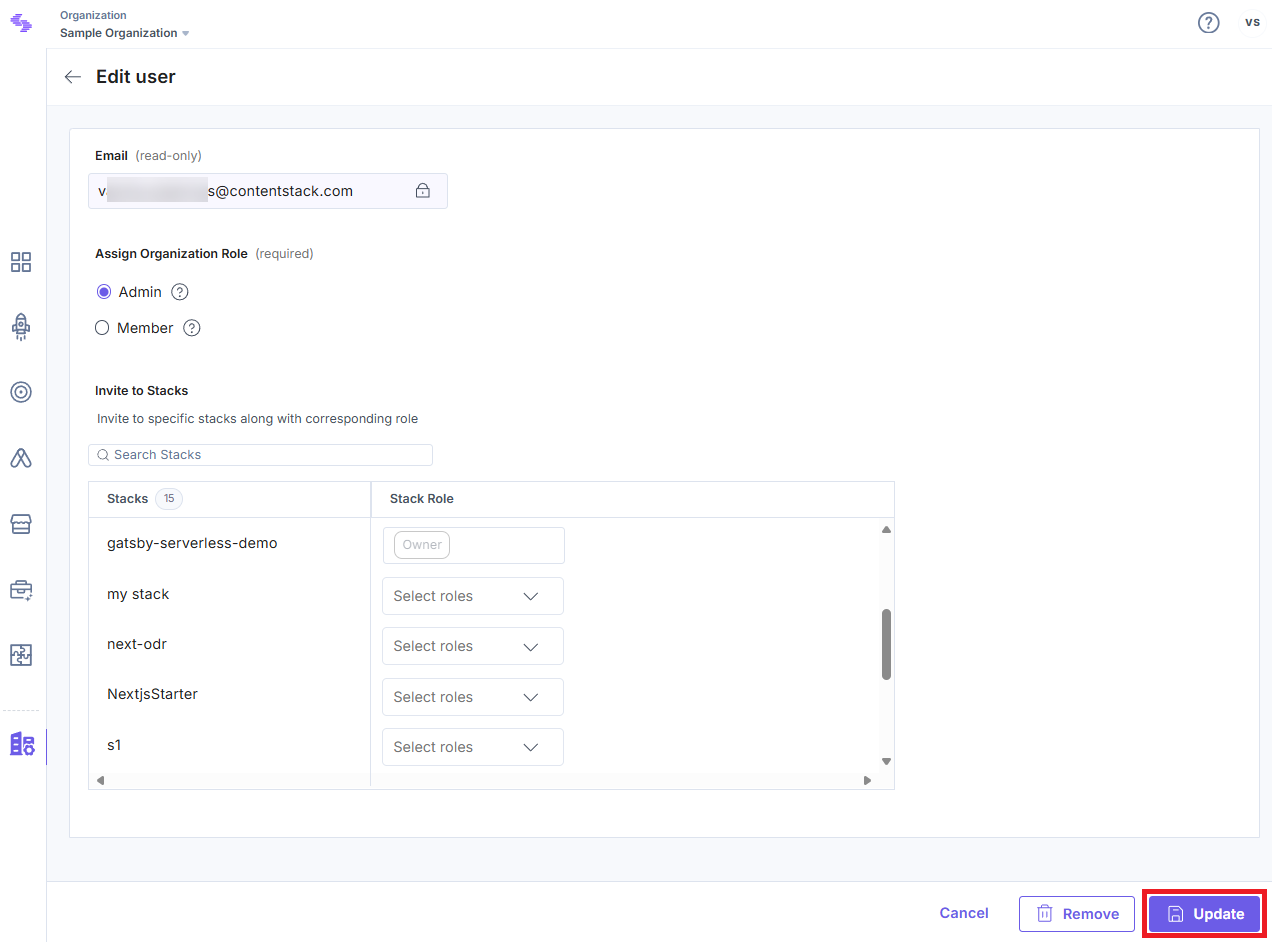
Remove User from Your Organization
To remove an existing user from the Organization, log in to your Contentstack account and perform the following steps:
- Select the Organization from the dropdown on the header and click the “Org Admin” icon on the left navigation panel.
- Click the Users tab. This displays the list of Organization users.
- Click the vertical ellipses under the Actions column of the user you want to remove and select Remove.
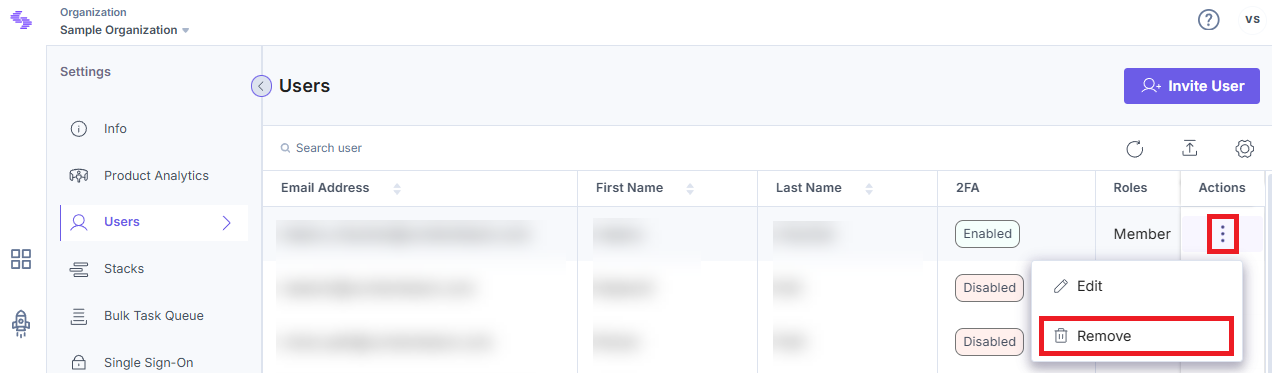
- Confirm your action by clicking on Remove again.
Warning: Once a user is removed from an Organization, he/she will lose access to all stacks contained in it.
Export Users List
Contentstack allows you to export details of all the users from the organization user list page in the form of a Comma Separated Values (CSV) file. The users are sorted alphabetically by their email address in CSV. You can open this CSV file using any spreadsheet application to clearly view the exported user details.
With this option, you no longer need to constantly scroll down long organization user lists to view other users in your organization.
To export the users’ list, log in to your Contentstack account, and perform the following steps:
- Select the Organization from the dropdown on the header and click the “Org Admin” icon on the left navigation panel
- Click the Users tab. This displays the list of Organization users.
- Click the Export button in the top-right corner of the Users list page to export all the user details from the list in a CSV file.
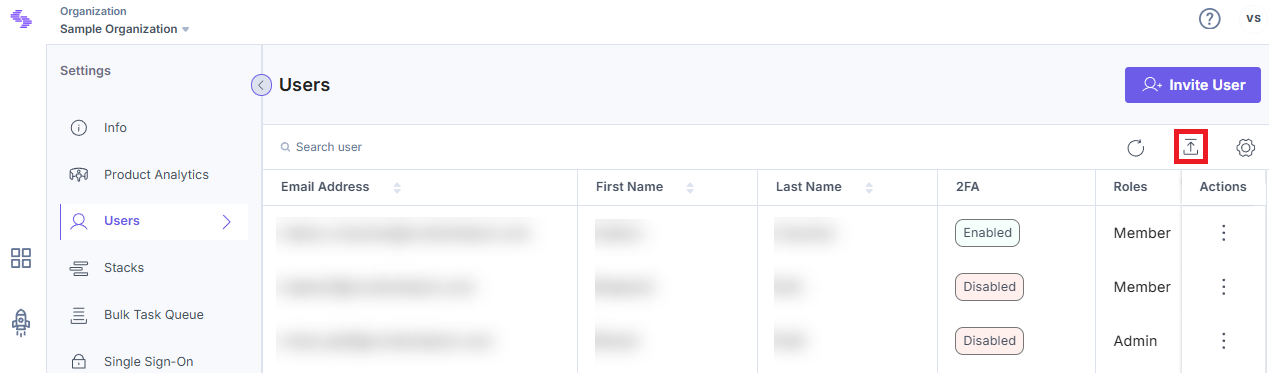
View Last Logged-in Details of Users
You should be able to view the last logged-in date/time of Organization users under the Last Login At column. You can choose to sort the users on the basis of their last logged-in time.

Additional Resource: It is now possible to perform bulk actions on organization users. Refer to our documentation for more details.
API Reference
You can refer to the following API calls related to Organization users:





.svg?format=pjpg&auto=webp)
.svg?format=pjpg&auto=webp)
.png?format=pjpg&auto=webp)






.png?format=pjpg&auto=webp)