Change Organization Role of Existing Users
You can update the organization role of an existing user. Along with that, you can also update the stack-level permissions for a user.
To change organization role of a user, log in to your Contentstack account and perform the following steps:
- Select the organization from the dropdown in the header, and click on the “Org Admin” icon on the left navigation panel.
- In the Settings page, click on Users. This displays the list of users within the organization.
- Click on the user whose role you want to change. This opens the Edit user page.
- As per your requirement, change the organization role to Admin or Member. You can also change the Stack Role of the user.
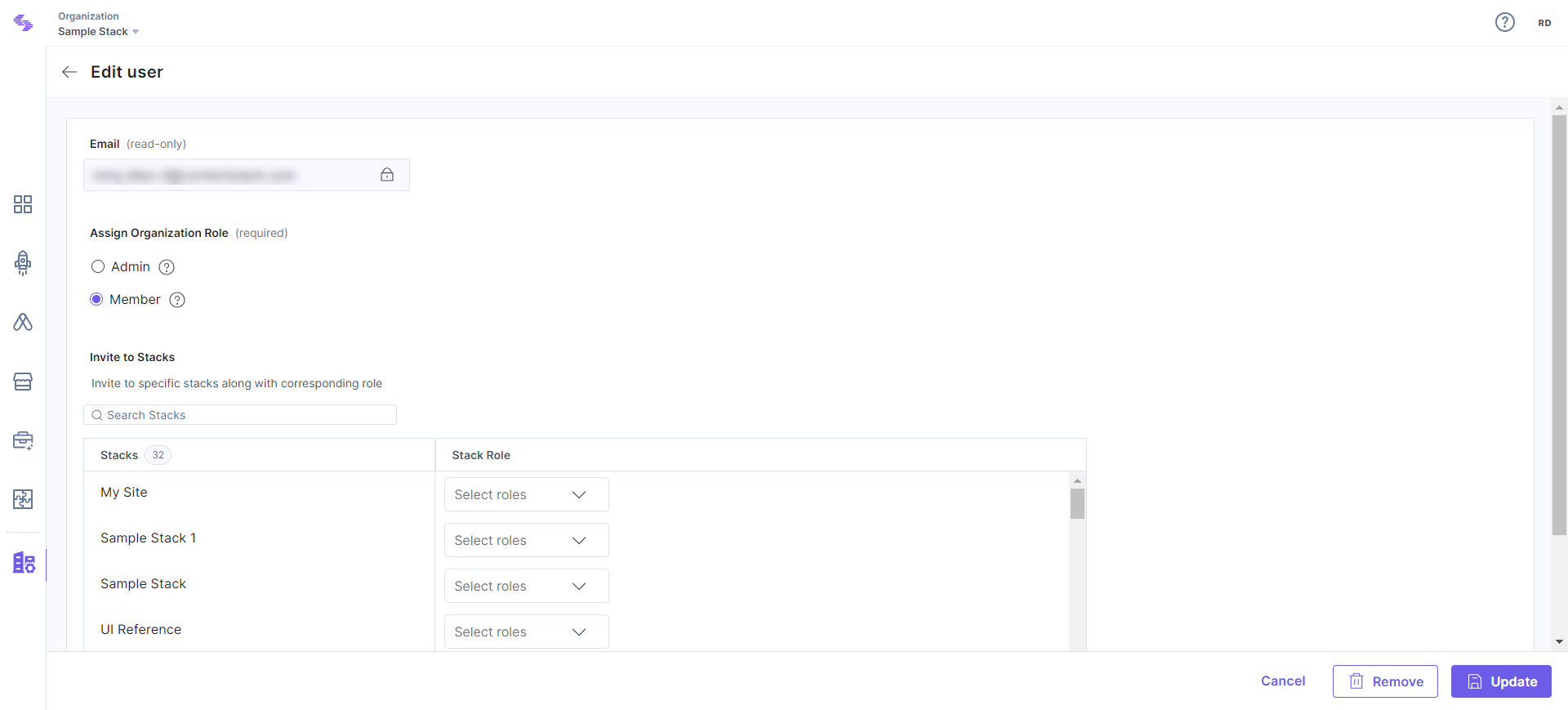
- Click on Update once you are done updating the roles.
API Reference
You can refer the Get all roles in an Organization API request





.svg?format=pjpg&auto=webp)
.svg?format=pjpg&auto=webp)
.png?format=pjpg&auto=webp)






.png?format=pjpg&auto=webp)