Update a Role
Only the stack owner, or the users assigned admin and developer roles, who created the role, can update that particular role.
To update a role, log in to your Contentstack account, and perform the following steps:
- Go to the stack, navigate to the “Settings” icon on the left navigation panel, and select Users & Roles.
- Select the Roles tab and select the role that you want to update.
- Edit the details such as Name and Description of the role, if required.
- Under the PERMISSIONS section, you can update the permissions assigned to the role by making changes to the “Entry-/Field-level permissions” and/or to the “Asset-level permissions.” Also, you can make changes to the Publishing Environments, or the Languages sections.
- You can then make changes to the Publishing Environments section.
- Under the Languages section, you can update the language-related permissions assigned to the role by selecting or deselecting a language from the available list. Additionally, you can also update the exceptions set on different language variants of all entries in the stack.
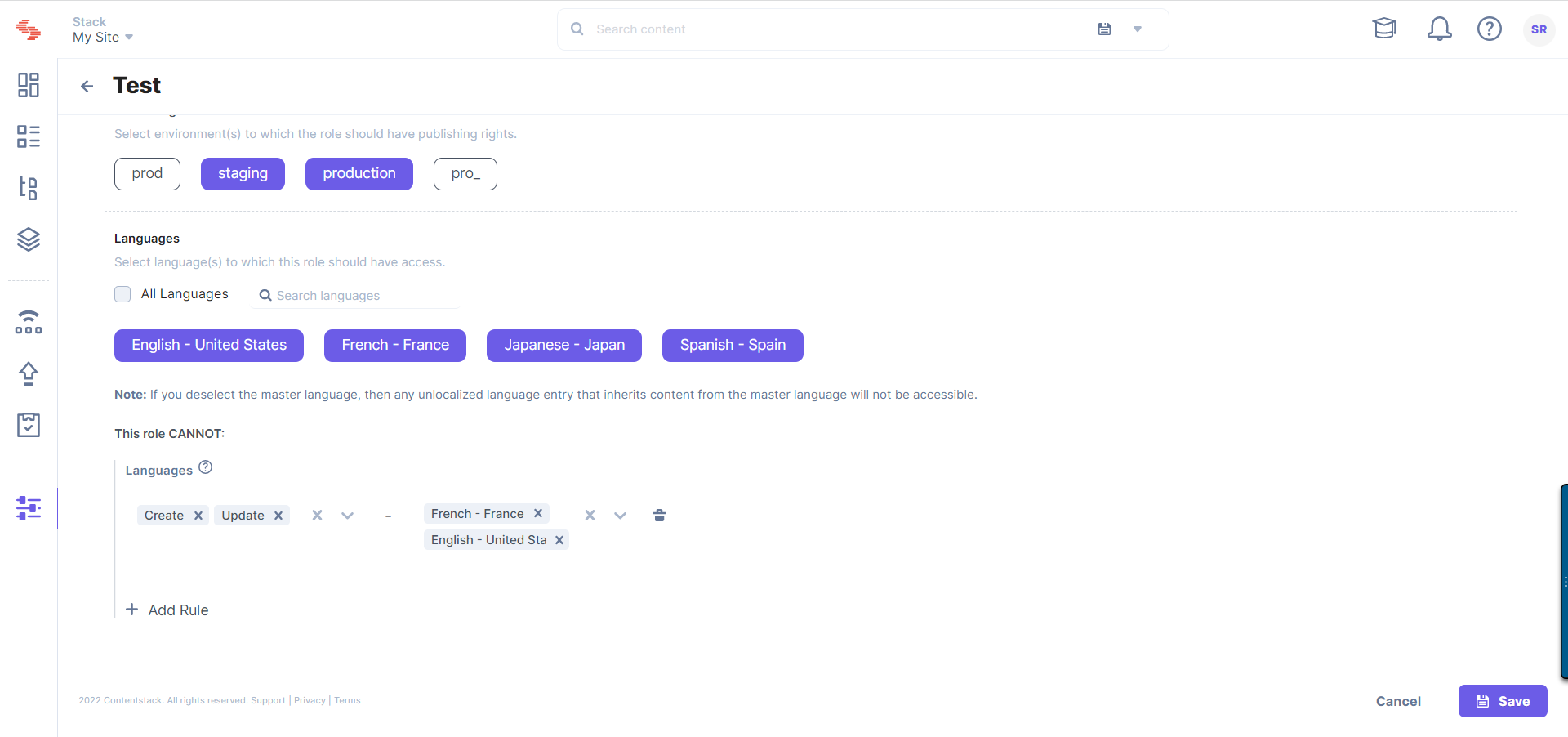
You can also restrict access for a specific role to the master language. To understand how this restriction affects entry access, refer to the Language-Specific Restrictions on Entries Scenarios section.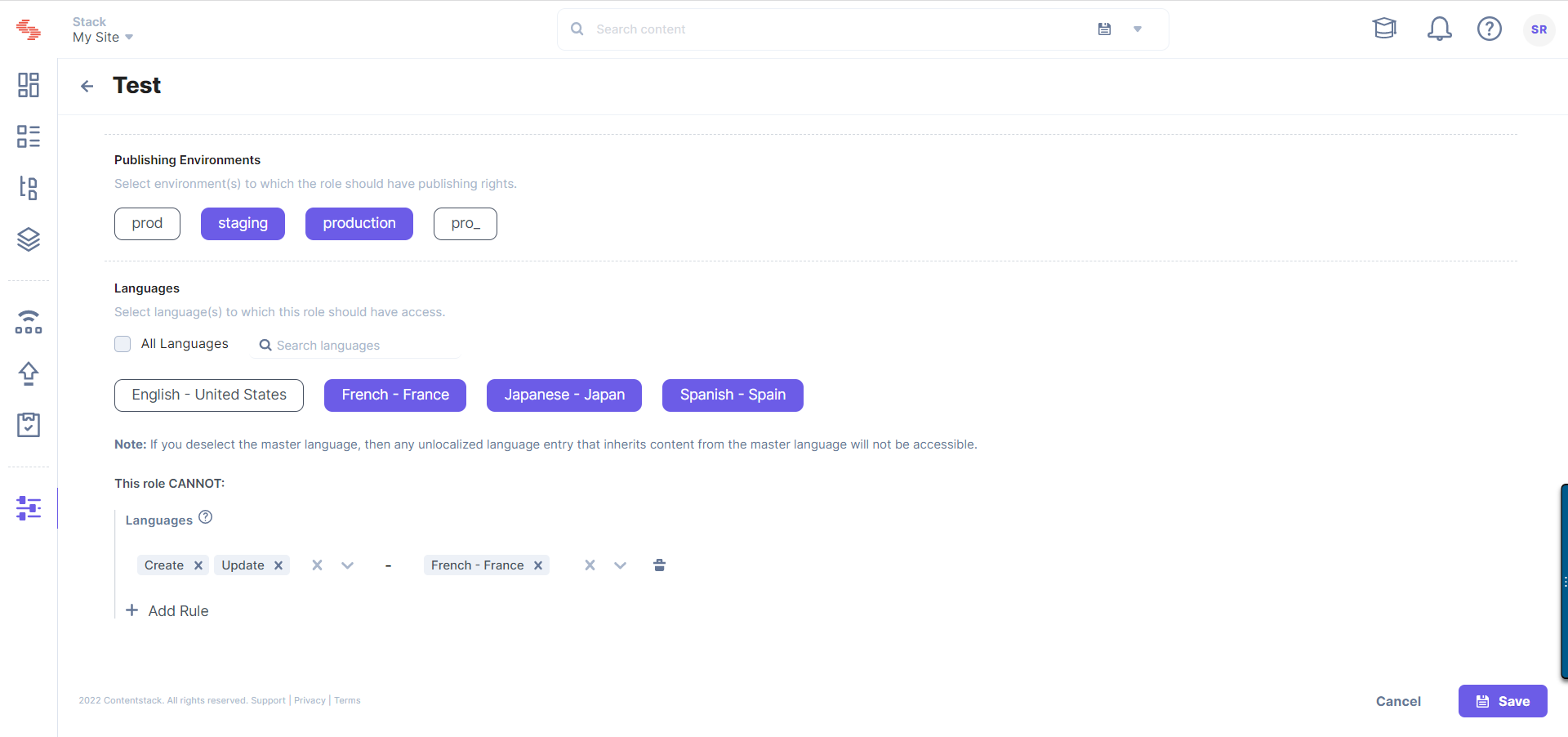
Warning: If you deselect the master language, then any unlocalized language entry that inherits content from the master language will not be accessible.
- Save the changes.
Note: The stack owner can update any role in the stack irrespective of the role being created by any other user.
API Reference
Here are the links to the API requests related to this action:





.svg?format=pjpg&auto=webp)
.svg?format=pjpg&auto=webp)
.png?format=pjpg&auto=webp)






.png?format=pjpg&auto=webp)