Add a New User
A user with the required permissions can invite other users to collaborate on a stack.
Note: By default, the Owner, Admin, and Developer roles have the right to invite other users to a stack. A user added to a stack can access and perform actions across branches present in the stack as per the roles assigned to them. Refer to our Global Modules document for more information.
To add a new user in the stack, log in to your Contentstack account, and perform the following steps:
- Go to the stack where you want to add a user
- Click the “Settings” icon on the left navigation panel, and select Users & Roles. This will open the Users & Roles page where you can see the list of all the existing users (collaborators) of the stack along with their details.
- Click on the Invite User button located at the top right corner of the page.
- The Invite User forms opens up where you can add the following details:
- Email: Enter the email address(es) of the user(s) you want to invite and share the stack with
- Roles: Select the role(s) that you want to assign to the new user
- Message (optional): Enter a short message that goes along with the invitation to the user
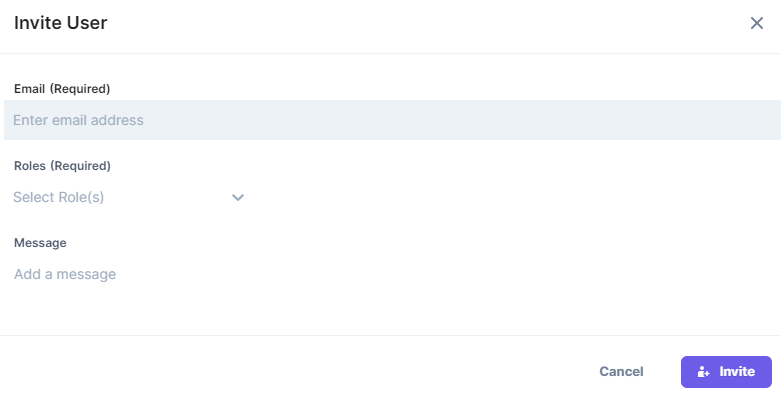
- Click on Invite.
The invited user will receive an invitation email. Once the user accepts the invitation, he/she can collaborate with you on the specified stack.
API Reference
To add/invite a new user in your stack via API request, refer to the Share a stack API request.





.svg?format=pjpg&auto=webp)
.svg?format=pjpg&auto=webp)
.png?format=pjpg&auto=webp)






.png?format=pjpg&auto=webp)