Delete a Release
Deleting release in Contentstack allows you to remove that specific release if no longer required.
Warning: Once deleted a release cannot be restored.
To delete a release, log in to your Contentstack account and follow these steps:
- Go to your stack and click the “Releases” icon in the left navigation panel.
- Hover over the release you want to delete in the left panel.
- Click the “Delete” icon in the popup modal. Alternatively, click the horizontal ellipsis in the top right corner and click Delete.
- In the resulting Delete Release modal, click the Delete button to delete your release.
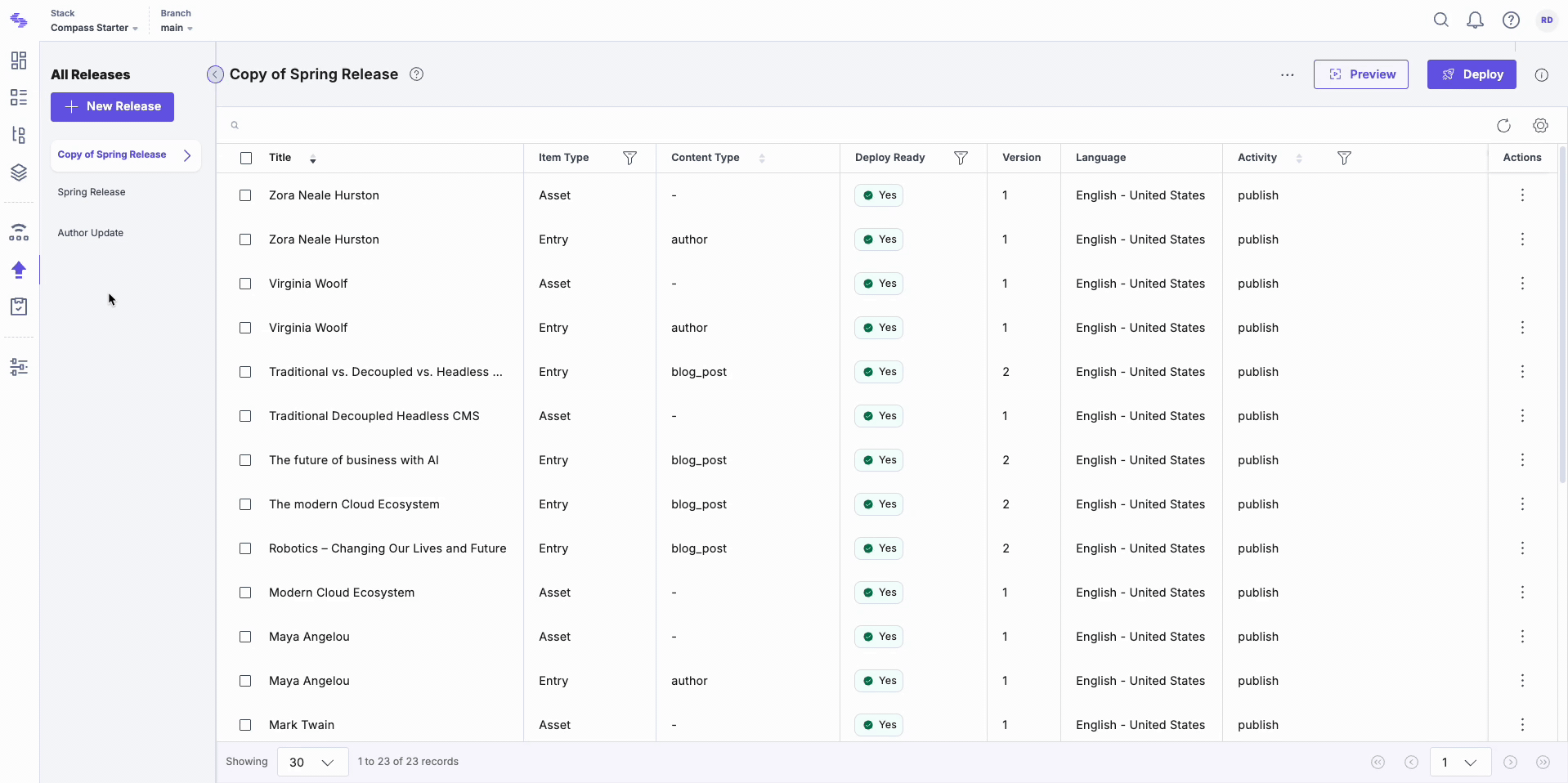
API Reference
To perform this delete action via API, refer to the Delete a release API request.





.svg?format=pjpg&auto=webp)
.svg?format=pjpg&auto=webp)
.png?format=pjpg&auto=webp)






.png?format=pjpg&auto=webp)