Send an Entry for Publish or Unpublish Approval
Note: If you are new to Workflows and Publish Rules, we recommend reading about them before proceeding to the steps given below.
If a Publish Rule has been set for a particular content type, you will see it under the Publish Rules section in the right side panel of the entry. There are two ways to send an entry for publishing or unpublishing approval.
To perform this action, log in to your Contentstack account, and perform any one of the following approaches.
Via the right-side panel
- Go to your stack, and open the entry.
- On the entry page, click on the “Status” icon on the right panel.
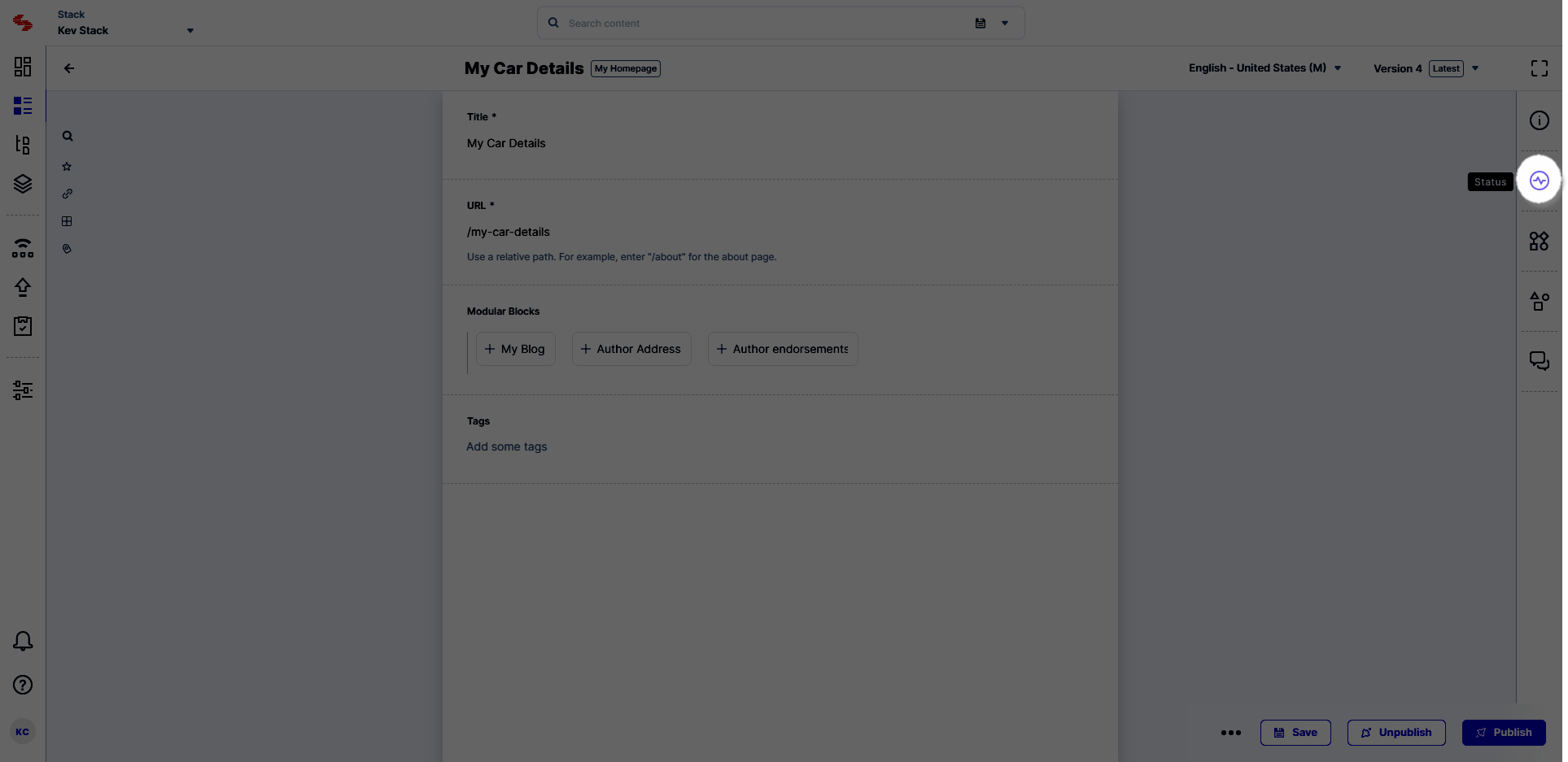
- In the Publish Rules section, you will see the applicable publishing rules (if any). Click on Request Approval to send the entry for approval to the approvers.
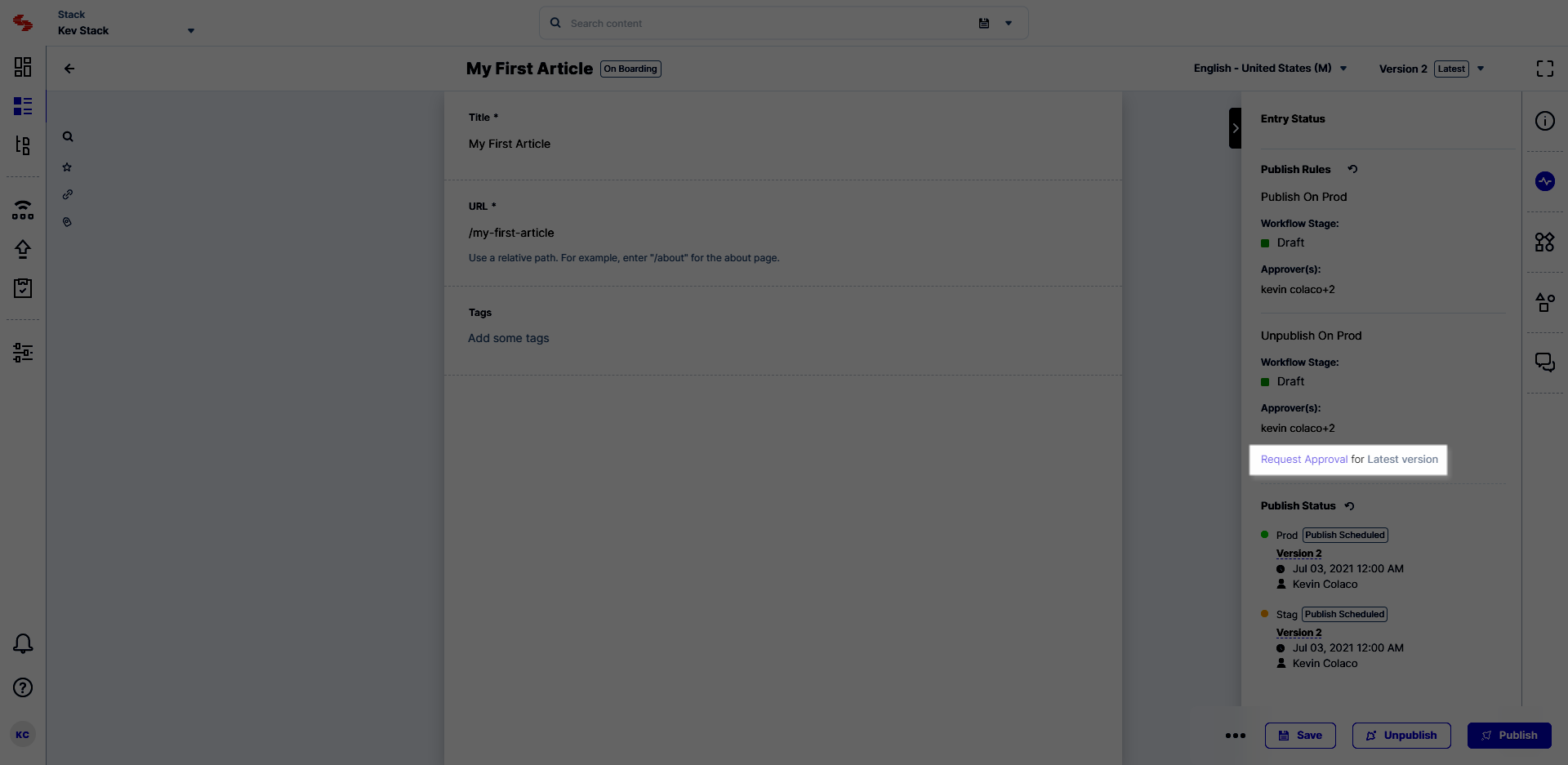
Once a request has been sent, you will see the current status of the request (awaiting approval, approved, rejected) in the same section.
Via the Publish modal
- On the entry page, click on Publish at the bottom. This will open the publish modal to select the environment and language for publishing the entry.
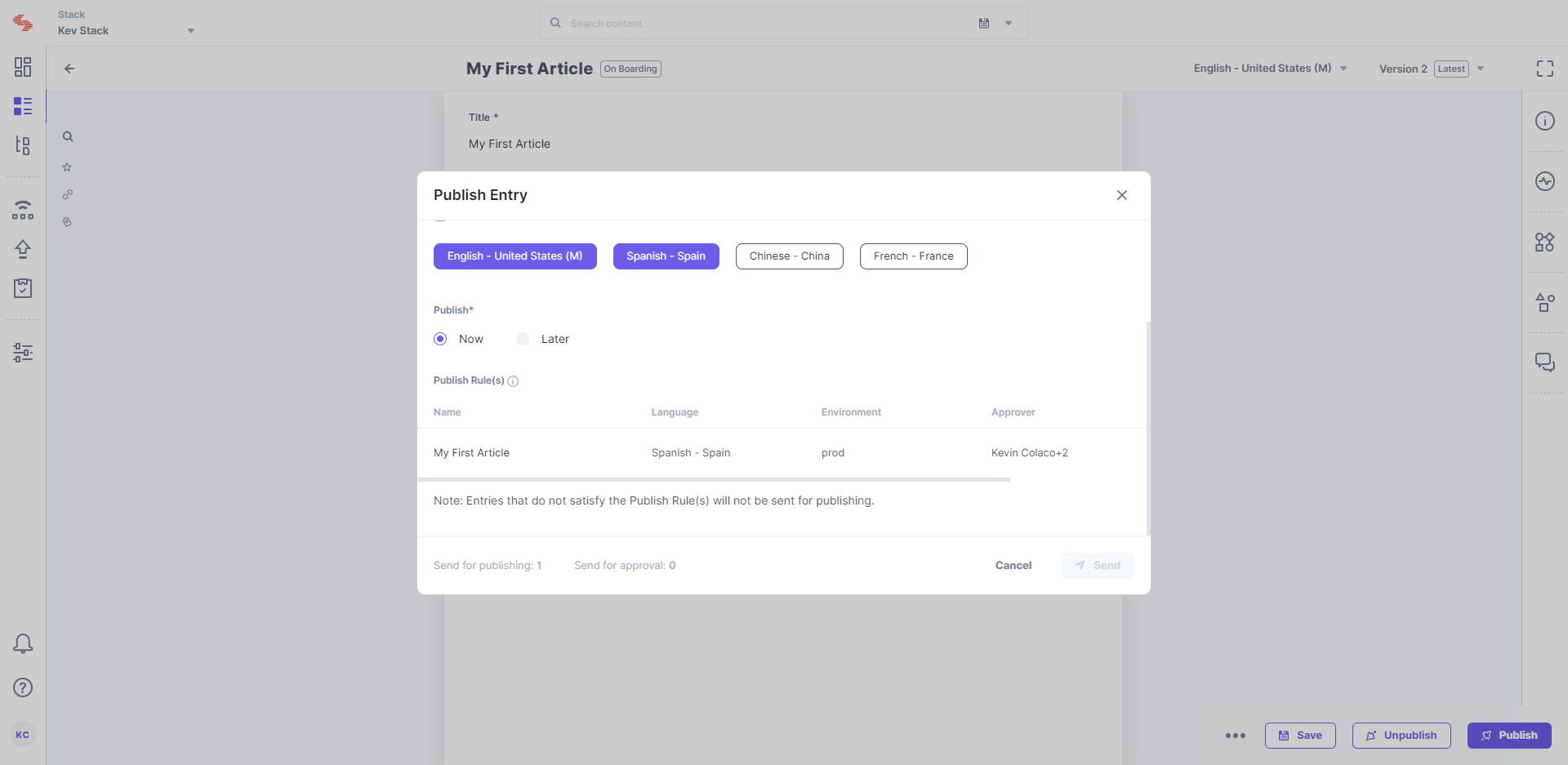
- If a rule has been applied to any of the selected environment(s) or language(s), clicking on Send will send the entry for approval to the approver(s).
API Reference
To perform allowed actions with publish request via API, refer to the Request/Accept/Reject Entry Publish Request API request.





.svg?format=pjpg&auto=webp)
.svg?format=pjpg&auto=webp)
.png?format=pjpg&auto=webp)






.png?format=pjpg&auto=webp)