Restore a Deleted Entry
Trash maintains a backup of all deleted entries for up to 14 days from the date of deletion. You can restore deleted entries before they are permanently deleted. Once restored, you will find the entries just as they were before you deleted them.
The Trash feature also provides the ability to modify entries before restoring them. This means that you can edit the content of any field in the entry and then restore the updated version of the entry.
Warning: You can directly recover entries of which the corresponding content types already exist in the stack. To recover entries that belong to deleted content types, you need to restore the content type first to be able to restore these entries.
To restore a deleted entry from the Trash, log in to your Contentstack account, go to your stack, perform the following steps:
- Click the “Settings” icon (press “S”) on the left navigation panel and select Trash (or press “alt + T” for Windows OS, and “option + T” for Mac OS).
- Click on the Entries tab, and hover over the entry you want to restore (e.g., Author Bio).
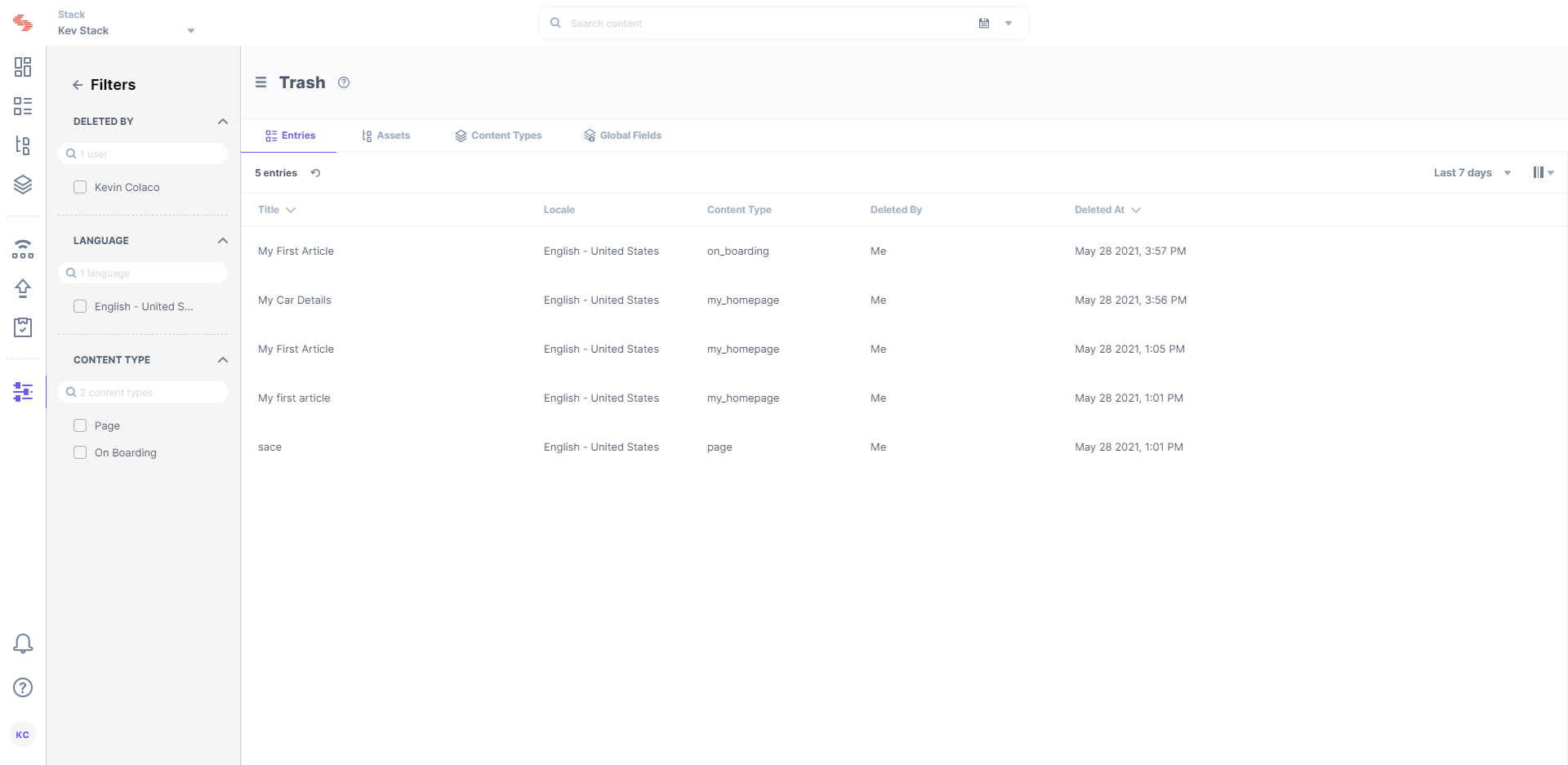
- Click on the Restore button that appears at the extreme right end.
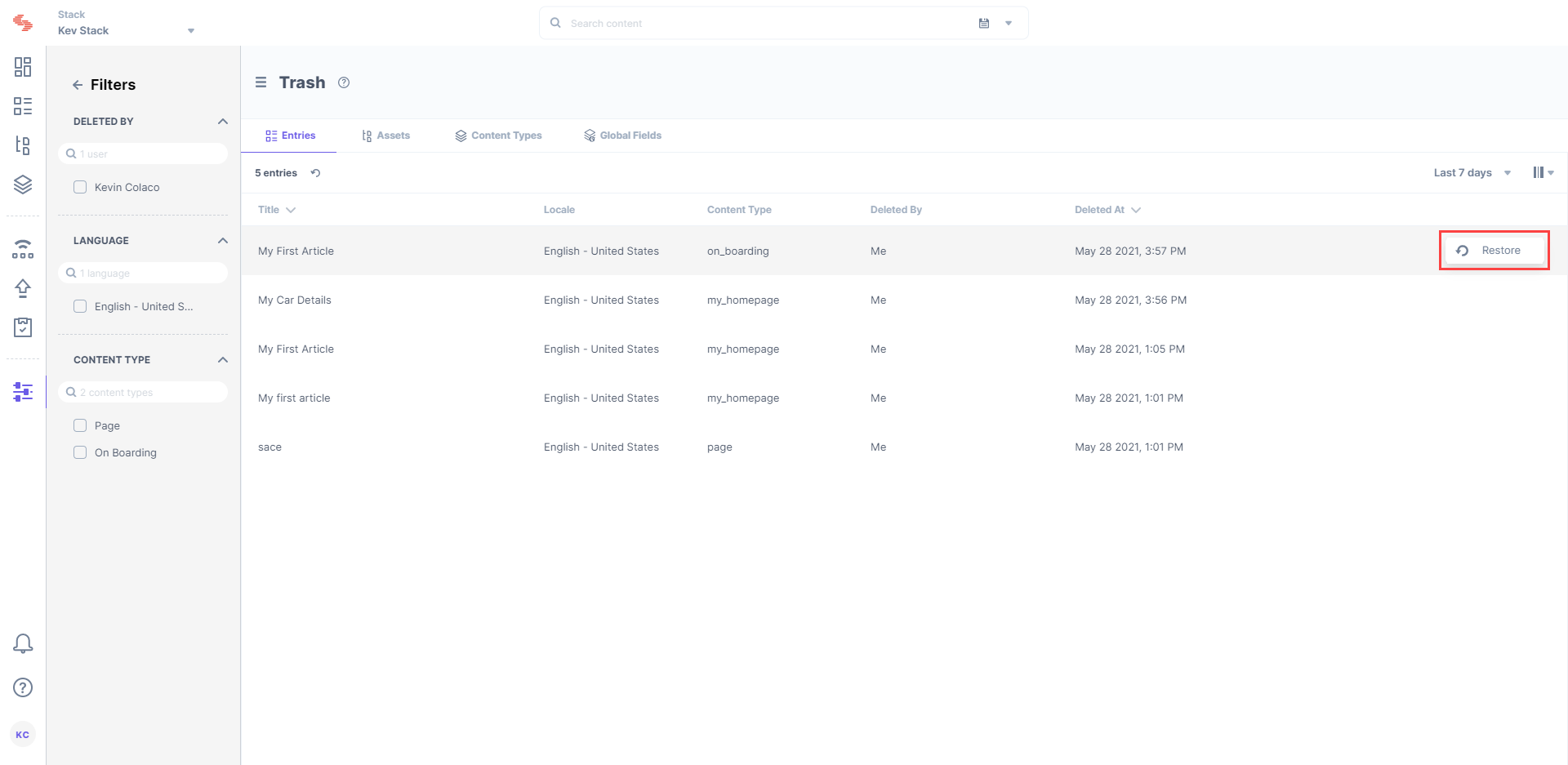
Note: To be able to restore an entry that belongs to a deleted content type, you need to first restore the content type.
- The entry will then disappear from the Trash and will be available in the stack.
- You can also edit the entry before you restore it back to the stack. Open the entry, edit field data, and click on Restore.
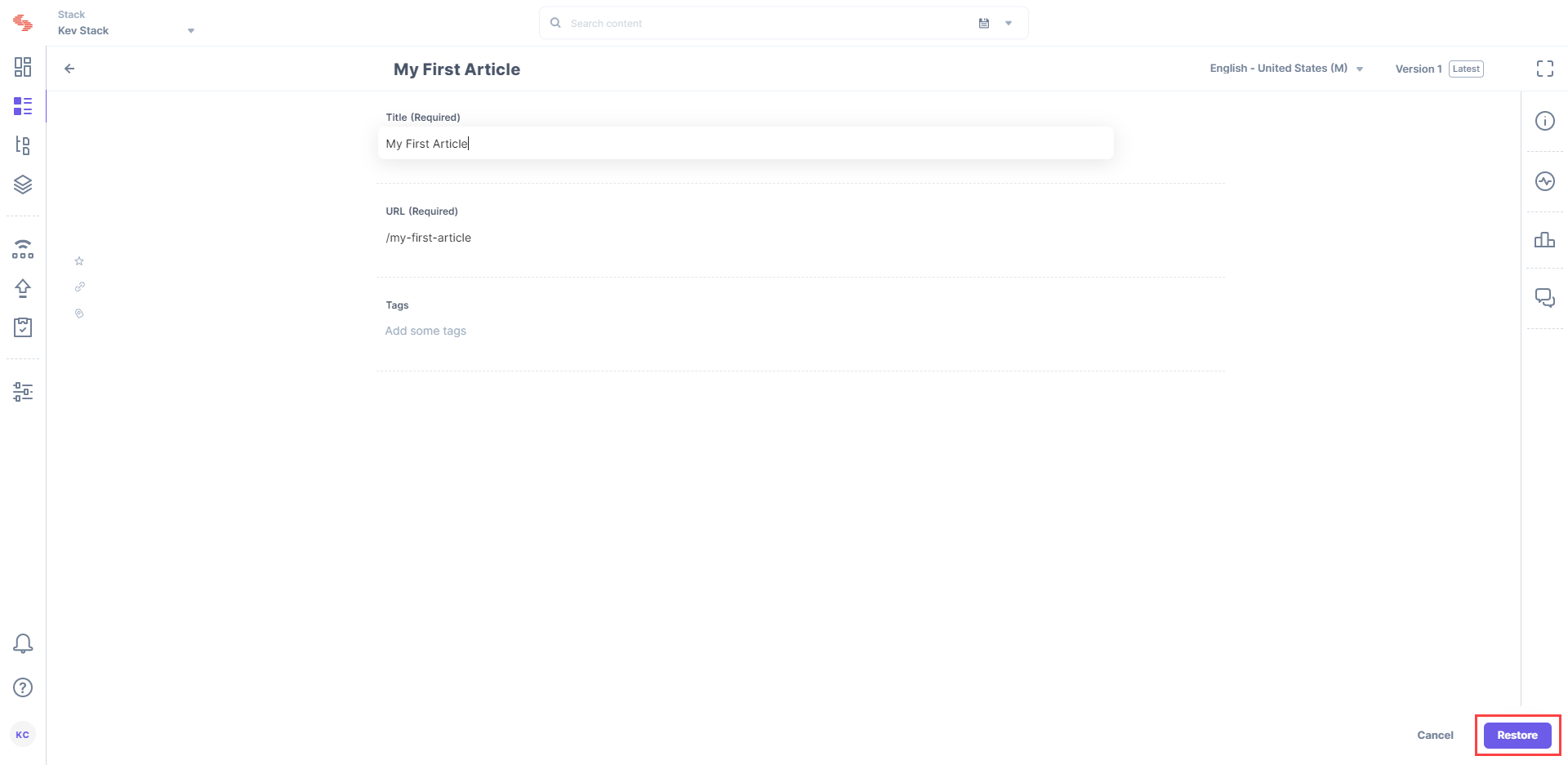
Note: Every time a deleted entry is restored, its version number is incremented by default. At the same time, the MODIFIED BY column on the entry list page would also reflect the name of the user who restored the entry.
Filter Deleted Entries
By default, the Trash displays previously deleted entries in reverse chronological order under the Entries tab. You can apply filters to refine the results and display only the required entries.
The Filters section, located on the right, displays the list of available filters, which includes the following:
- DATE: You can filter out the deleted entries according to days. The date filter allows you to quickly view the deleted entries of only the last 14 days, last 7 days, the previous day, or the current day. The “Custom Range” option allows you to set a data range within the last 14 days.
- DELETED BY: You can filter out the deleted entries according to the users that sent them to the trash.
- LANGUAGES: You can filter out the deleted entries according to the language in which they are localized.
- CONTENT TYPES: You can filter out the deleted entries according to the content type that they belong to.
Check the filter options that you want to apply. Click on Reset Filter to clear all the applied filters.
Note: By default, you can view information of deleted entries only up to 14 days prior to the current day.
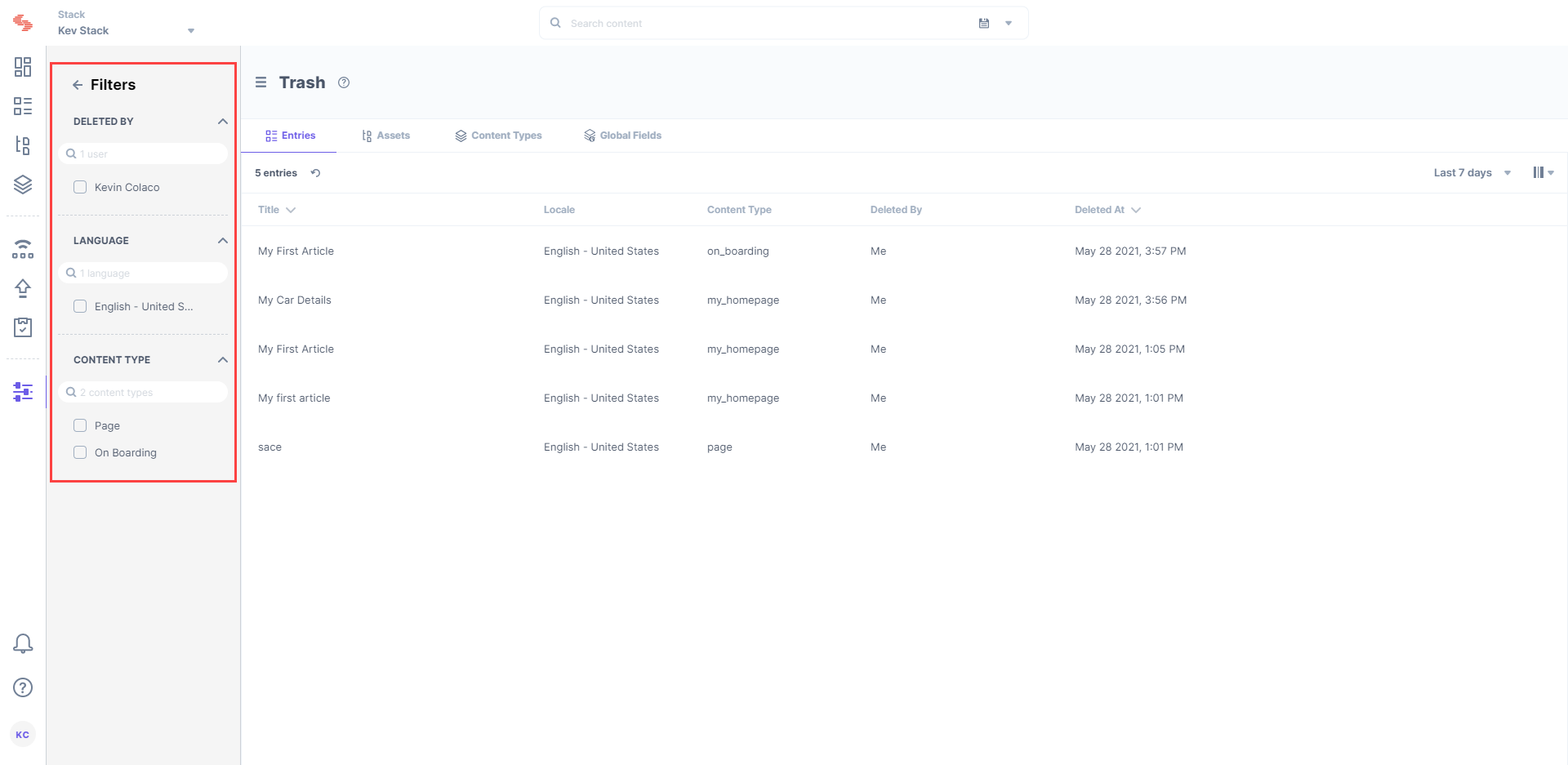





.svg?format=pjpg&auto=webp)
.svg?format=pjpg&auto=webp)
.png?format=pjpg&auto=webp)






.png?format=pjpg&auto=webp)