Installing your App via Developer Hub
Once your app is ready, you can test the app by installing it in your preferred stack.
Note: Stack admins can install any app in the stacks they own. Organization admins can install the app in any stack that they are a member of.
- Click the app card to go to the app’s Basic information page.
- Click the Install App button on the top-right side. Another quick step is to open this URL in a browser:
https://app.contentstack.com/!#/apps/{appUID}/install.
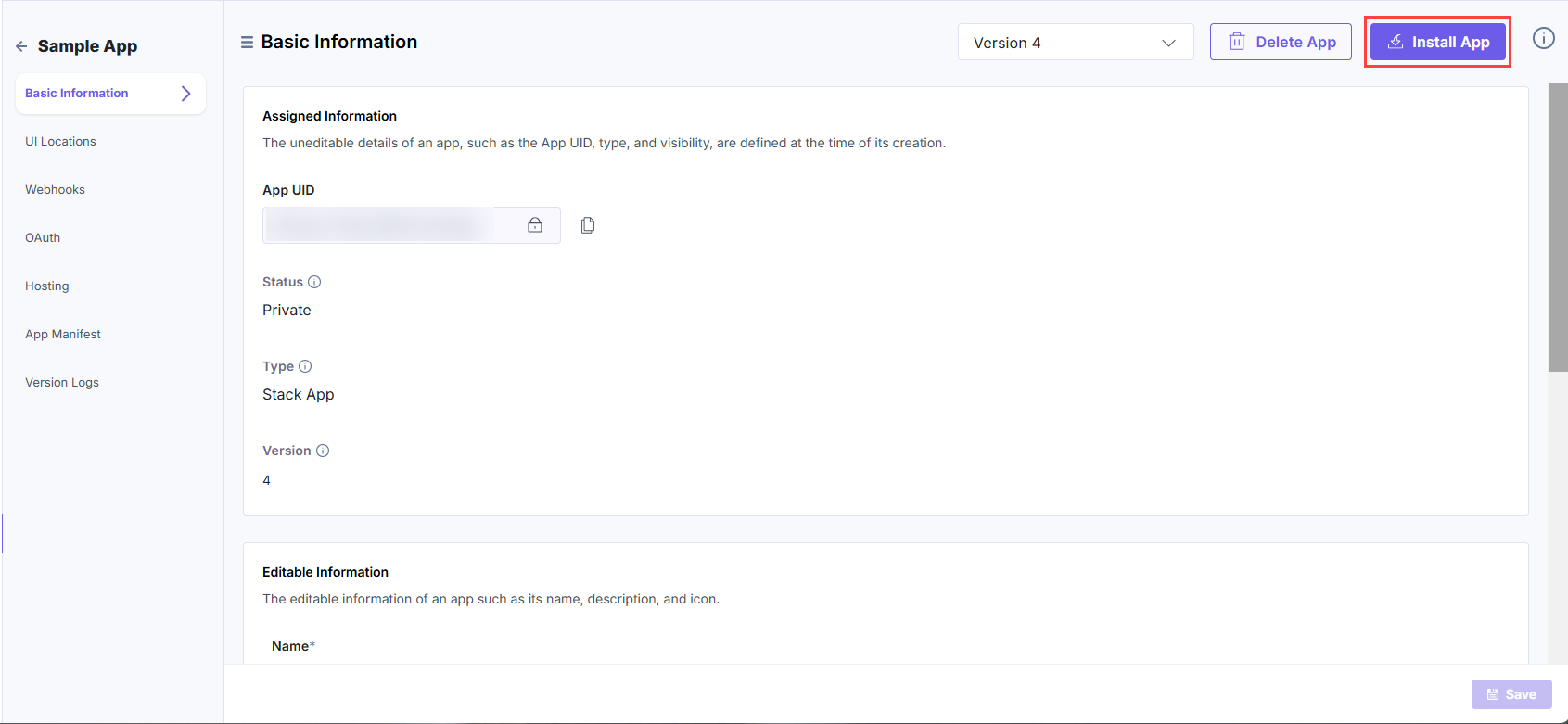
- In the case of a stack app, you are prompted to select the stack within which you want to install the app. Select the stack and click Install.
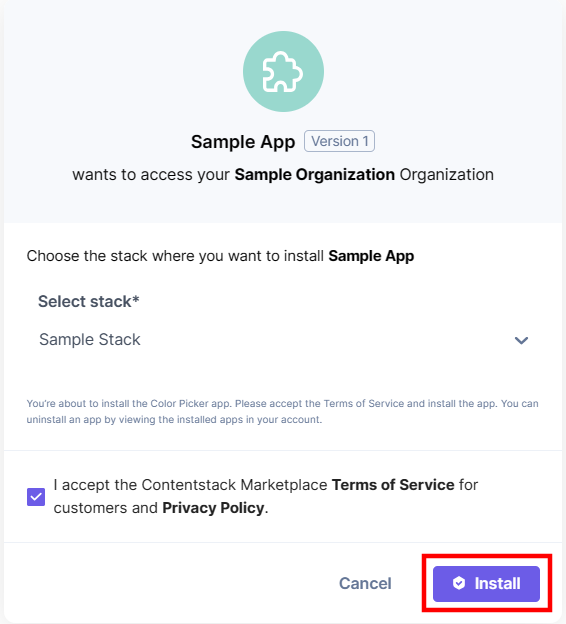
Note: If you are not a stack admin or owner, you will see a Request Install button instead. Clicking this button will send a request to the stack admin to install this app for you.
- You will be redirected to the configuration page to fill in the required information related to the App to complete the installation (as seen in the Configuring an App section). After adding the details, click the Save button.
- In the case of an organization app, you will be asked to allow access to specific modules of your Contentstack account. Click Authorize & Install to proceed.
Once you install an app, you can find the app in Marketplace > Manage > Installed Apps. You can hover on the app and update the app configuration, and uninstall it.
Note: An app can only be installed once per stack. To reinstall an app, you need to uninstall it from the stack first, and then reinstall it.





.svg?format=pjpg&auto=webp)
.svg?format=pjpg&auto=webp)
.png?format=pjpg&auto=webp)






.png?format=pjpg&auto=webp)