YouTube
Note: This documentation uses the legacy approach with extensions. We have launched YouTube as a Marketplace App. For more information on YouTube, please refer to the YouTube App Installation Guide.
The YouTube extension lets you fetch YouTube videos from your account and display them on your entry page. When you create an entry, you can select only one of the listed videos at a time as the input for that field, and the details of the video will be saved in JSON format in Contentstack.
This step-by-step guide explains how to create a YouTube custom field extension for your content types in Contentstack.
- Get YouTube API key
- Get Channel ID
- Add the "YouTube" custom field extension to your stack
- Use your custom field
-
Get YouTube API key
In order to set up this extension in Contentstack, you will need the YouTube API key.
Follow the steps to get your Youtube API key.- Sign in to Google Console Cloud and create a project then goto API'S and Services.
- Now, select your project and go to the Library.
- Go to YouTube Data API V3 and click on Enable YouTube Data API V3.
- Lastly, click on Create Credentials and select YouTube Data API V3. Fill in other details and click on What credentials do I need button.
This will create your Youtube API Key.
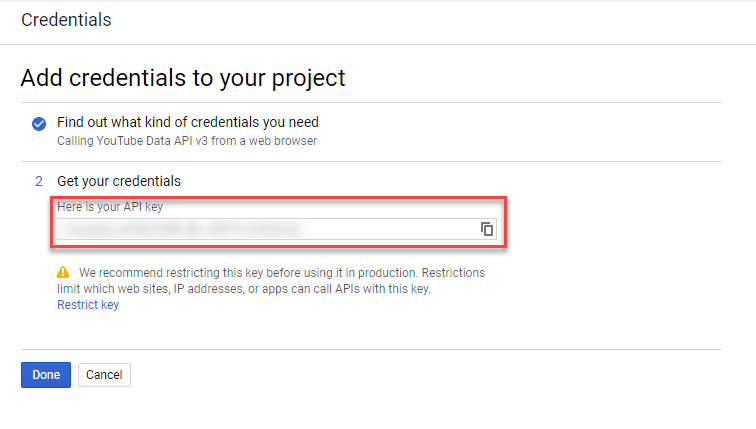
Note down the API Key, as you will need it while configuring the extension in Contentstack (more details in Step 3).
-
Get Channel ID
While configuring the extension (in Step 3), you need to specify the Youtube channel ID from which you want to fetch and display the videos.
Note: Video from any public channel can be displayed, and doesn't need to be yours.
Each YouTube channel has a unique ID. Let’s understand how to get this ID:
- Visit the home/landing page of the YouTube channel of your choice on a browser.
- You will see the channel ID in the URL, after the "channel/" part. For example, if the URL is https://www.youtube.com/channel/ABc1d2E3FgHIj4K-lmnoPQ, then the channel ID is ABc1d2E3FgHIj4K-lmnoPQ.
-
Add the “YouTube” custom field extension to your stack
To add the YouTube custom field to your stack, log in to your Contentstack account and perform the following steps:
- For this guide we have created a sample code, which you can download from our GitHub repository. The source code contains the following files:
- youtube-extension: Navigate to youtube/build/index.html file. We will upload the code in this file in the extension source code field of our extension in the next step.
- youtube-extension-popup: Navigate to youtube-popup/build/index.html, upload this file as an asset in your stack by referring to the Create/Upload Assets guide. After uploading this file, make a note of the asset URL. To view the asset URL, open the asset and copy the File URL.
- Go to your stack, and click on the “Settings” icon on the left navigation panel and select Extensions. You can also use the shortcut keys “alt + X” for Windows OS users, and “option + X” for Mac OS users to access the extensions menu.
- On the Extensions page, click on the + New Extension button, and select Create New.
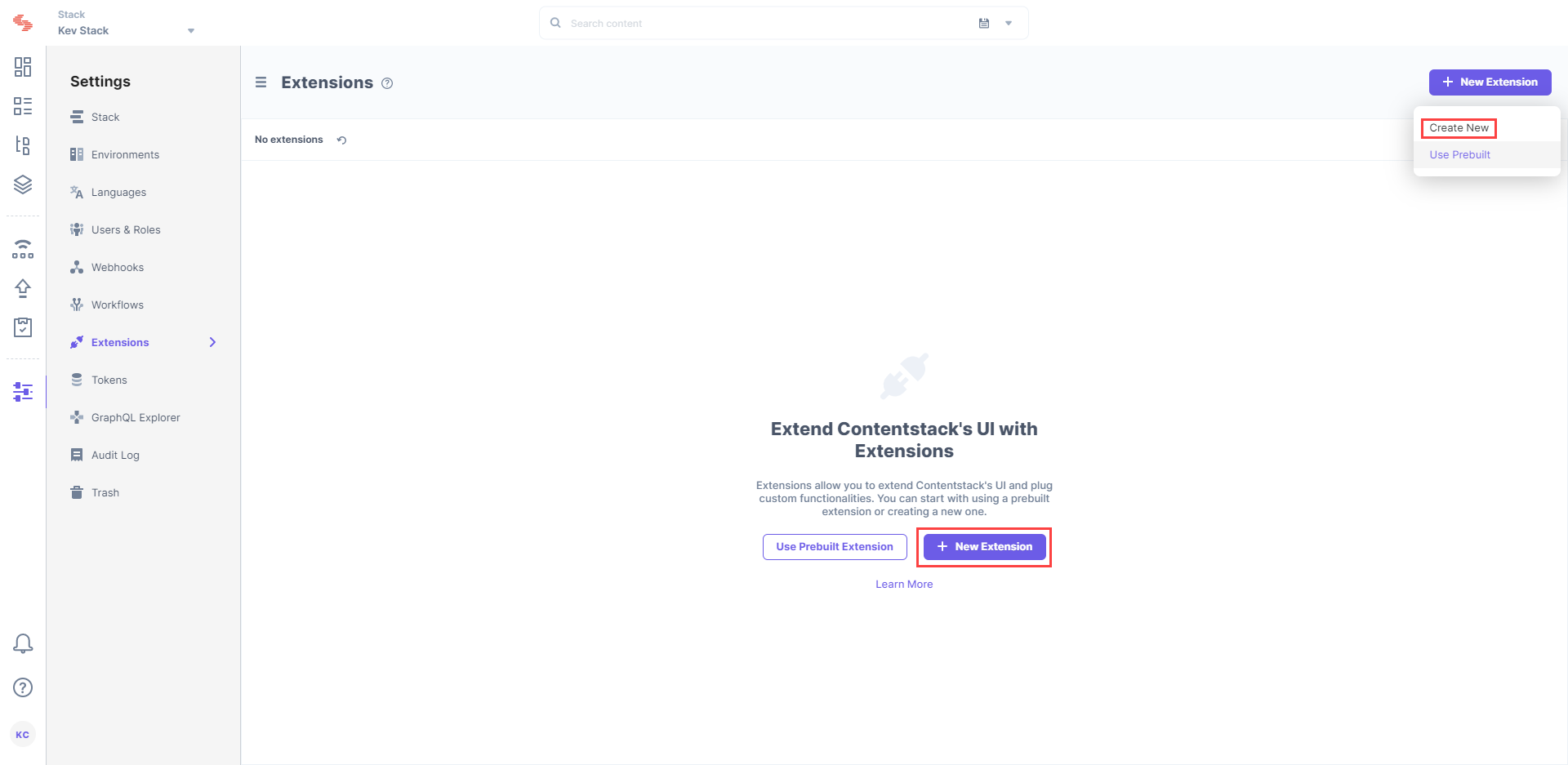
- In the Select Extension Type window, select Custom Field.
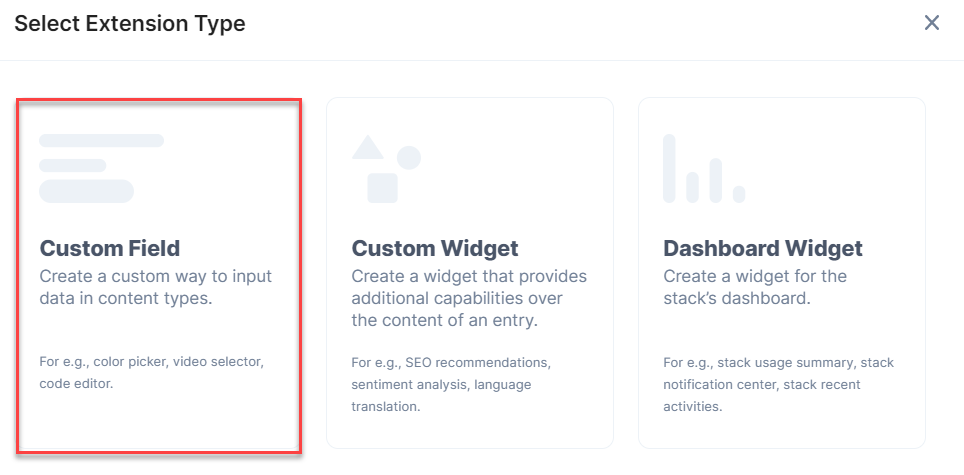
- On the Create New Extension page, enter values in the fields as given below:
- Title (required): Provide a suitable title, for example “Youtube,” for your custom field. This title will be visible when you select the extension in the custom field in your content type.
- Field data type (required): Select the data type in which the input data of the field should be saved in Contentstack. In this case, select JSON.
- Multiple (optional): Check this field.
- Hosting method (required): Select Hosted by Contentstack as the hosting method for this content type.
- Extension source code (required): Enter the downloaded extension source code here. Navigate to youtube/build/ path from the downloaded folder, copy and add the code of the index.html file here.
- Config Parameter (required): Enter the following configuration details as the extension's config parameter:
Note: You must enclose the config parameters in double-quotes. Otherwise, the stack throws an error and does not let you save the extension.
{ "apiKey": "<<ApiKey>>", "channelId": "<<channelUID>>", "saveFullResponse": "true", "redirectUrl": "<<URL of the asset file>>" }- apiKey: Add the Youtube API Key we got in step 1.
- channelId: Add the Youtube channel UID that we got in step 2.
- saveFullResponse: If we keep the value of this parameter to "true" then the entire video JSON response will be saved in the entry. If we keep it as "false" then only video IDs will be saved in the entry response. So you can set this parameter as per your requirement.
-
redirectUrl: The URL of the redirect.html file, which you have uploaded as an asset in the stack.
-
Save the custom field.
- Title (required): Provide a suitable title, for example “Youtube,” for your custom field. This title will be visible when you select the extension in the custom field in your content type.
- For this guide we have created a sample code, which you can download from our GitHub repository. The source code contains the following files:
-
Use your custom field
Once you have added a custom field, you can use it in your content type like any other field. To add a custom field in your content type, perform the following steps:
-
Create a content type and add the Custom field to it.
-
Under Select Extension, select the “Youtube” field that you created and set the other properties. You can add other fields as per requirements.
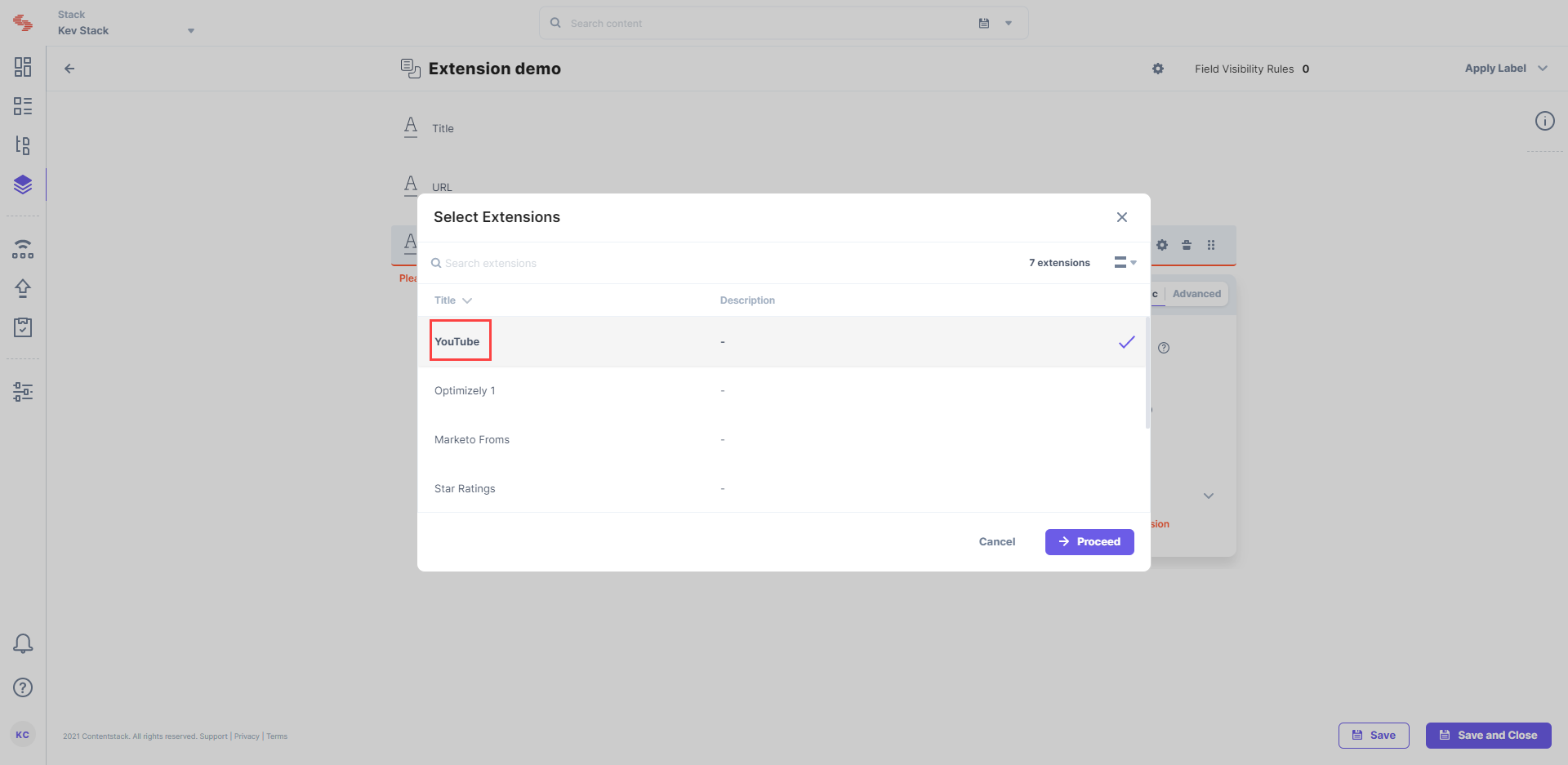
-
Finally, click on either Save or Save and Close to save your changes.
- Next, create an entry for this content type, and you will see the Youtube field in action. Click the Choose Video button to display all the videos of the specified channel ID as follows:
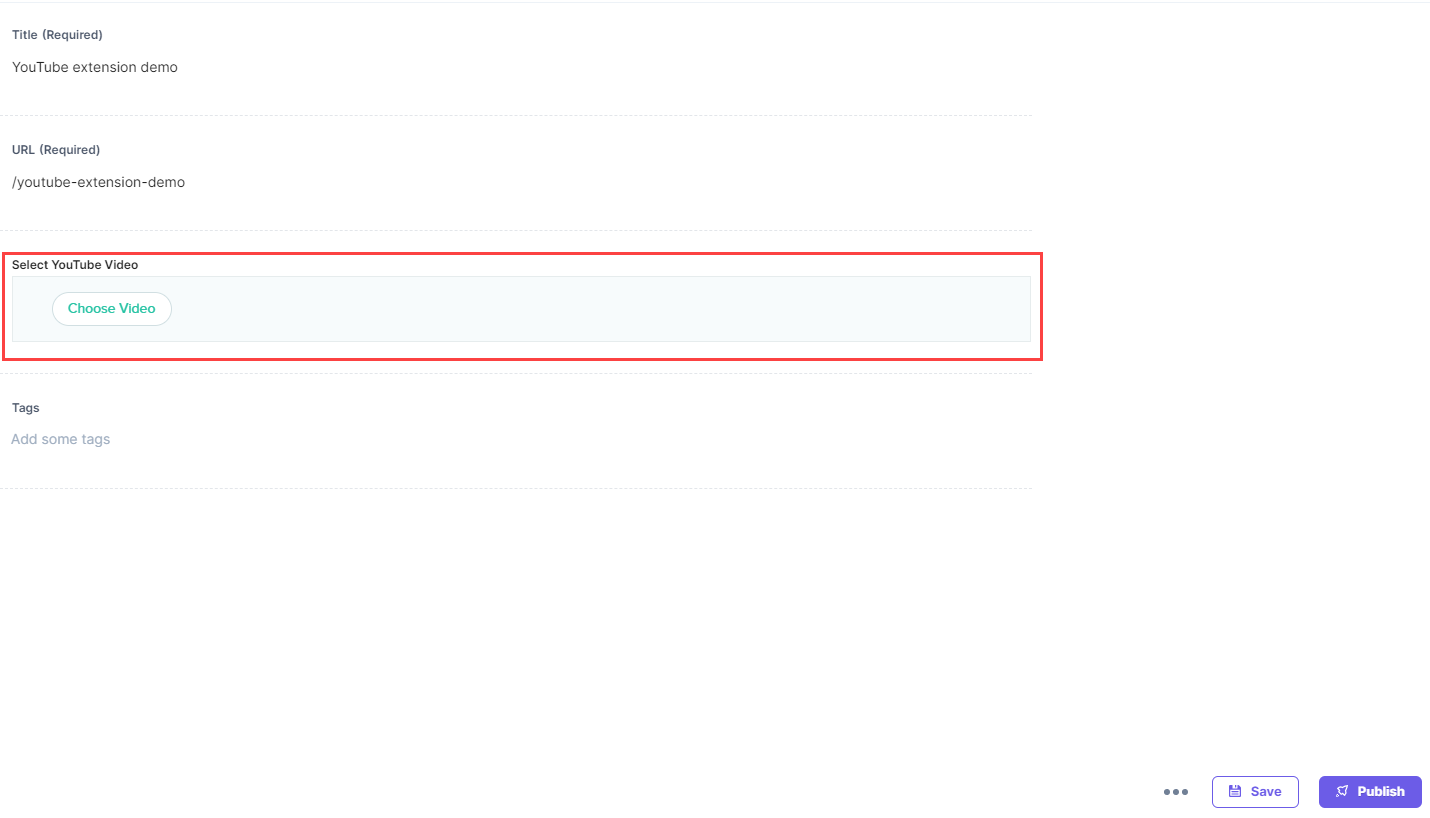
- After clicking Choose Video, it will redirect you to a new page which displays a list of videos.
- You can also choose the grid view for easy access. Select the videos you want to add and click on Add Selected Videos. The videos will be displayed in your custom field:
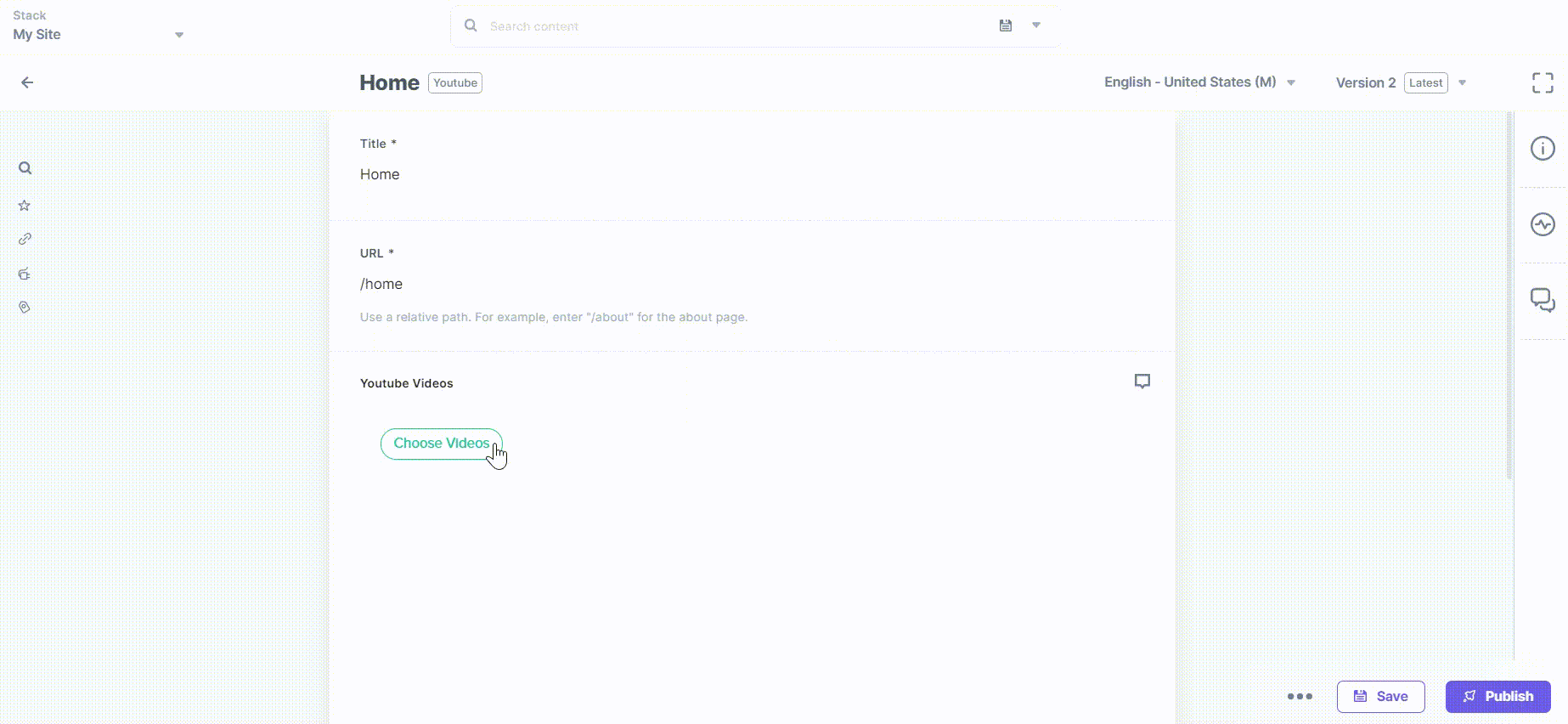
Additional Resource: You can also refer to our other documents on custom video extensions such as Ooyala, Brightcove, and Vimeo.
-





.svg?format=pjpg&auto=webp)
.svg?format=pjpg&auto=webp)
.png?format=pjpg&auto=webp)






.png?format=pjpg&auto=webp)