Rename Asset Versions
You can rename an existing version of an asset in Contentstack to enhance and streamline content management. Renaming versions allows you to assign meaningful labels, making it easier to identify and manage specific versions of your assets effectively.
To rename an existing asset version, log in to your Contentstack account, and perform the following steps:
- Go to your stack and click the “Assets” icon in the left navigation panel.
- Navigate to the asset you want to modify.
- Click the version dropdown in the top-right corner of the page.
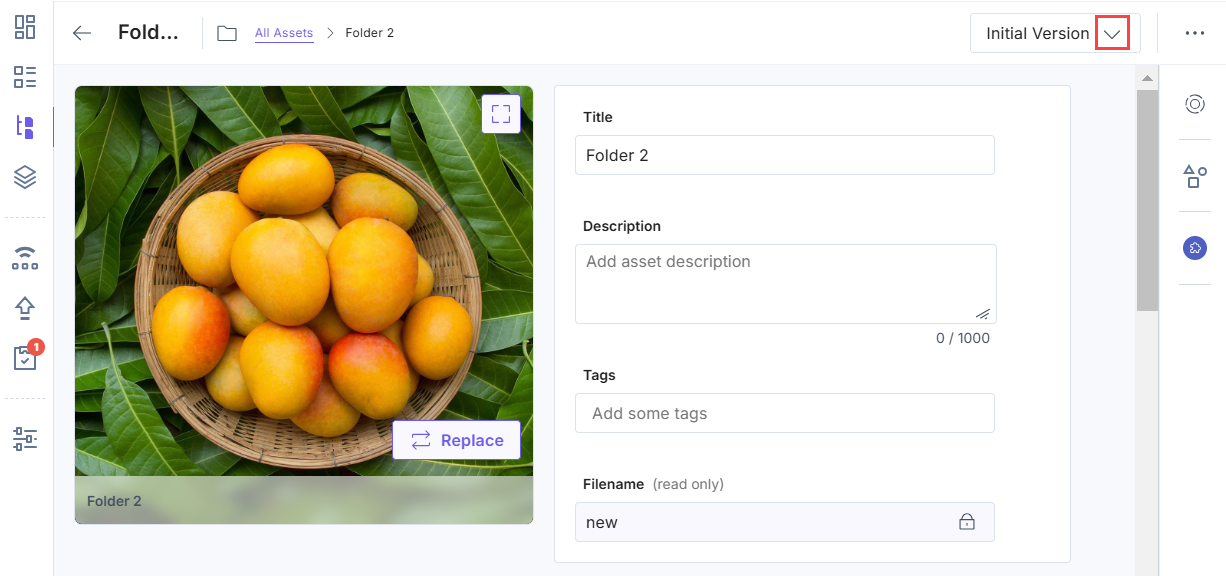
- From the dropdown menu, view the list of all asset versions. Click the Rename icon next to the version you want to name.
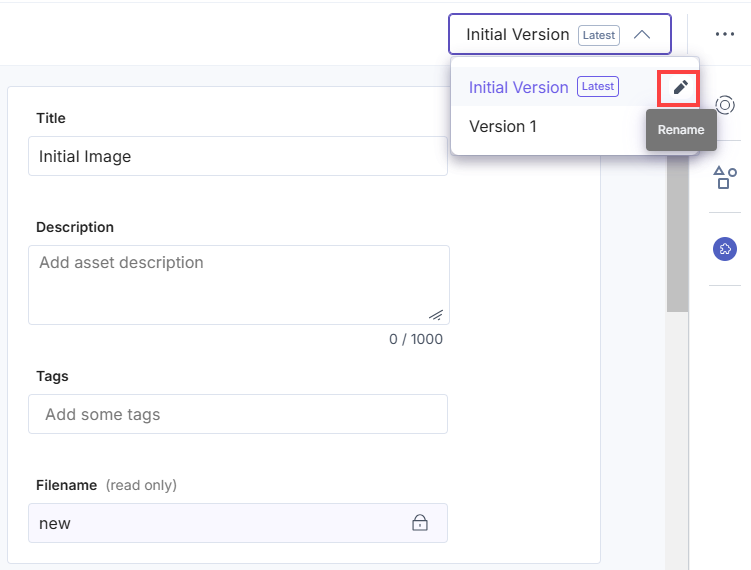
- Enter the new name for the version. Click the checkmark icon or press Enter to save your changes.
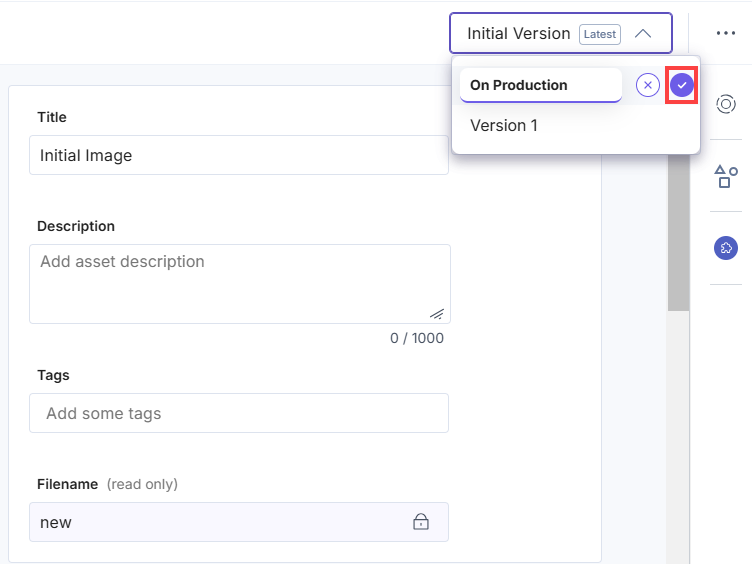
Note: Custom version names have a maximum limit of 32 characters.





.svg?format=pjpg&auto=webp)
.svg?format=pjpg&auto=webp)
.png?format=pjpg&auto=webp)






.png?format=pjpg&auto=webp)