Audience Building
Gain a baseline understanding of Lytics audiences and how to use the audience builder.
Introduction
Introduction to Audiences
Note: On January 10, 2023, we upgraded our UI with a new, refreshed interface. All of the underlying functionality is the same, but you will notice that things look a little different from this Academy guide. The most notable change is that the navigation menu has moved from the top of the app to the left side. We appreciate your patience as we work on updating our Academy.
What will I learn?
- What are audiences? How are they used in Lytics?
- What types of data are available for audience segmentation?
- How can I create and save an audience in the Lytics UI?
- What out-of-the-box audiences are available in Lytics?
- Helpful hints to keep in mind while building audiences
Audiences are critical to unlocking the full potential of Lytics. The Lytics audience builder is a powerful tool. All of your custom fields, data science scores, content affinities and other segments are available to create extremely targeted audiences.
What is the difference between an audience & a segment? Nothing! We use the term "audience" & "segment" interchangeably
Audiences are:
- Groups of users defined based on specific criteria, or filters.
- Central to using Lytics when creating personalized marketing initiatives.
- Used to target and define how cross-channel user data is used in campaigns.
- A tool that operates on user fields as well as other audiences.
- Capable of targeting just one user, every user, or any number in between.
In the next section, we will go over the basic UI navigation to prepare you to start building audiences.
Navigating the UI
In the Lytics app, you will find all existing audiences and create new ones in the Audiences tab. To start building your own audiences, click the Create New Audience button in the upper right corner of the UI.By default, audiences will show in order of "Last Modified Date". You can use the search bar to look up any specific audience name.
You can also organize your list of audiences alphabetically and by whether or not they are API enabled. By default, Lytics audiences are not API enabled.
When do I need to API enable my audience? Enabling API access allows audience membership to be sent to your website. It is also necessary when integrating with other client-side tags/ pixels, or the Lytics personalization API endpoints.
Next, we will walk you through some examples of audience building in a tutorial video.
Building Audiences in Lytics
Video Tutorial
Watch the tutorial video below (~8 mins) to learn the basics of building audiences in the Lytics UI.
Which of the following can you use to build audiences? Select all that apply.
A. Existing Audiences
B. Content Affinities
C. Raw Data
D. Custom Rules
Answer: A, B, D
By default, Lytics audiences are NOT enabled for API access.
A. True
B. False
Answer: A
Audience Builder Tabs
Now, we'll go over the different tabs of the Lytics Audience Builder and the variables available for segmentation.
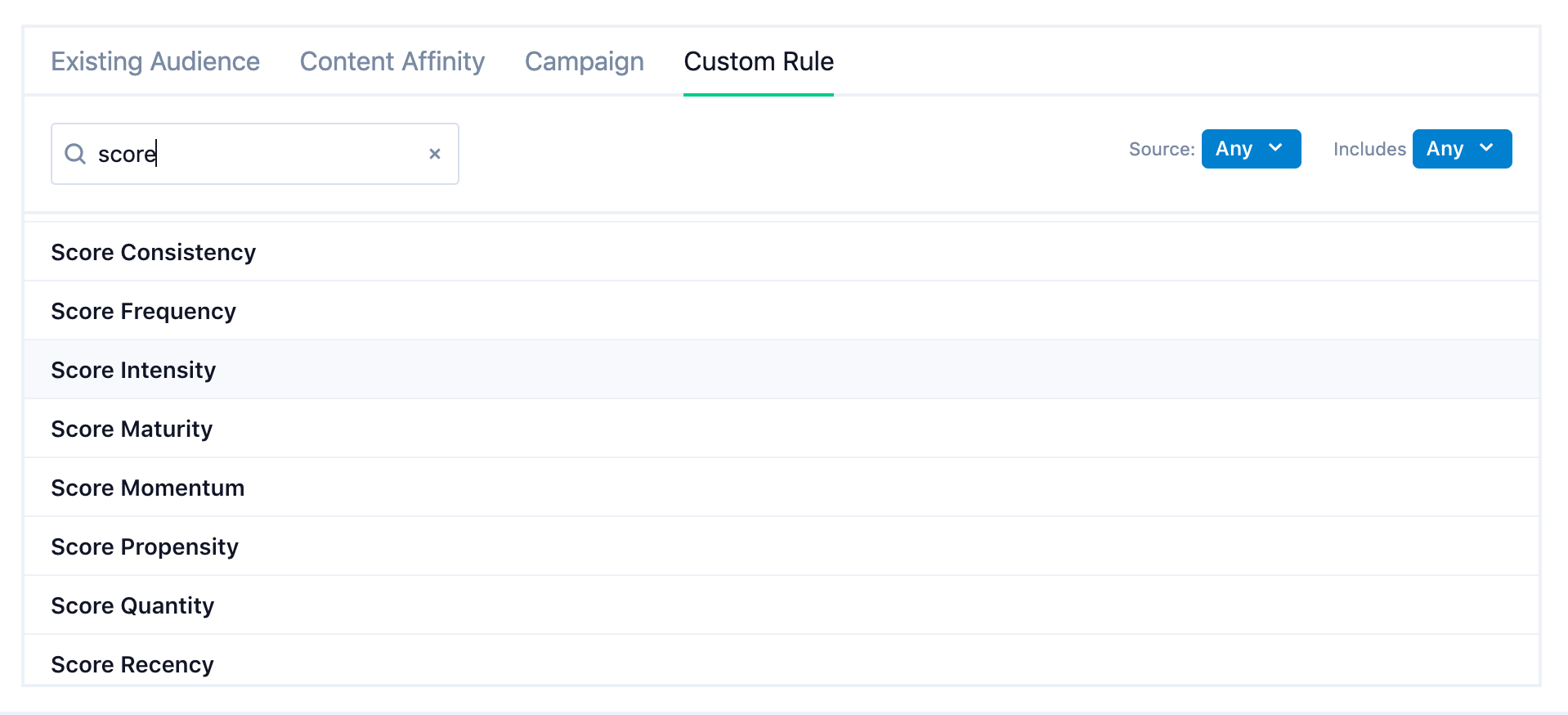
Existing Audience
This tab includes existing audiences and their size categorized by audience type such as characteristics.
- Characteristics: pre-built audiences pertaining to single user attributes such as location or behavior.
Content Affinity
This tab is used to add Affinity-based rules to your audience. Since Affinities are a group of related Topics, you can effectively target users interested in several subjects or products. If you are looking to update existing audiences based on Topics, or build new ones with a single Topic, you can do so under the Custom Rule tab.
Campaign
This tab is used to add rules regarding users' interactions with Lytics Personalize Campaigns to your audience. For example, users who were reached or converted with a Lytics campaign.
It's important to note that you can only create audiences for Personalize Campaigns (Legacy) in this tab, NOT Experiences. If you'd like to create an audience based on user interaction with an Experience you can do so in the Custom Rules tab. See here for more info.
Custom Rule
This tab is used to add any rule based on a user field to the audience being built or edited. All user fields in the account will be under the Custom Rules Tab. Types of user fields can include:
- Numeric - The number of times a user visited your site or opened an email
- Text - First name (commonly used for miscellaneous information)
- Date - When was the last time a user visited?
- Set - All URLs visited by a user (commonly used for collecting related data over time)
- Map/Nested - Events per device (i.e. Desktop, Mobile, Laptop) *Add hierarchy to a dynamic domain of data
If you'd like more info, check out our Audience Building documentation.
Tip: Are audiences updated in real time? Yes! When creating or editing an audience, you will always see real-time numbers so that you can make precise decisions based on accurate data (see screenshot below).
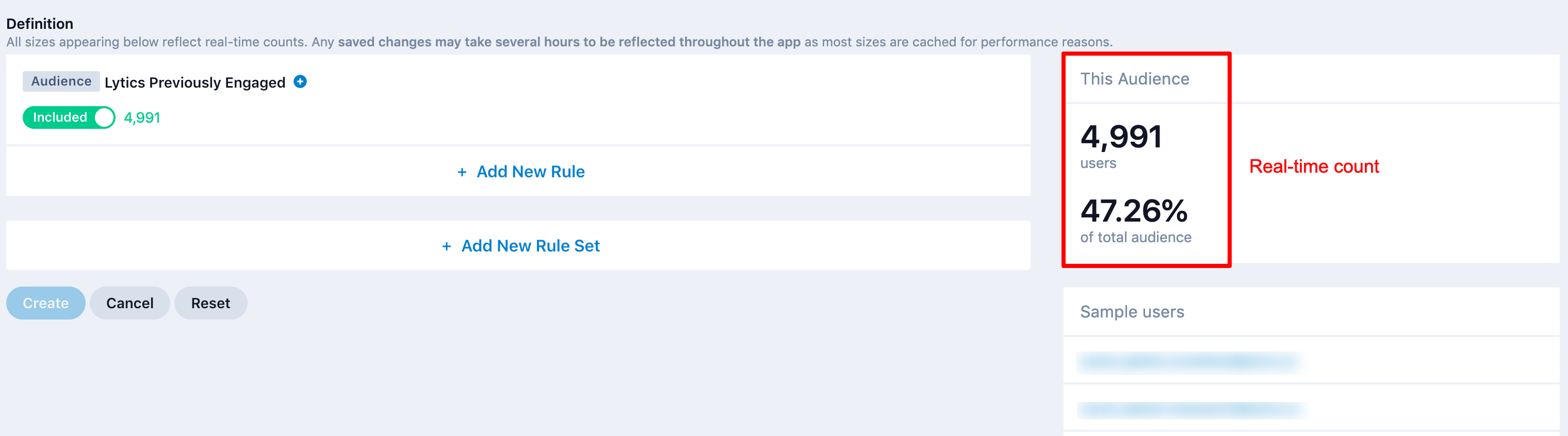
However, a caveat to note: audience sizes you see throughout the Lytics app (outside the Audience Builder) are updated every few hours for performance reasons.
Next we will go over the out-of-the-box audiences that are provided by Lytics.
Out-of-the-Box Audiences
Lytics will automatically create a handful audiences that are helpful for many marketing use cases.
- All - All users in the account.
- Anonymous Profiles - Those users who only have the Lytics Cookie ID and have not yet been stitched with other data sources.
- Behavioral Scores - These scores each represent a distinct behavioral quality and can be composed to build rich audiences.
- Please note, users must have behavioral data to make confident measurements before they have scores. If a user was added to Lytics via email upload, for instance, they would have no scores.*
- Since using Lytics behavioral scores directly requires a level of understanding of the data science at play, Lytics also offers out-of-the-box "Behavioral Audiences."
- Behavioral Audiences -blends of scores that can be used alone or as a rule in a custom audience.
- Examples: Frequent Users, Likely to Re-engage, At Risk Users, etc.
- Read more about behavioral audiences
- Custom Rules such as "Last Active", "Devices Used", "Total Pageview Count"
- See the full list of out-of-the-box custom rules
We'll cover Out-of-the-Box Audiences in more detail in other courses. Next, let's look at a few examples of audiences you may want to build in your account.
Tips and Tricks
Useful Audience Examples
Here are some some examples of useful audiences you may want to build:
- Anonymous to Known Users
- Anonymous users are those with a Web Cookie ID.
- Known users are those with an email or other identifier.
- Build an audience of users that have both a Web Cookie ID and an email. Here is an example.
- Mobile Users
- The Lytics JS Tag will automatically record if a user has ever used a mobile device to view your webpages.
- Creating a list of those who use mobile devices can be helpful when marketing a new mobile app. See our Drive mobile app downloads use case.
- Free Trial Users who are highly engaged
- You often need to incentivize users to become paid subscribers. By identifying users who are highly engaged that are not yet subscribers, you can target them with relevant offers to drive conversions.
- See our use case: Convert highly engaged users to subscribers
- Known Users who have made a single purchase
- Once you’ve acquired customers, a good way to increase sales and revenue without increasing advertising cost significantly is to target customers that are most likely to return for a second or third purchase.
- See our use case: Convert single purchasers to multi-purchasers
Helpful Hints
Use existing audiences as building blocks
Beginning with an existing audience filter will allow you to create a new sub-set audience much easier. Be careful to keep from having cross-references in multiple audiences!
Audience Counts
Keep in mind that audiences are real-time. Audiences are filters applied to the total audience and will change whenever a user's behavior changes in a way that will add or remove them from the audience definition. In this way, tracking audience size over time is a powerful reporting tool.
Adjust rule logic to target more or less users
Lytics audiences are incredibly flexible. You can include multiple user attributes within a rule, and even include multiple rule sets within a given audience.
Use the AND operator to target a smaller audience of users who have multiple attributes.
- Example: people who are frequent users AND have a high affinity for Lytics.
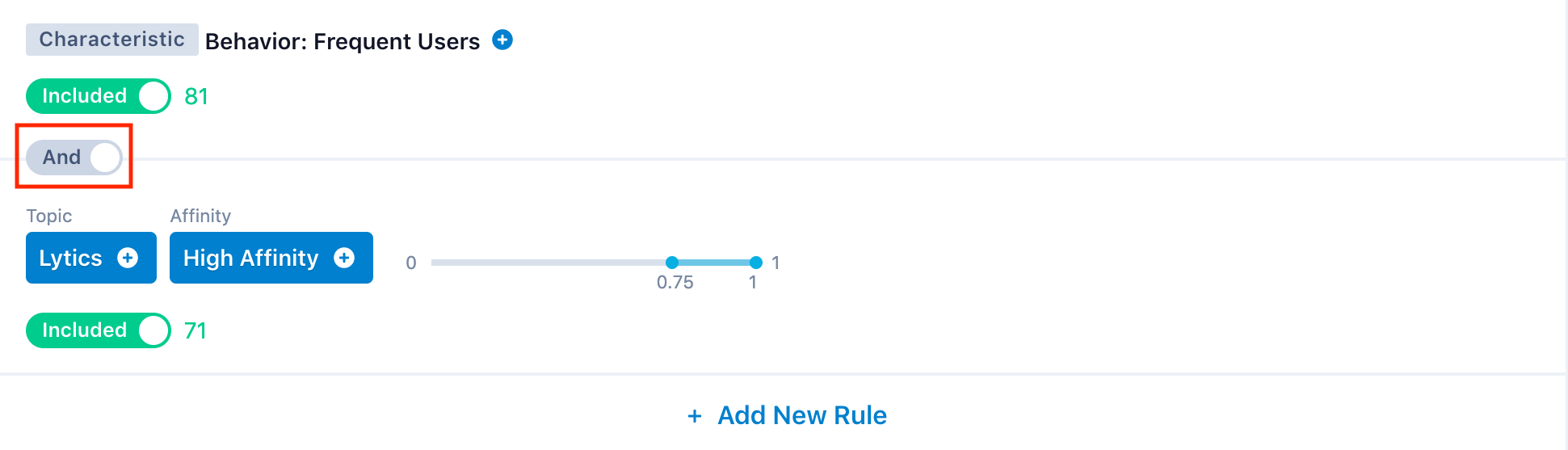
Use the OR operator to target a larger audience of users who have one or more attributes.
- Example: users who have made a purchase OR users who are loyalty members.
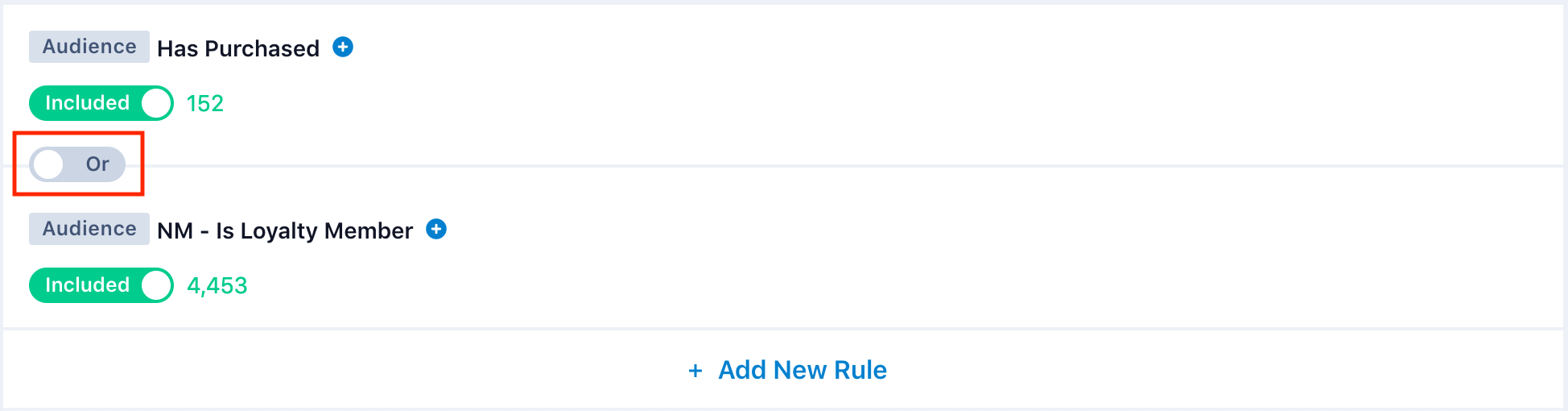
Learn more about building audiences with Multiple Rules & Rule Sets.
Test your audience configuration
You can export any audience as CSV file to an email, which can be very useful for testing to make sure your audience is configured properly. To export an audience to an email:
- Click the "Export" button on the Audience page.
- Choose "Custom Integrations".
- Choose "Email CSV" and the "Email" Authorization option.
- Enter the email address, description, and fields to export. Be careful when exporting Personally Identifiable Information (PII)! You may want to just send the Web Cookie ID for testing, and look up the profiles in the UI to confirm they are the correct ones.
- In the "Advanced Options", make sure the "Continuous Export" setting is unchecked to make this a one-time email.
Next Steps
We recommend you check out the following resources next.
Academy Courses
- How to Export Audiences
- Behavioral Audiences
- Connecting Integrations
Documentation
Next Up
Article
Content Classification
2m 52s
