Editing a Taxonomy
Welcome to the module on editing taxonomies within Contentstack! This module will explore how to easily modify your taxonomies to suit your evolving content organization needs.
Overview
Once you've created a taxonomy, you may need to make adjustments, such as updating its name or description. This module will guide you through the steps to edit a taxonomy efficiently.
Accessing Taxonomies
To begin editing a taxonomy, follow these steps:
-
Log in: Access your Contentstack account.
-
Navigate to Settings: On the left navigation panel, click on the "Settings" icon (shortcut: press "S").
-
Select Taxonomy: Within the Settings section, choose the "Taxonomy" option.
Editing a Taxonomy
Once you've accessed the Taxonomy section, follow these steps to edit a taxonomy:
-
Locate the Taxonomy: Identify the taxonomy you wish to edit from the list displayed.
-
Access Edit Options: In the Actions column for the respective taxonomy, click on the ellipsis (three dots) icon.
-
Initiate Editing: Select the "Edit" button from the options provided.
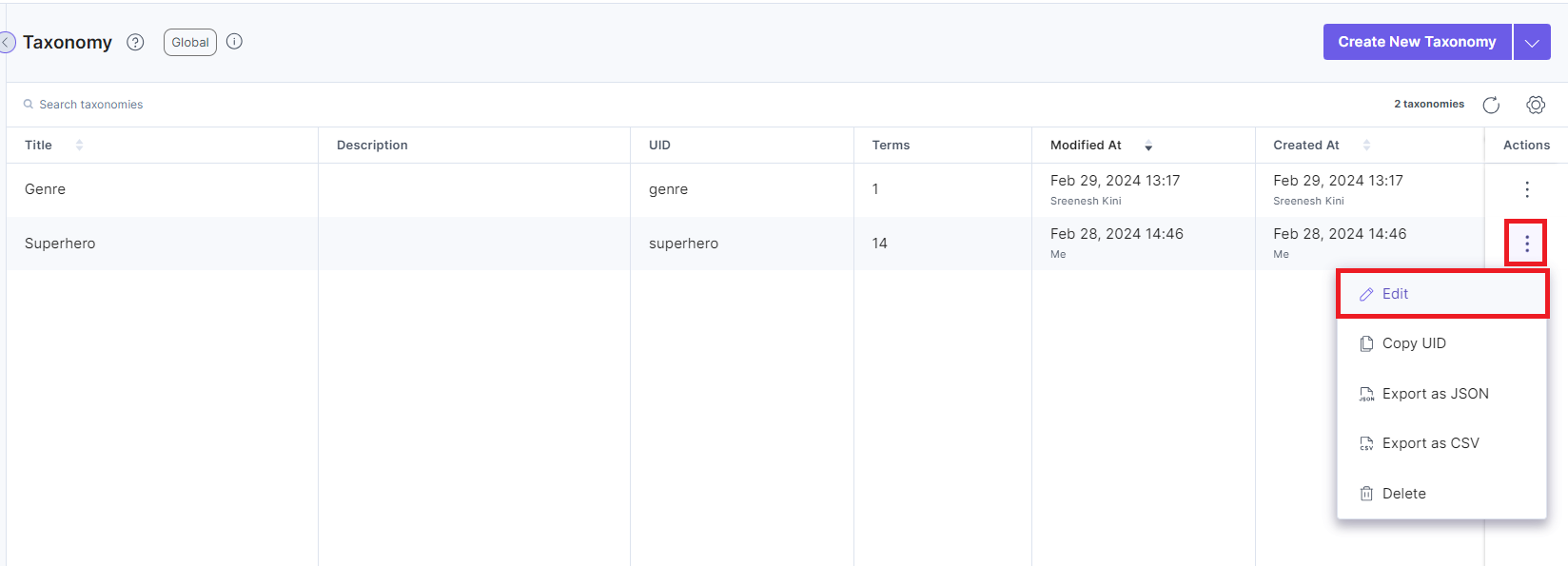
Making Changes
In the Edit Taxonomy modal, you can modify the following aspects of the taxonomy:
-
Taxonomy Name: Update the name of the taxonomy to reflect any changes in its purpose or scope.
-
Description: Edit or add a description to provide context or additional information about the taxonomy.
Please note: The Taxonomy UID cannot be edited once the taxonomy is created.
Saving Changes
Once you've made the necessary edits, click the "Update" button in the Edit Taxonomy modal to save your changes.
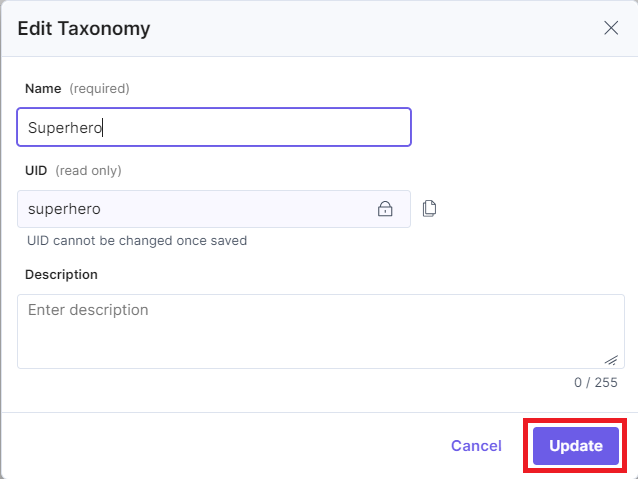
Conclusion
In this module, you've learned how to effectively edit taxonomies within Contentstack, enabling you to adapt your content organization structure to meet your requirements better. Should you have further questions or require assistance, don't hesitate to contact our support team.
Next Up
Video
Editing a Taxonomy Walkthrough
1m 22s
