Creating Terms
Terms serve as the primary classification elements within a taxonomy, allowing you to establish hierarchical structures and incorporate them into entries.
Example - In the Superhero taxonomy, we have two child terms: Origin & Powers and Abilities. Each of these terms has two child terms.
Another Example - In a taxonomy related to "Animals," terms could include "Mammals," "Birds," "Reptiles," etc. Each of these terms represents a distinct category within the taxonomy.
Terms are used to classify and tag entry items. When creating or editing entries, users can select terms from predefined taxonomies to indicate the subject, topic, or category that the entry belongs to. This helps organize and structure entries, making searching, filtering, and managing easier.
Creating a Term
To create a term in Contentstack, follow these steps -
-
Login to Contentstack: Go to the Contentstack login page and enter your credentials to log in to your account.
-
Access Taxonomies: Navigate to the "Settings" icon once logged in. Under "Settings," you'll find an option for "Taxonomies." Click on it to access the Taxonomies section.
-
Select a Taxonomy: In the Taxonomies section, you'll see a list of existing taxonomies, if any. Choose the taxonomy where you want to create the term.
-
Add Term: After selecting the appropriate taxonomy, you'll see a button to "+ New Term." Click on it to create a new term within the selected taxonomy. We are creating a new term under the "Genre" taxonomy here.
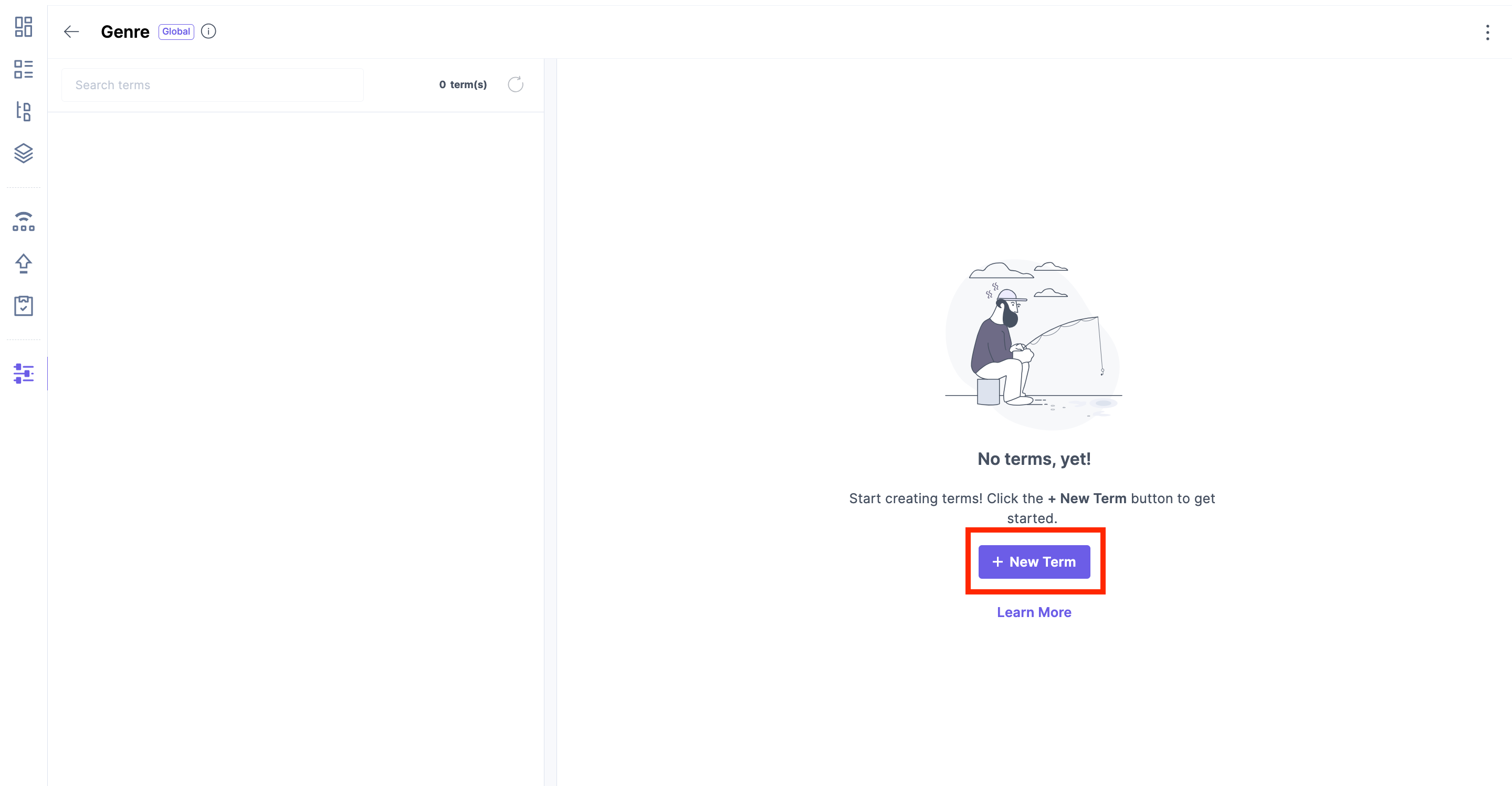
Enter Term Details: In the "Term Details" page, you can enter details for the new term. This typically includes:
- Term Name: Enter the name of the term. For Example - Fiction
- Term UID: The Unique ID is automatically populated, which you can edit.
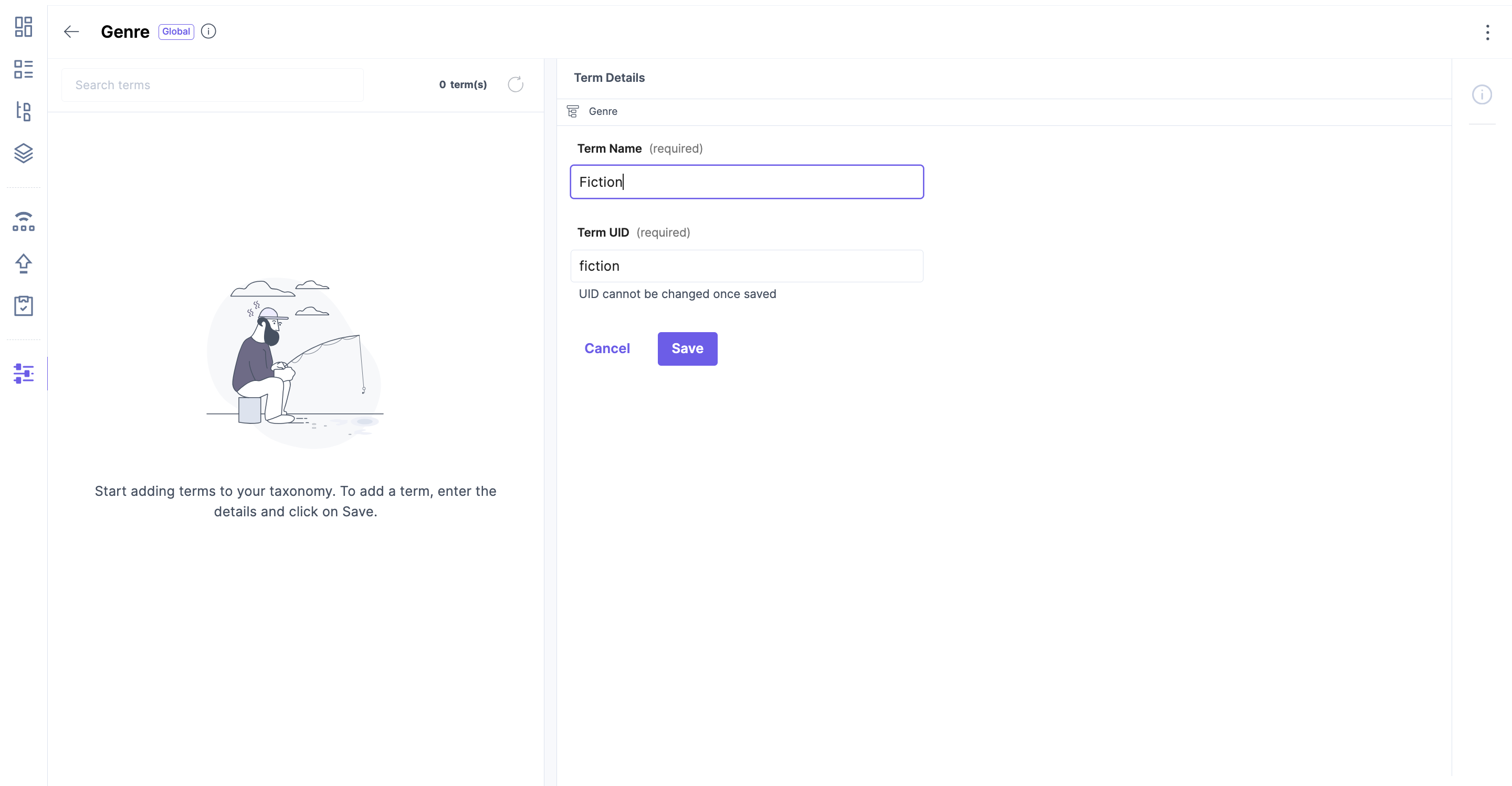
Save Term: Once you've entered the required details for the term, click on the "Save" button to create the term.
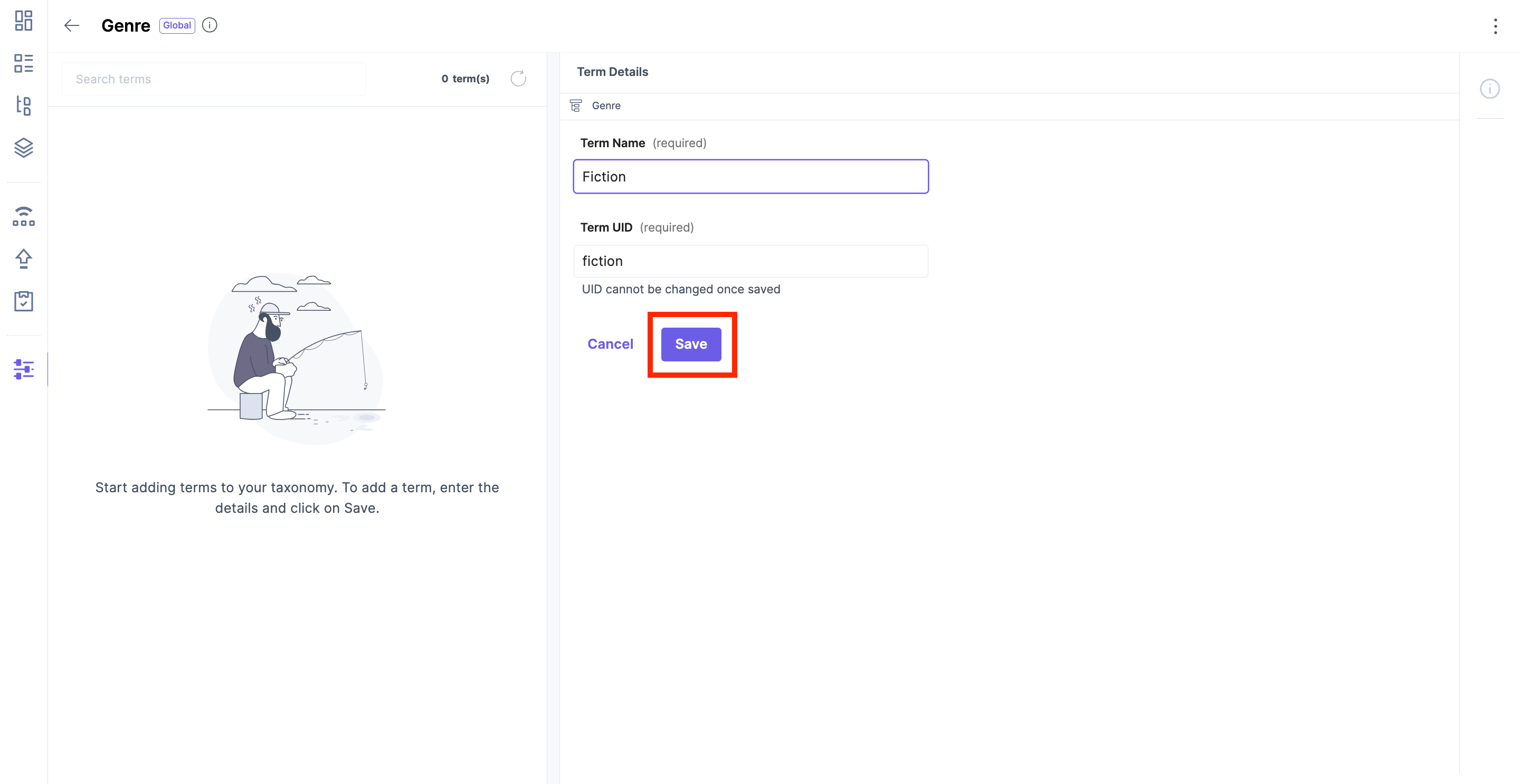
After saving the term, you should see a confirmation message indicating that the term has been successfully created. The following shows the term "Fiction" created under the "Genre" taxonomy.
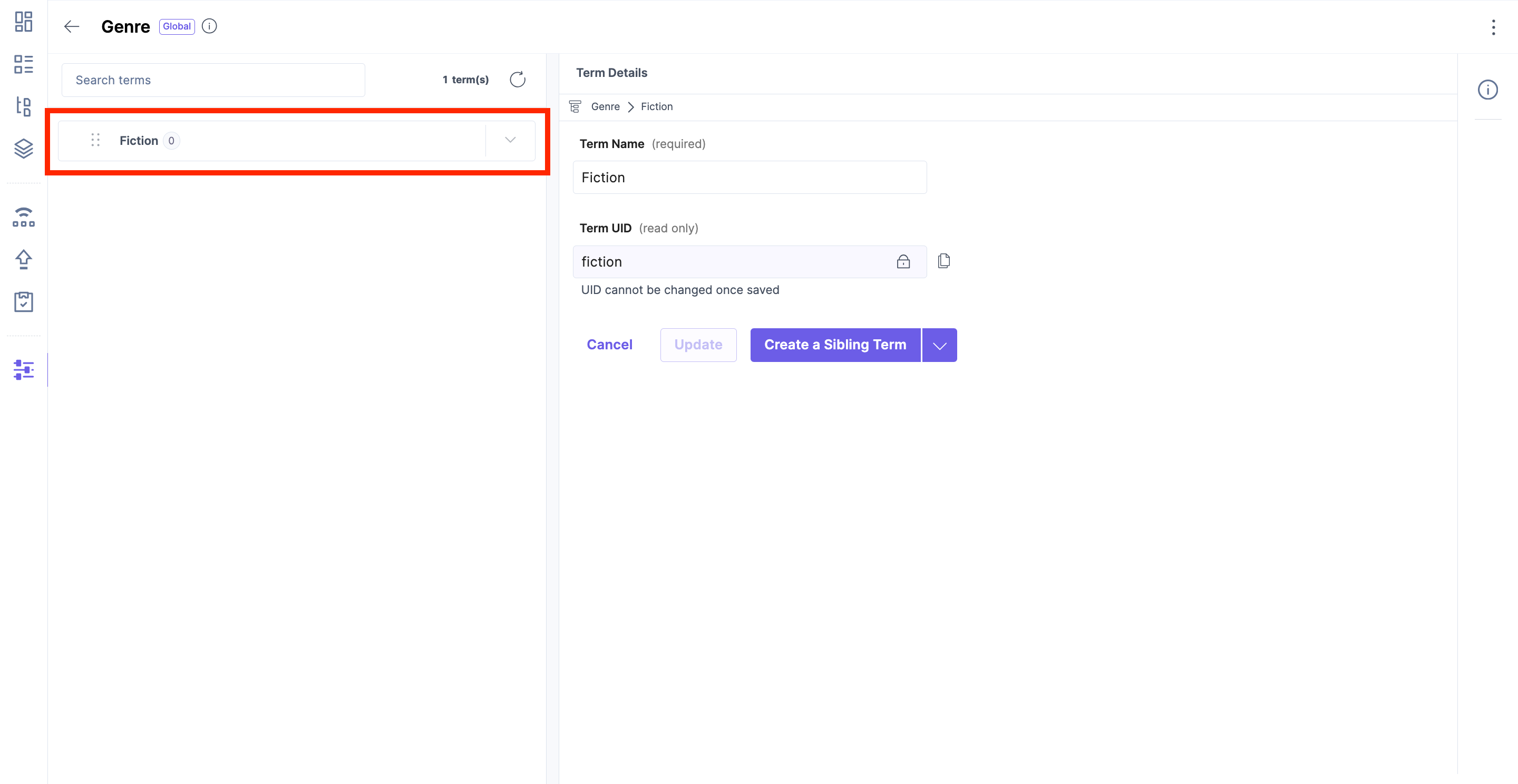
Now, if you want to create a sibling term (a term at the same level as the current term) or a child term (a term nested within the current term), you can select any one from the button dropdown as shown below.
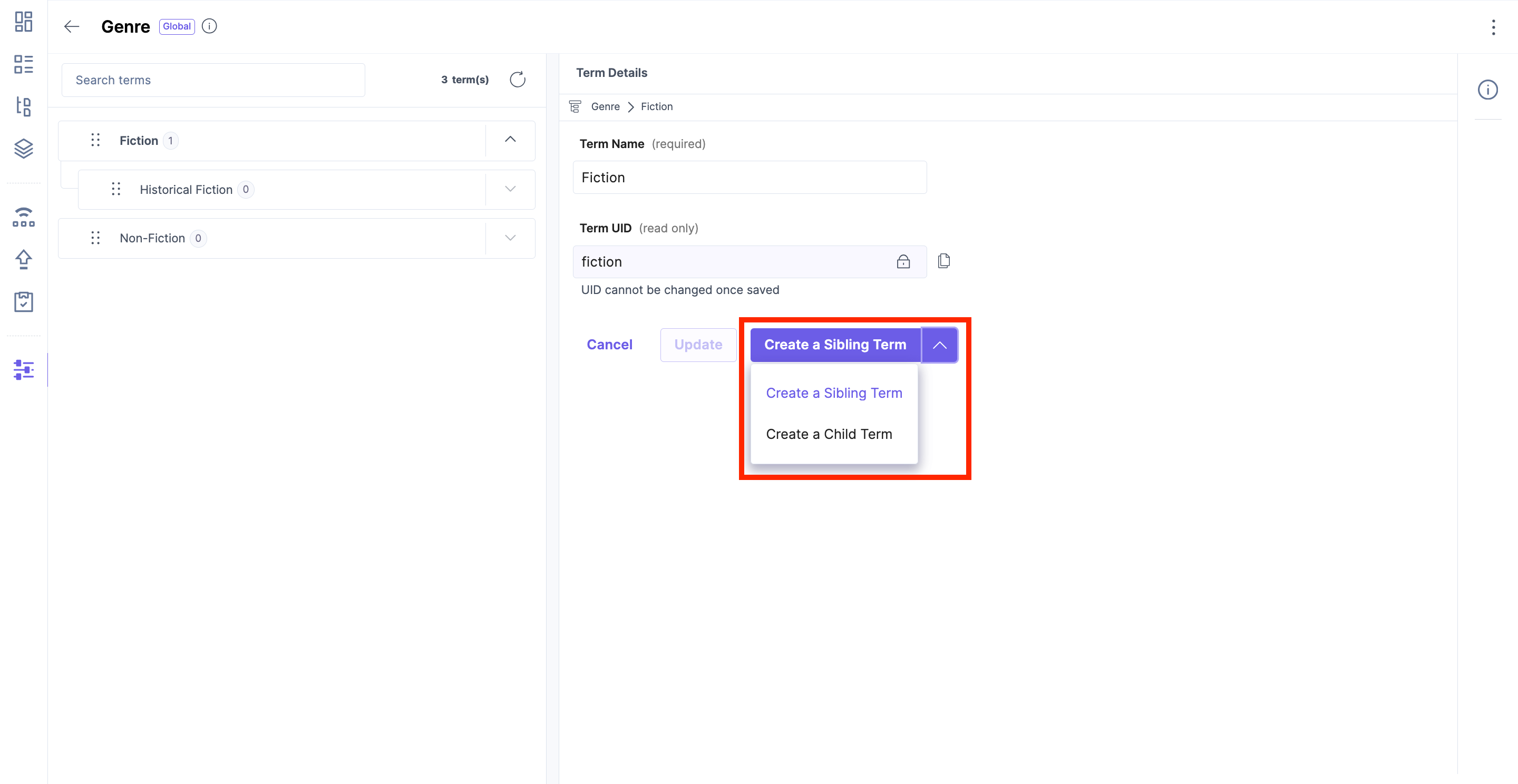
To Create a Sibling Term -
-
Select the option to "Create a Sibling Term" from the dropdown. The selected option is always "Create a Sibling Term" by default. Click on the button "Create a Sibling Term". Here, we are creating a sibling term for the term "Fiction."
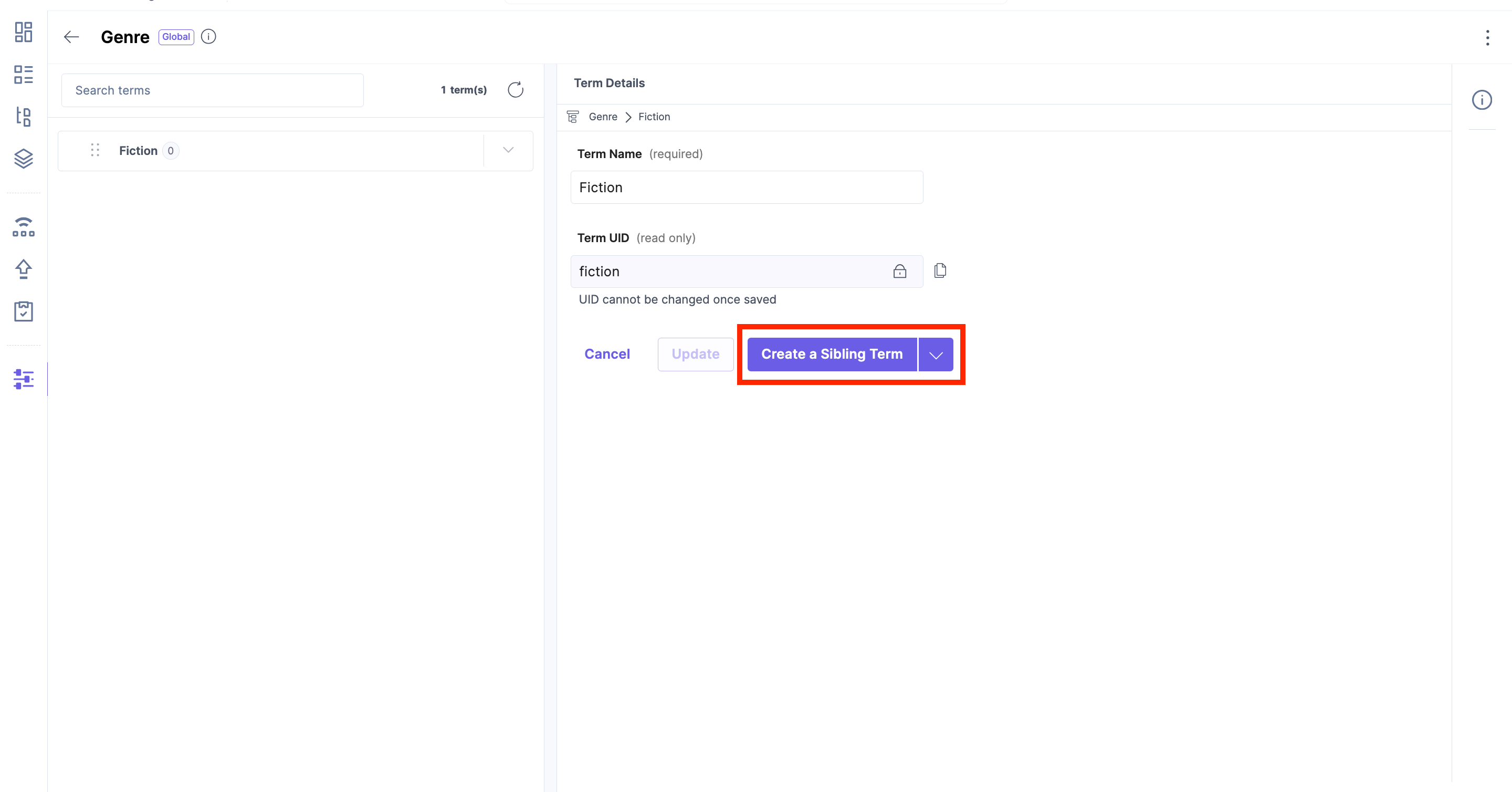 This takes you to the "Term Details" page. Enter the Term Name and Term UID. Here, we are creating a new sibling term, "Non-Fiction."
This takes you to the "Term Details" page. Enter the Term Name and Term UID. Here, we are creating a new sibling term, "Non-Fiction."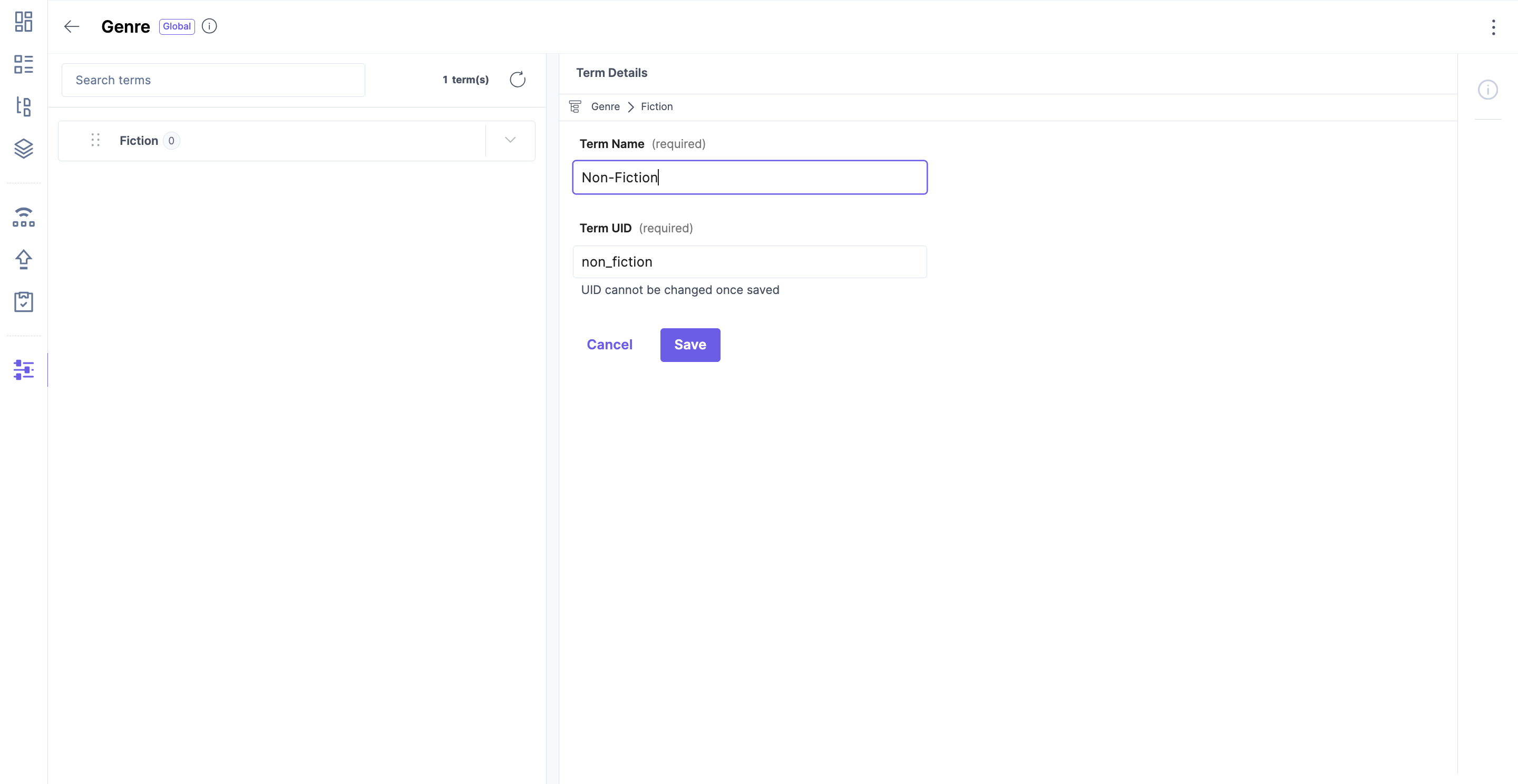 Click on the "Save" button to create the term successfully. The following shows the term "Non-Fiction" being created under the "Genre" taxonomy.
Click on the "Save" button to create the term successfully. The following shows the term "Non-Fiction" being created under the "Genre" taxonomy.
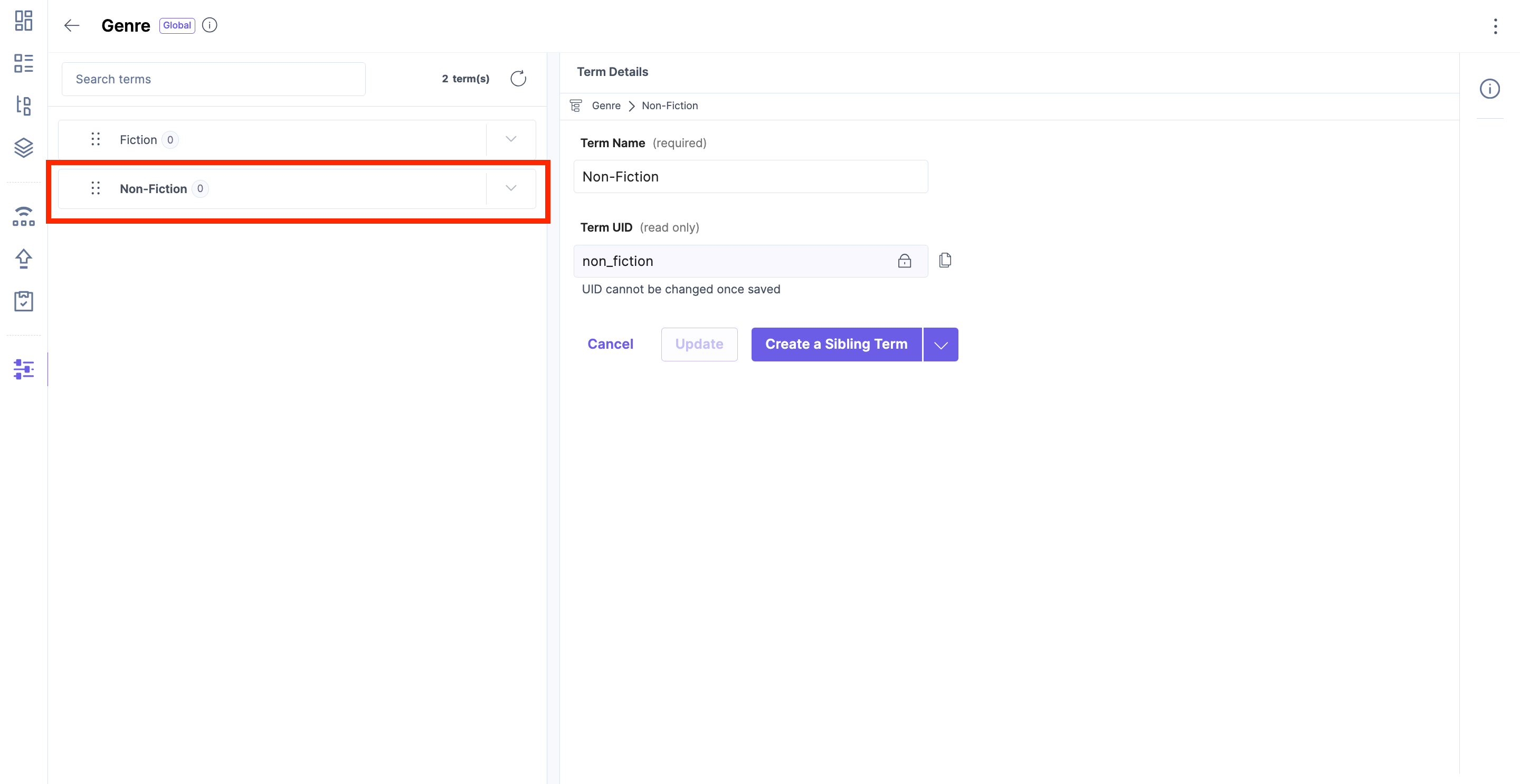
You can also create a sibling term by clicking the following icon and the above steps.
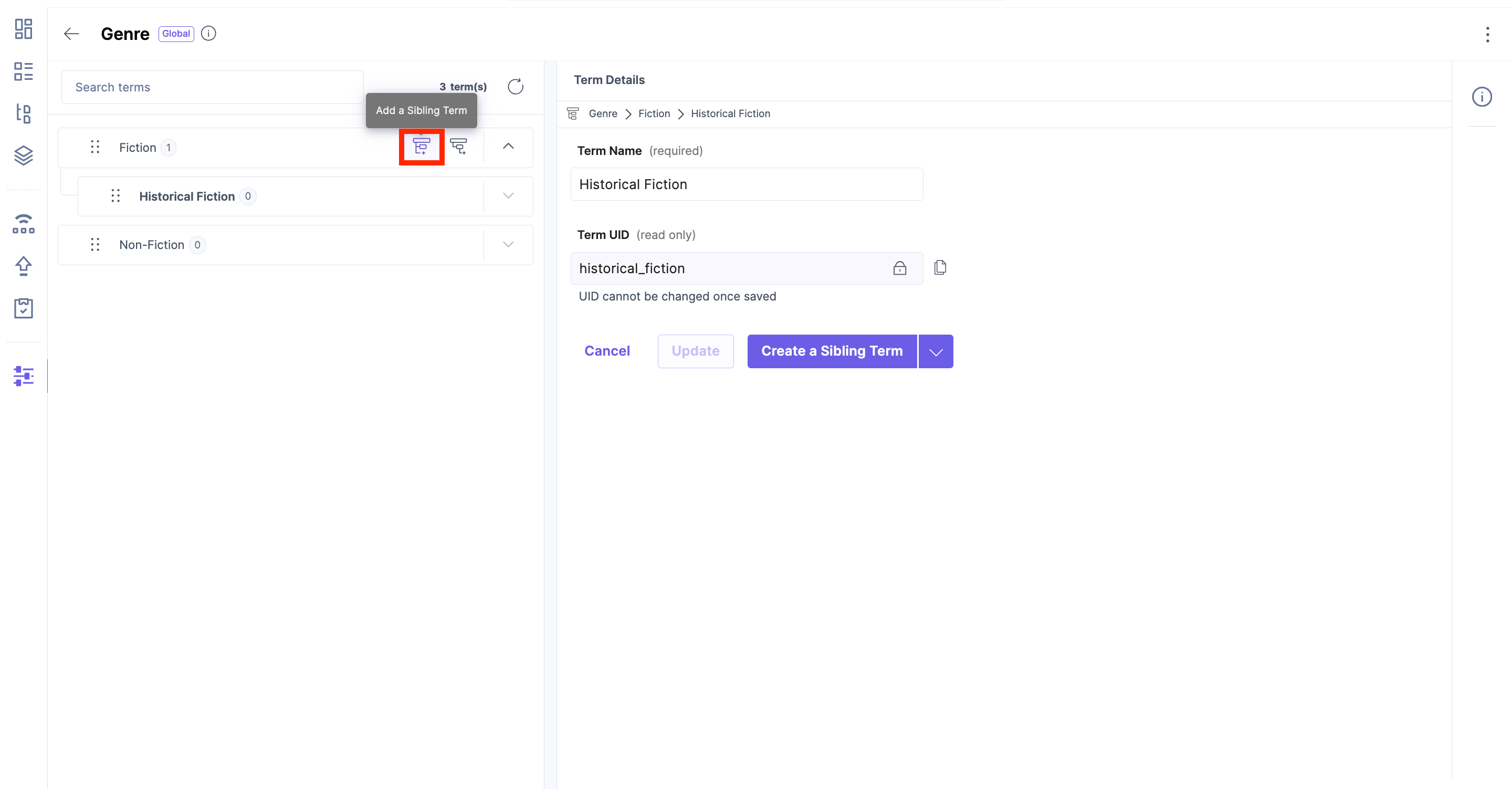
To Create a Child Term -
-
Select the option to "Create a Child Term" from the dropdown. Click on the button "Create a Child Term". Here, we are creating a child term for the term "Fiction."
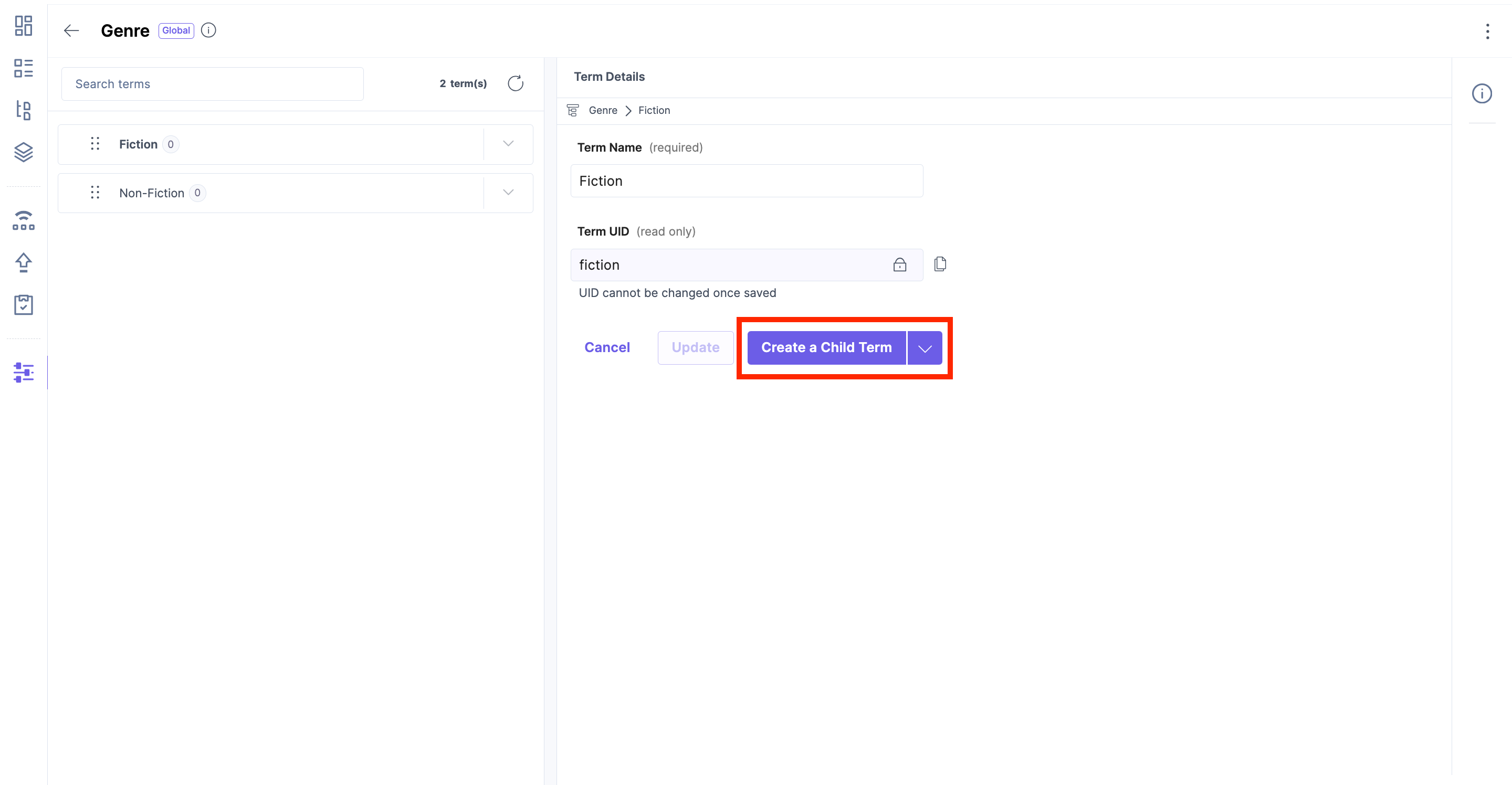
This takes you to the "Term Details" page. Enter the Term Name and Term UID and click the "Save" button. Here, we are creating a new child term, "Historical Fiction." The following shows the term " Historical Fiction" being created under the "Genre" taxonomy.
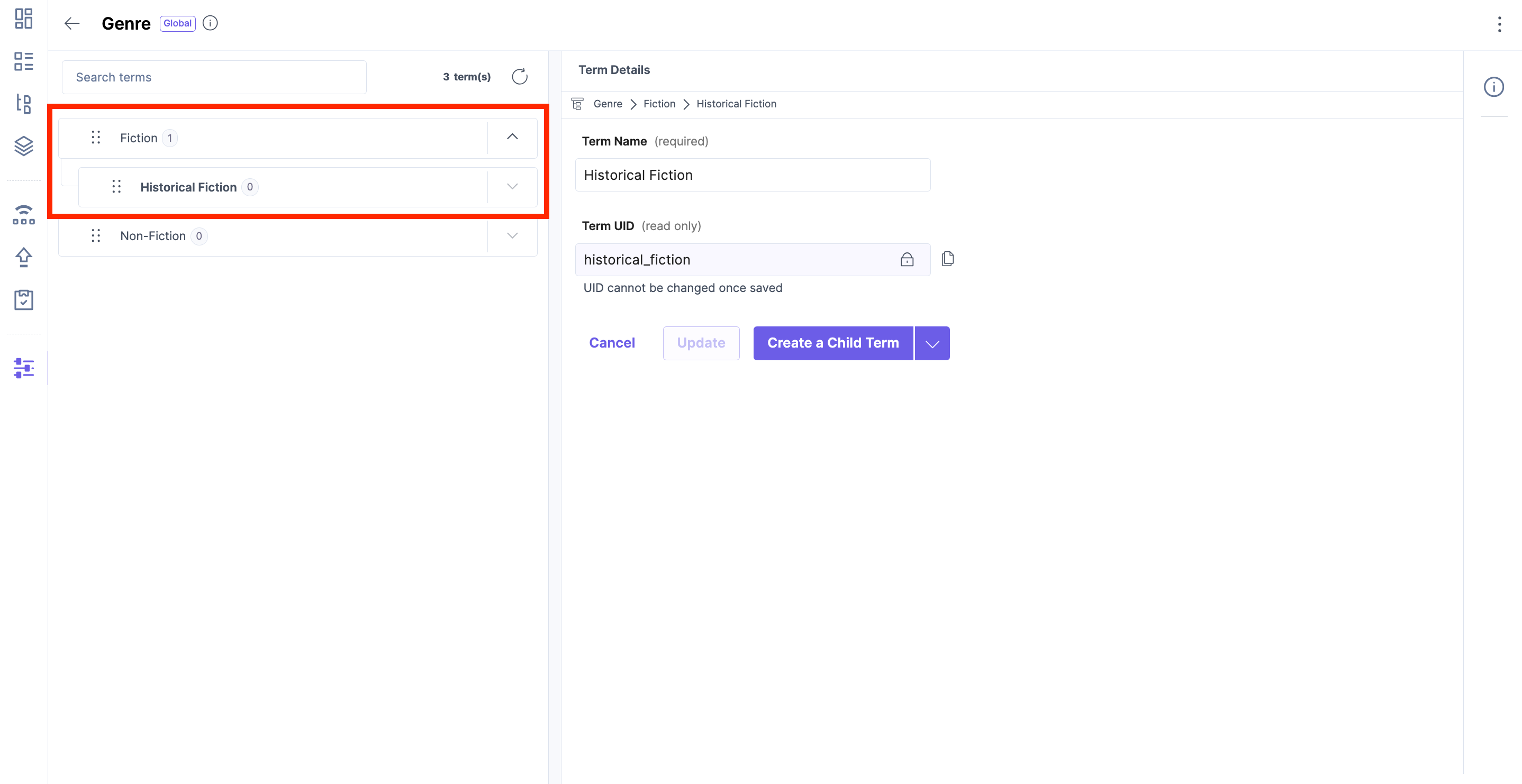
You can also create a child term by clicking the following icon and the above steps.
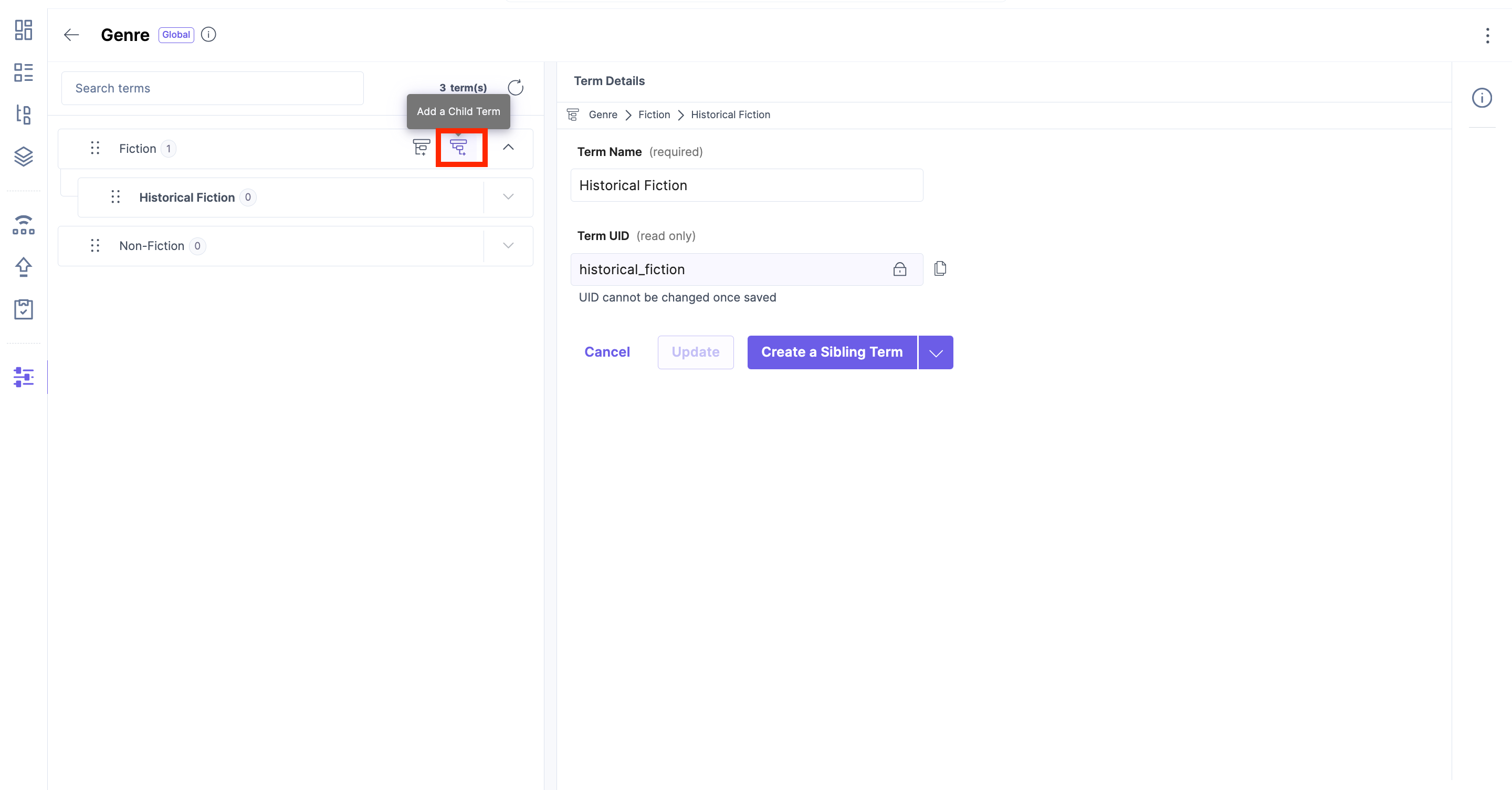
By following these steps, you can effectively create terms within your Contentstack account, facilitating better organization and classification of your entry items.
Next Up
Article
Editing Terms
3m 30s
