Define Entry Editing Permissions on Workflow Stages
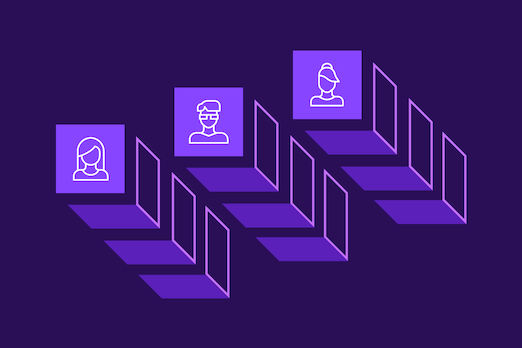
If your organization has a lengthy content creation lifecycle, a well-defined workflow is like an automated conveyor system that ensures that the progression of tasks is flowing in the right direction. The more control over your workflow, the better you can streamline the content creation process.
That’s why we introduced more granularity to control permissions in our workflows. You can now define which users or roles can edit the entries at different stages of the workflow. This ensures that only the right people can edit content at the right stage.
The following explains what’s new in our workflows.
Set Edit Permissions on Specific Workflow Stages
Until now, the “stage transition rules” option in workflow settings allowed developers to define transitioning rules and enabled content creators to easily pass content from one stage to another in the content creation lifecycle. It also ensured that only the authorized users could change the entry stage.
However, the actual content, i.e., the entry, was open to everyone for editing, irrespective of the workflow stage it belonged to. This diluted the importance of a workflow. Imagine that the content is in its final stage, ready to be published on your website, and the author makes major changes to the content, or someone accidentally deletes a paragraph at the last minute.
It could lead to an unwanted disaster, couldn’t it? Not anymore.
We have now added a new option under the workflow settings that lets you define the users or roles that can edit the entry when in a particular stage.
For example, you can specify that only the users with the “Editors” role can edit the entry when in the “Review” stage, or only “Media Specialists” can make changes when the entry is on the “Images and Media” stage.
This ensures that there is never any unwanted modification to your content, especially by someone who shouldn’t be making the change in a specific stage.
Read our documentation on Workflows to get an in-depth understanding of this enhancement.
How to Set Edit Permissions on a Workflow Stage
To set edit access permissions on an entry that has been moved to a particular workflow stage, follow the below steps:
- Go to your stack, and then choose Settings > Workflows.
- Click on the workflow you want to update.
- Go to the stage you want to edit permissions for, and click on “Stage transition and access rules” to expand the options.
- Under the Users/roles who can edit the entry in this stage section, select the person or the role that you want to enable edit access (for example, Current stage user(s)).
- Once you have made the changes, click on Save.
This ensures that only the users who are allowed to transition the entry stage from one to the other are allowed to edit the entry in that stage.
Read more about adding Workflow stages and setting edit access permissions for specific stages.
About Contentstack
The Contentstack team comprises highly skilled professionals specializing in product marketing, customer acquisition and retention, and digital marketing strategy. With extensive experience holding senior positions at renowned technology companies across Fortune 500, mid-size, and start-up sectors, our team offers impactful solutions based on diverse backgrounds and extensive industry knowledge.
Contentstack is on a mission to deliver the world’s best digital experiences through a fusion of cutting-edge content management, customer data, personalization, and AI technology. Iconic brands, such as AirFrance KLM, ASICS, Burberry, Mattel, Mitsubishi, and Walmart, depend on the platform to rise above the noise in today's crowded digital markets and gain their competitive edge.
In January 2025, Contentstack proudly secured its first-ever position as a Visionary in the 2025 Gartner® Magic Quadrant™ for Digital Experience Platforms (DXP). Further solidifying its prominent standing, Contentstack was recognized as a Leader in the Forrester Research, Inc. March 2025 report, “The Forrester Wave™: Content Management Systems (CMS), Q1 2025.” Contentstack was the only pure headless provider named as a Leader in the report, which evaluated 13 top CMS providers on 19 criteria for current offering and strategy.
Follow Contentstack on LinkedIn.
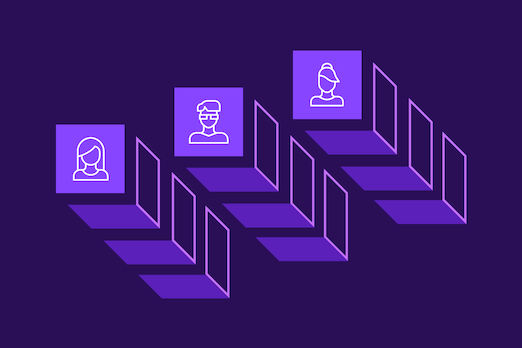
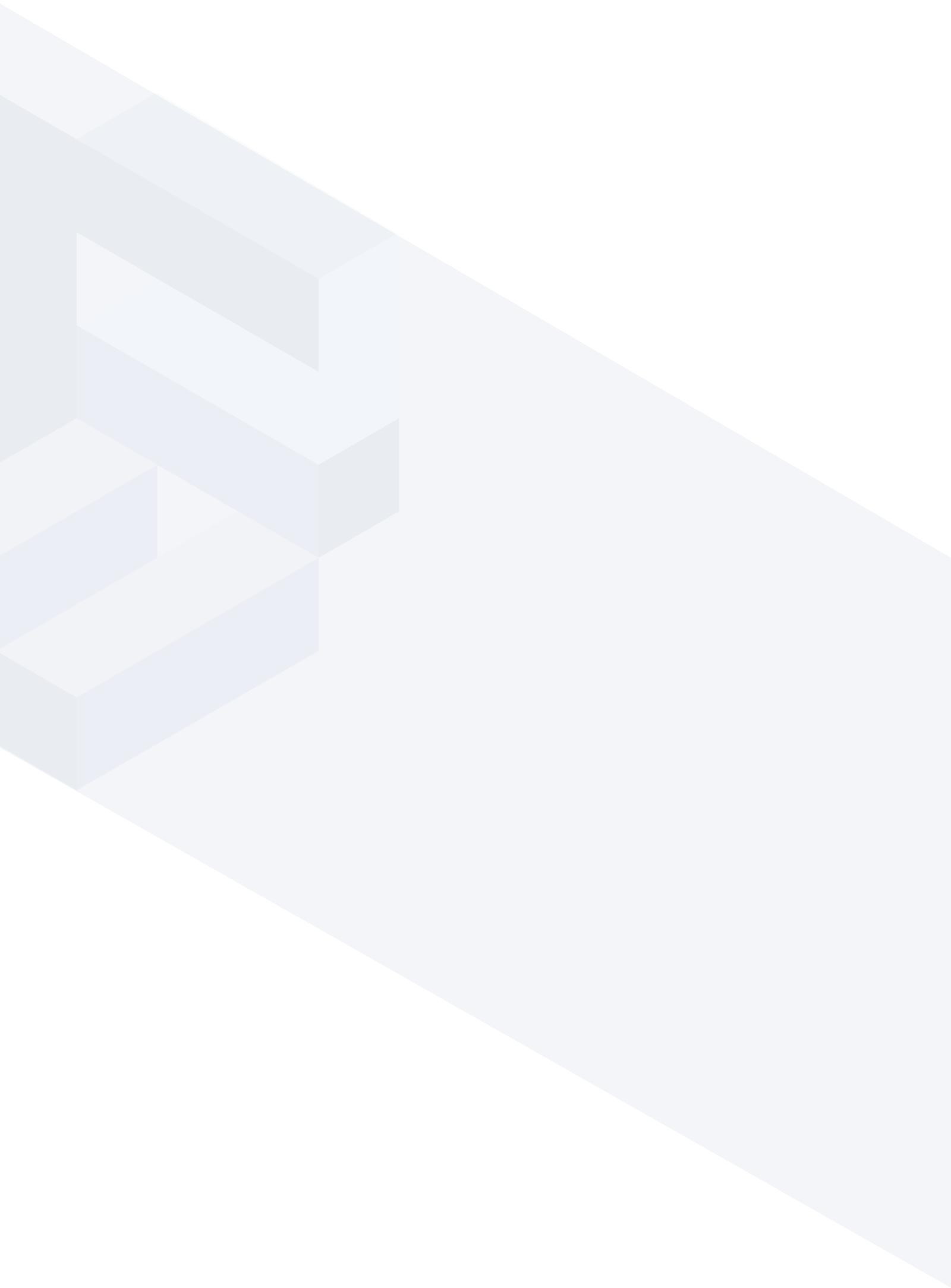





.svg?format=pjpg&auto=webp)
.svg?format=pjpg&auto=webp)
.png?format=pjpg&auto=webp)






.png?format=pjpg&auto=webp)


