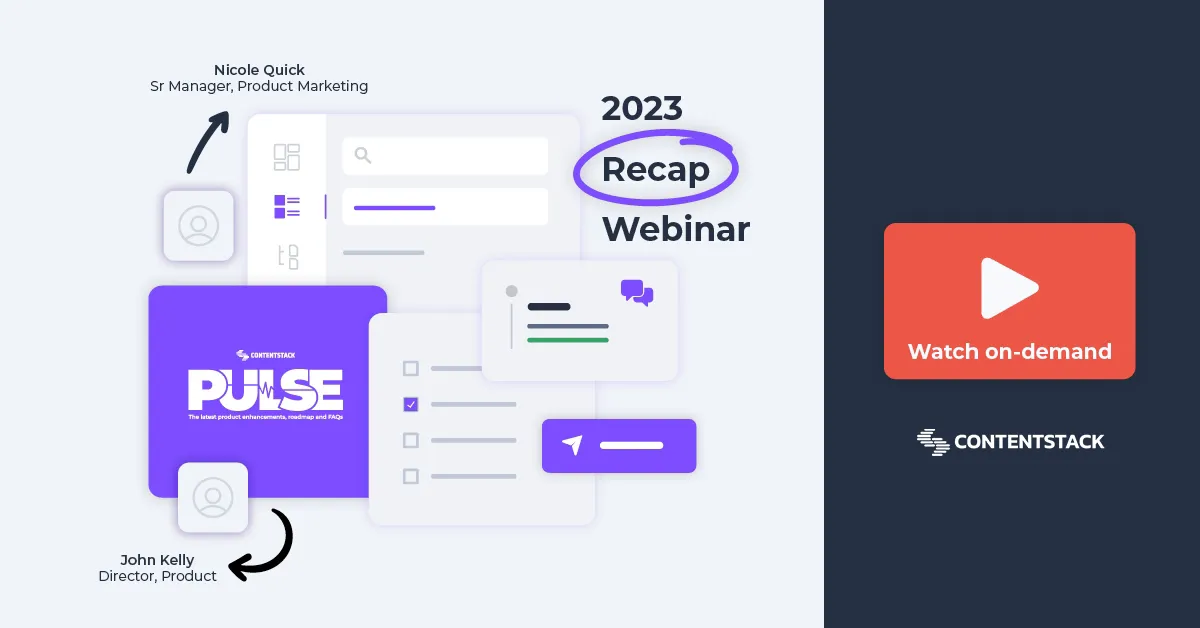Integrate and simplify with clicks, not code
Streamline development with no-code business logic and the ability to manage your integration solutions in one place. Built-in OAuth support ensures the highest security standards. Prebuilt recipes make it easy to integrate apps and tools at scale.
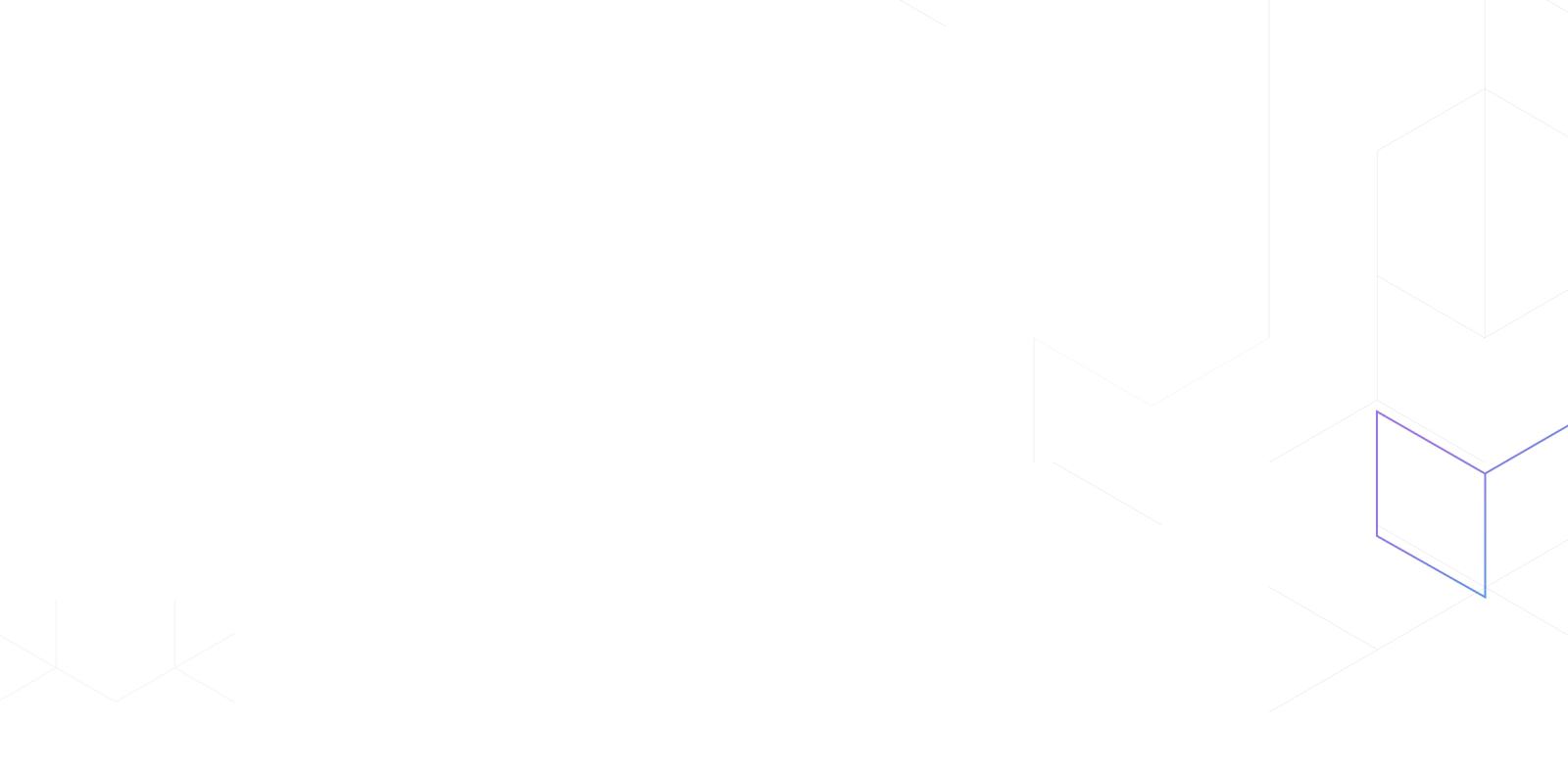
overview
Automation maturity that evolves with you
.png?format=pjpg&auto=webp)
Real impact
Benefits
REAL RESULTS
How Automate transforms content delivery for leading brands
See real-world examples of how companies use Automate to speed up their content processes, identify & fill gaps, and cut down on manual work.
features
More than just a workflow tool
Speed up content delivery, integration and operations lifecycles with advanced automation

Connectors for Contentstack Automate

Automation recipes
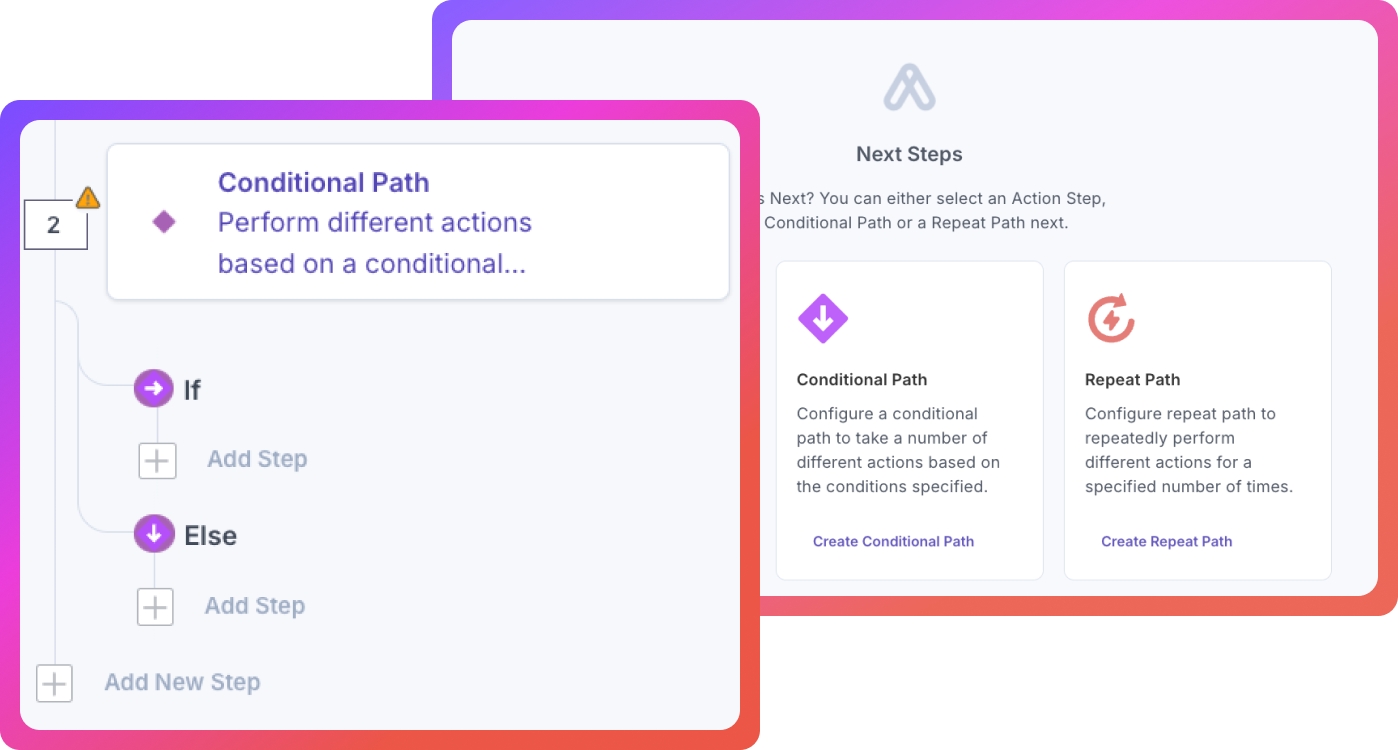
Loops & Conditionals
.svg?format=pjpg&auto=webp)
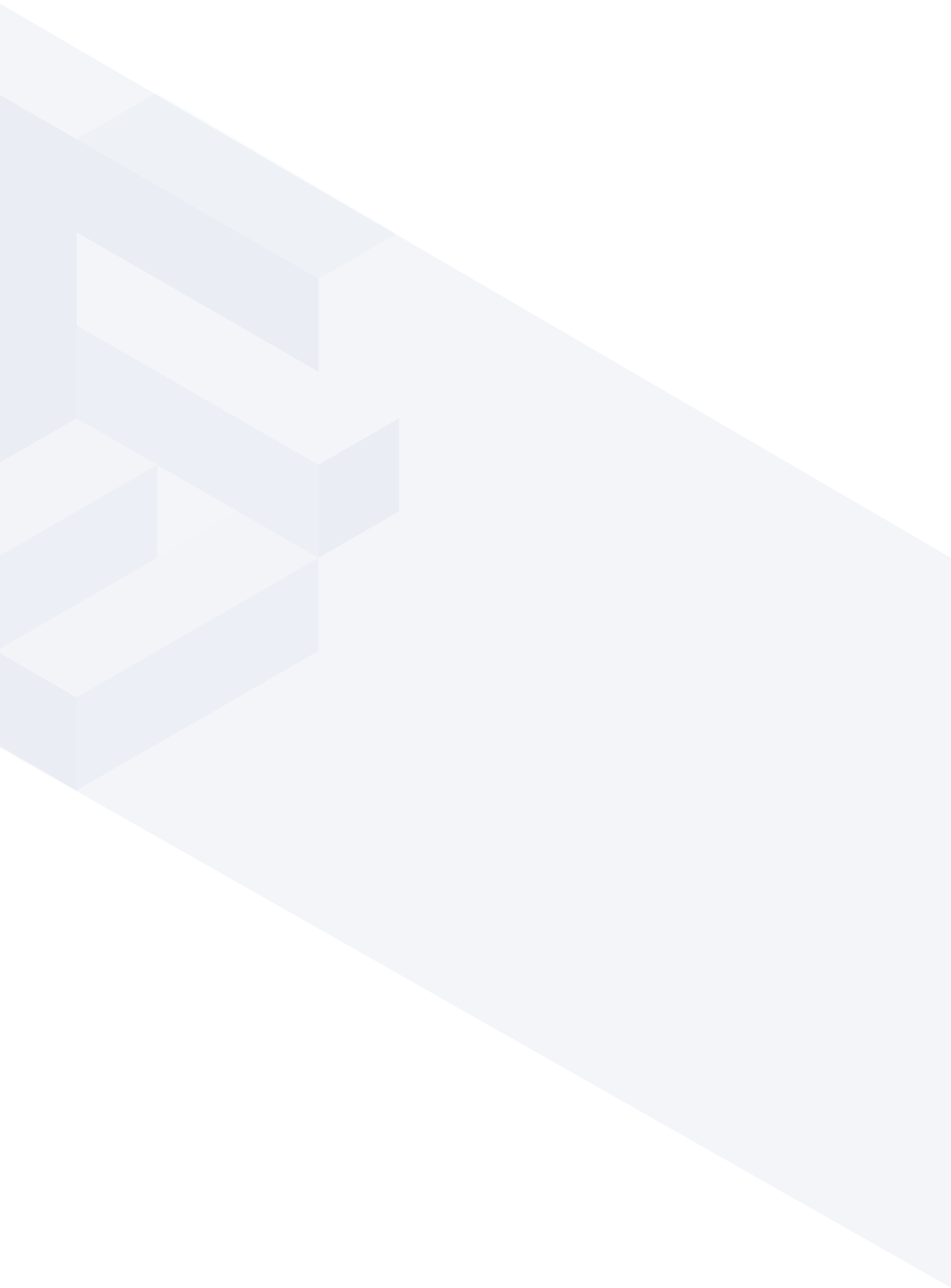

Who it’s for
An Edge for everyone
Create more, deploy faster and out-maneuver the competition
Developers and IT
Welcome to a modern composable solution powered by APIs, AI and automation smarts that put you in charge. Now you can move ahead scaling across channels, regions, clouds and more.
- Completely customizable, totally simple
- Create and host experiences 2-10x faster
- Scale and modernize workflows
- Build the tech stack you need
Business users
Now you’re empowered to move at the speed of your imagination. Respond to evolving customer expectations and stand out with modern digital experiences that allow you to capitalize on what’s next.
- Unmatched flexibility & agility
- Create more experiences, faster
- Reach more of your audience, more of the time
- Reimagine customer experience
Brands around the world trust Contentstack
Our customers innovate with confidence by combining the technical advantages of our Composable DXP with our unique No-fail Promise. Unmatched flexibility and fast access to domain expertise make pushing the boundaries of what’s possible the key to real-world results.





.svg?format=pjpg&auto=webp)
.svg?format=pjpg&auto=webp)
.png?format=pjpg&auto=webp)






.png?format=pjpg&auto=webp)