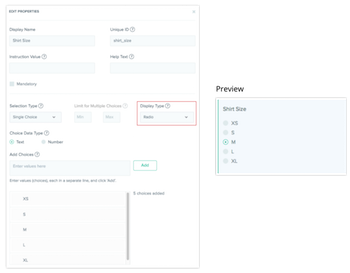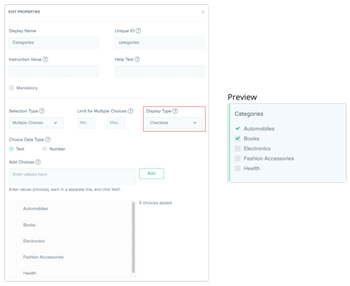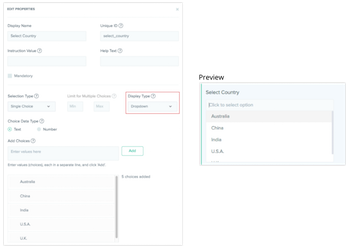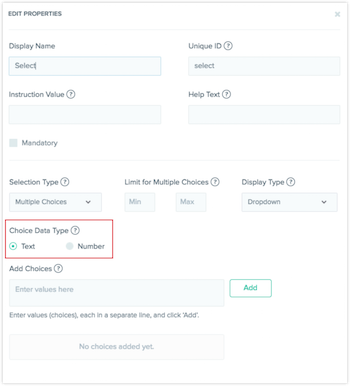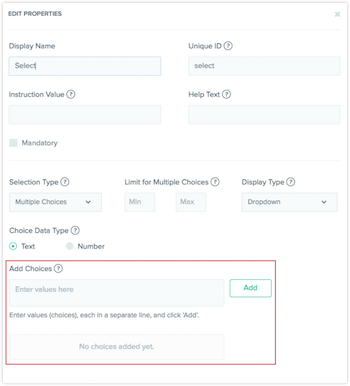Contentstack Introduces "Select" Field – Giving Users More Choices

In this week’s release, we introduced the Select field, which allows users to choose one or more options from a set of predefined choices. This makes it easier for your content editors to create check boxes, drop-downs and radio buttons.
"Selection Type" Offers You Single or Multiple Choices
Now you can control whether your users can pick a single or multiple values from a list by setting "Selection Type" to "Single" or "Multiple." In addition to that, you can set a minimum or maximum number of options allowable from a "Multiple" selection type.
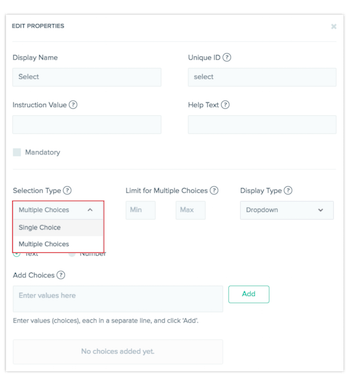
Choose How You Want to Display Your Multiple Choices with "Display Type"
Pick the best experience for your users between drop-down, radio, or check boxes.
Here are ways in which you can present your selections:
View as Radio buttons
Use this when you have a short list of options and users should only pick one such as ‘Gender’ or ‘Age Group’. This option is available only if the ‘Selection Type’ is set to ‘Multiple’.
View as Check boxes
This option is best if you have a small list of options and you want to let users choose more than one. It is only available for multiple choice selection type.
View as a Drop-down menu
The drop-down option lets users select either a "Single" or "Multiple" choices. It's your best option for when there's lots of choices for users to pick from. A great example would be a "Location" field (if you have over 10 locations for a user to choose from).
Specify the Type of Data You Want for Each Field
You can set the data type you want, in text or by numerical value, under "Choice Data Type." This is helpful for your automation when you integrate this with your app or website.
Add a List of Values for Your Select Field
Finally, under "Add Choices," add the choices your content editors can pick from. You can add choices one by one, or add several choices by separating them with a new line. You can always edit, delete, or re-order them whenever you want.
About Contentstack
The Contentstack team comprises highly skilled professionals specializing in product marketing, customer acquisition and retention, and digital marketing strategy. With extensive experience holding senior positions at renowned technology companies across Fortune 500, mid-size, and start-up sectors, our team offers impactful solutions based on diverse backgrounds and extensive industry knowledge.
Contentstack is on a mission to deliver the world’s best digital experiences through a fusion of cutting-edge content management, customer data, personalization, and AI technology. Iconic brands, such as AirFrance KLM, ASICS, Burberry, Mattel, Mitsubishi, and Walmart, depend on the platform to rise above the noise in today's crowded digital markets and gain their competitive edge.
In January 2025, Contentstack proudly secured its first-ever position as a Visionary in the 2025 Gartner® Magic Quadrant™ for Digital Experience Platforms (DXP). Further solidifying its prominent standing, Contentstack was recognized as a Leader in the Forrester Research, Inc. March 2025 report, “The Forrester Wave™: Content Management Systems (CMS), Q1 2025.” Contentstack was the only pure headless provider named as a Leader in the report, which evaluated 13 top CMS providers on 19 criteria for current offering and strategy.
Follow Contentstack on LinkedIn.

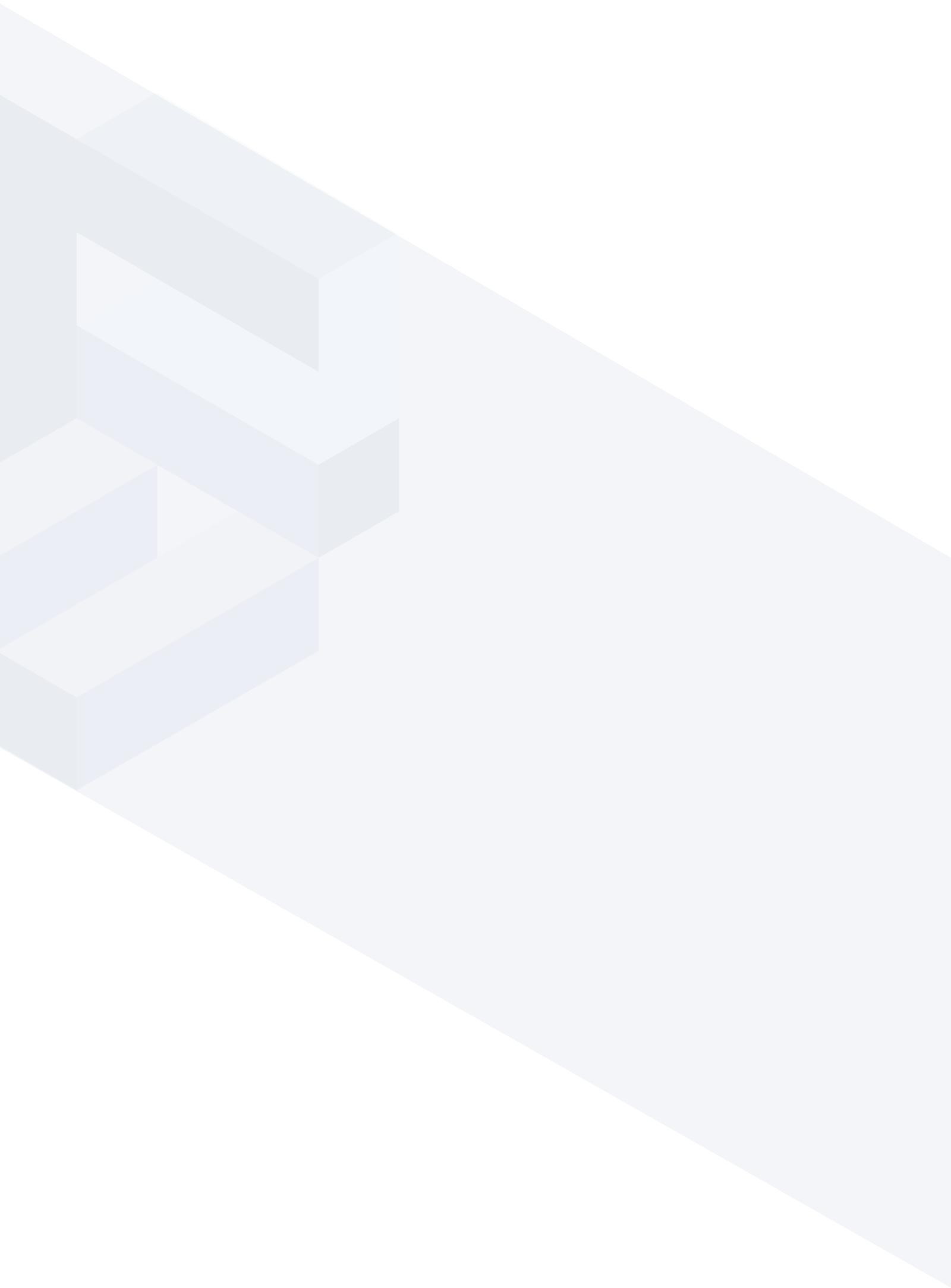





.svg?format=pjpg&auto=webp)
.svg?format=pjpg&auto=webp)
.png?format=pjpg&auto=webp)






.png?format=pjpg&auto=webp)