
Google Analytics
Built by
Contentstack
Categories
Analytics
Links
Who can install
This Google Analytics app can be installed by:
- Organization administrators
- Stack administrators
Description
Contentstack’s Marketplace apps offer many ways to integrate commercetools and other third-party applications directly into the CMS. You don’t have to stick with Google’s dashboard – you can view your Google Analytics metrics directly within your CMS.
Using a Contentstack Sidebar Widget, you can integrate the Google Analytics tool with Contentstack easily. The “Google Analytics” widget retrieves the Google Analytics data of your entry (if it is published) using the Reporting API and displays the common metrics data (such as Pageviews, New Users) and user behaviors (such as Average Time on Page) on the sidebar of your entry page. The URL of your entry is set as the pagePath filter in Google Analytics.
Use cases
Strategizing for Digital Marketing: The data that you gather through Google Analytics can be of great help in creating effective digital marketing strategies. This extension gives you a quick way to integrate Google analytics within your content entry.
Web page optimization: Through Google Analytics, you can easily identify which pages of your website require optimization. You can set a benchmark bounce rate for a page and let Google Analytics manage and generate the required data for you. The result will help you know where and what content optimizations are required.
Compare different marketing campaigns: You can run different marketing campaigns and track the success of individual campaigns through Google Analytics. It provides you with the data you need to identify your most successful campaigns – and the ones that need improving.
Features
This Google Analytics app contains:
Entry Sidebar
You can view common metrics details in the sidebar widget.
Stack Dashboard
Dashboard Widget pulls and displays your site's analytics data on the dashboard.
Screenshots
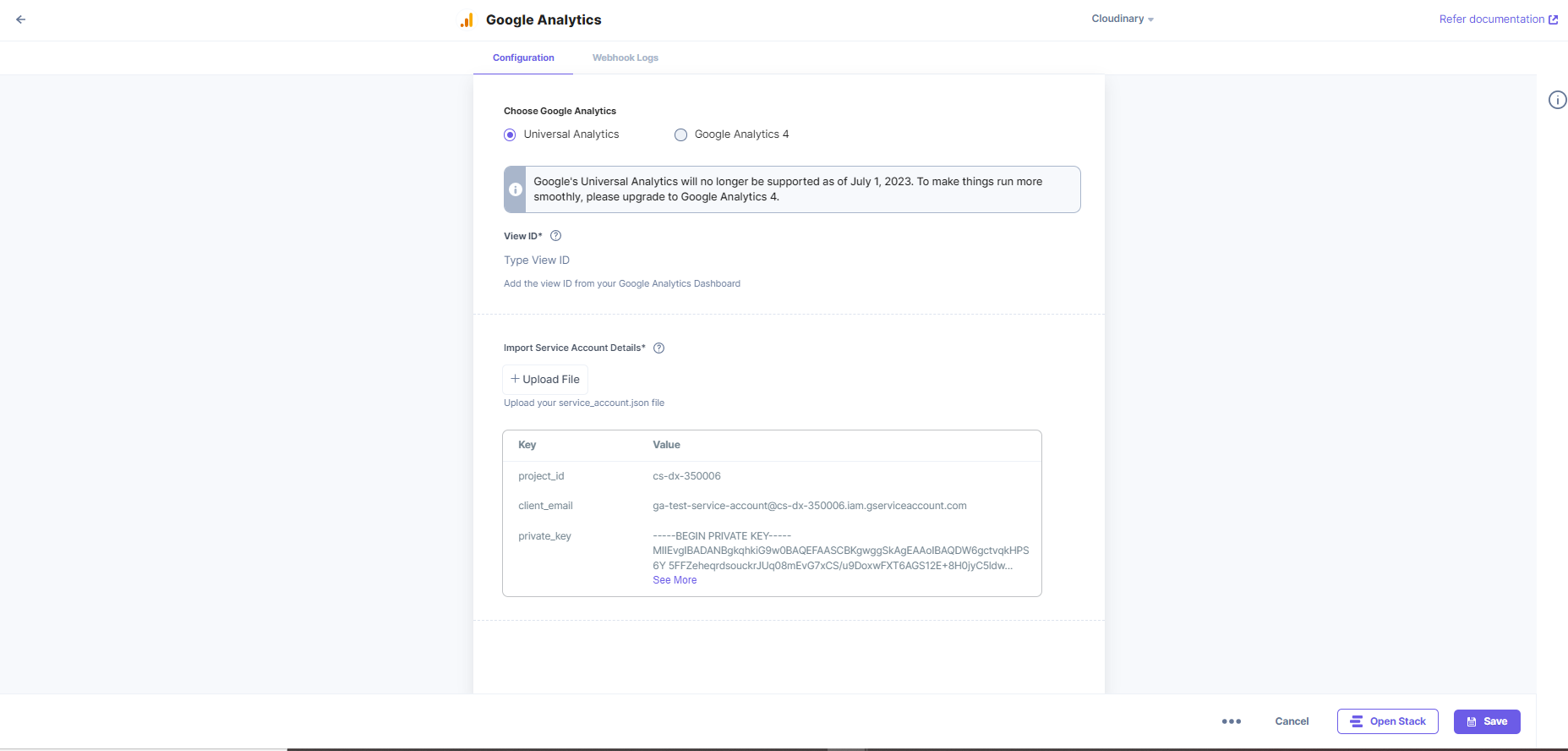
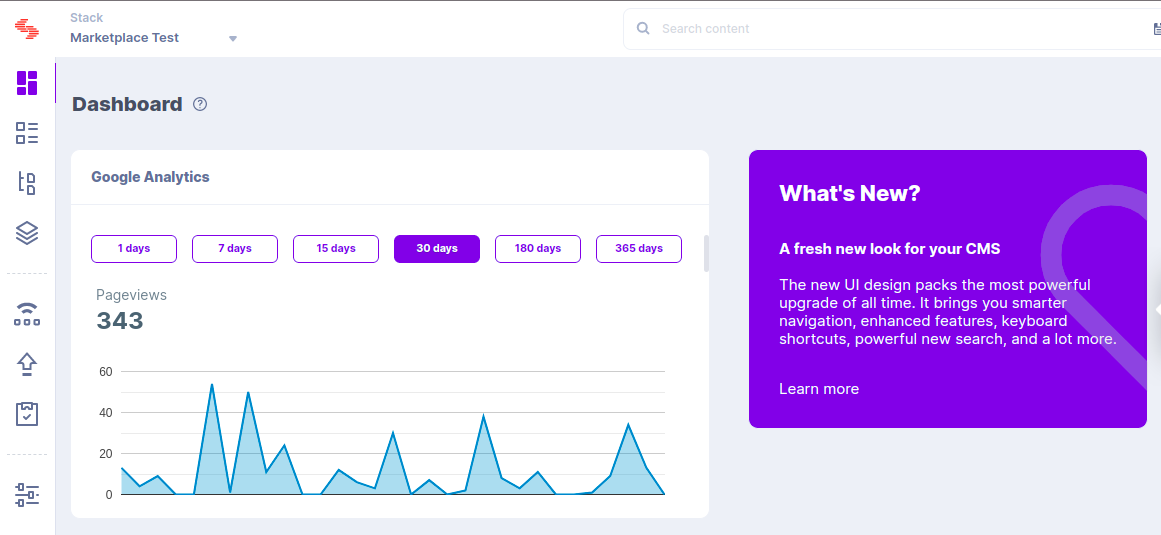
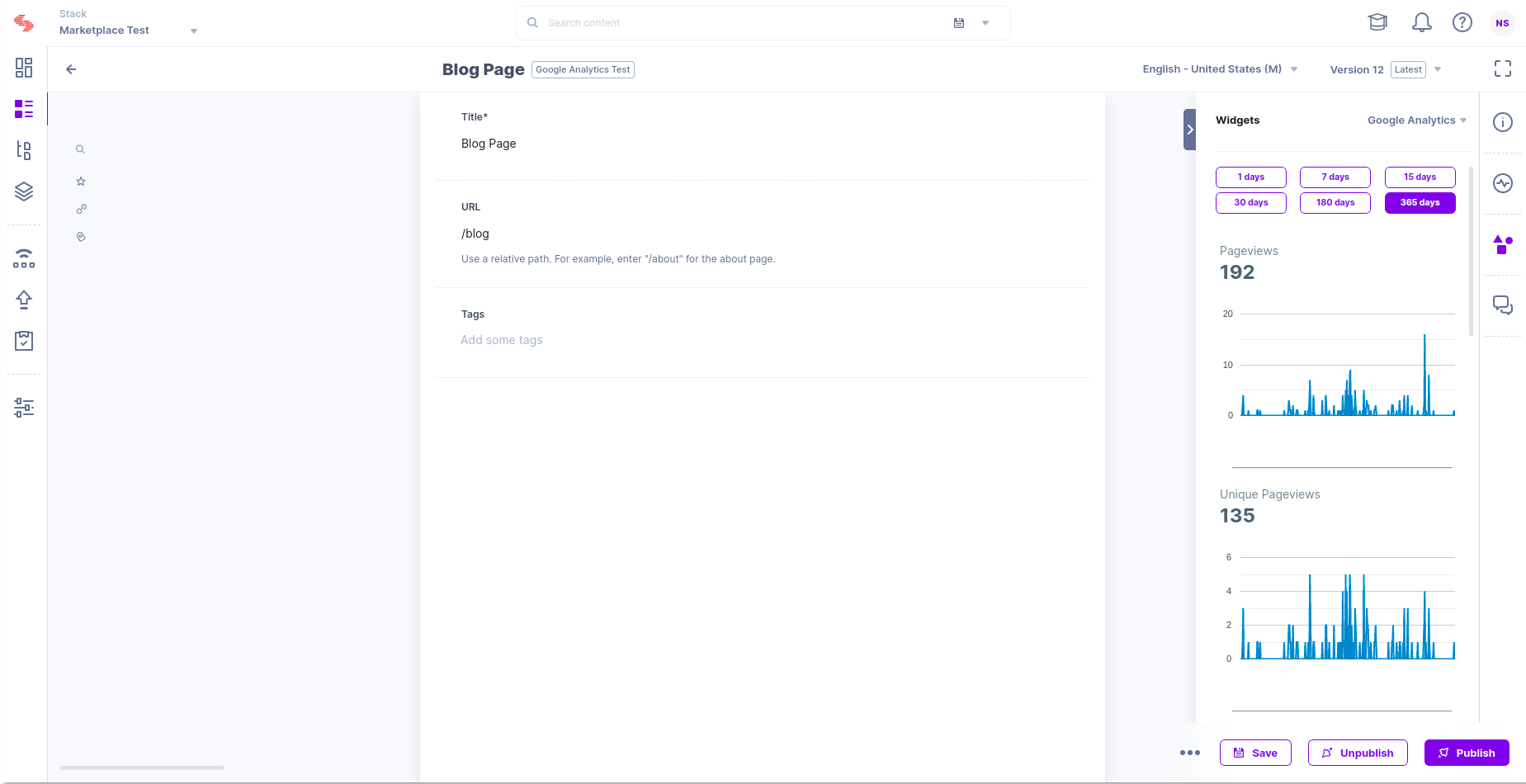





.svg?format=pjpg&auto=webp)
.svg?format=pjpg&auto=webp)
.png?format=pjpg&auto=webp)






.png?format=pjpg&auto=webp)
