
Menza Mathew
Menza is a Team Lead working with the Technical Writers at Contentstack, and has been a part of Contentstack for the past six years. She holds a Bachelor’s degree in Computer Engineering and has over nine years of experience in writing and editing technical documentation.




.svg?format=pjpg&auto=webp)
.svg?format=pjpg&auto=webp)
.png?format=pjpg&auto=webp)






.png?format=pjpg&auto=webp)