Date Field
The Date field accepts a date in the *ISO format. When you add this field in the content type, it renders a calendar to select the date and time on the entry page.
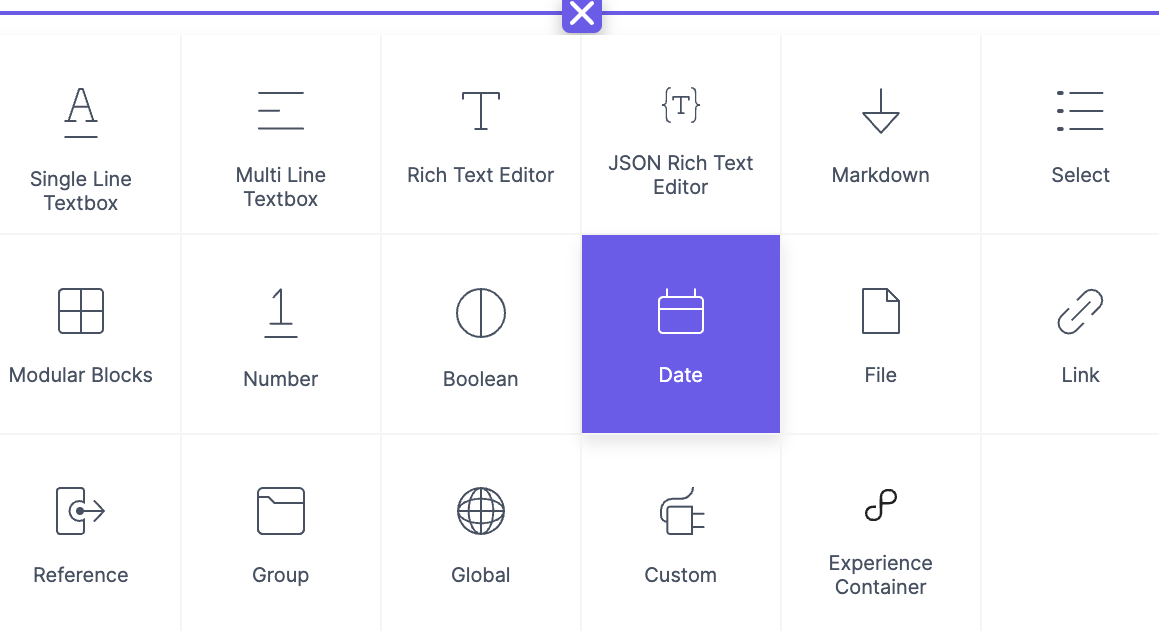
You can deactivate the time field using the ‘Hide Time’ option under its properties.
(*ISO format - The International Organization for Standardization (ISO) date and time format is a standard way to express a numeric calendar date -- and optionally time -- in a format that eliminates ambiguity between entities.)
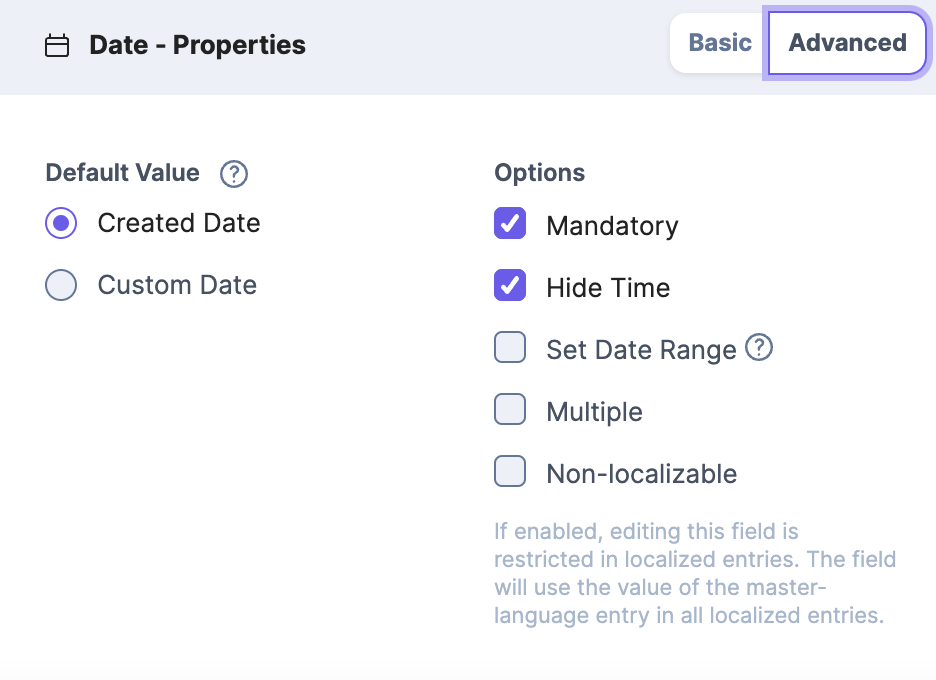
Understanding with an example
You can use a Date field to capture something like a Published Date of a Blog post.
If you want to capture a Date and Time for a Purchase Order, you can use a Date field along with Time.
The properties that can be modified are:
Basic
Display Name
Unique ID
Instruction Value
Help Text
Advanced
Default Value
Created Date Custom Date
Options
Mandatory
Hide Time
Set Date Range
Start Date End Date
Multiple
Max Limit
Non-localizable
Further Reading
Next Up
Article
File Field
1m 45s
