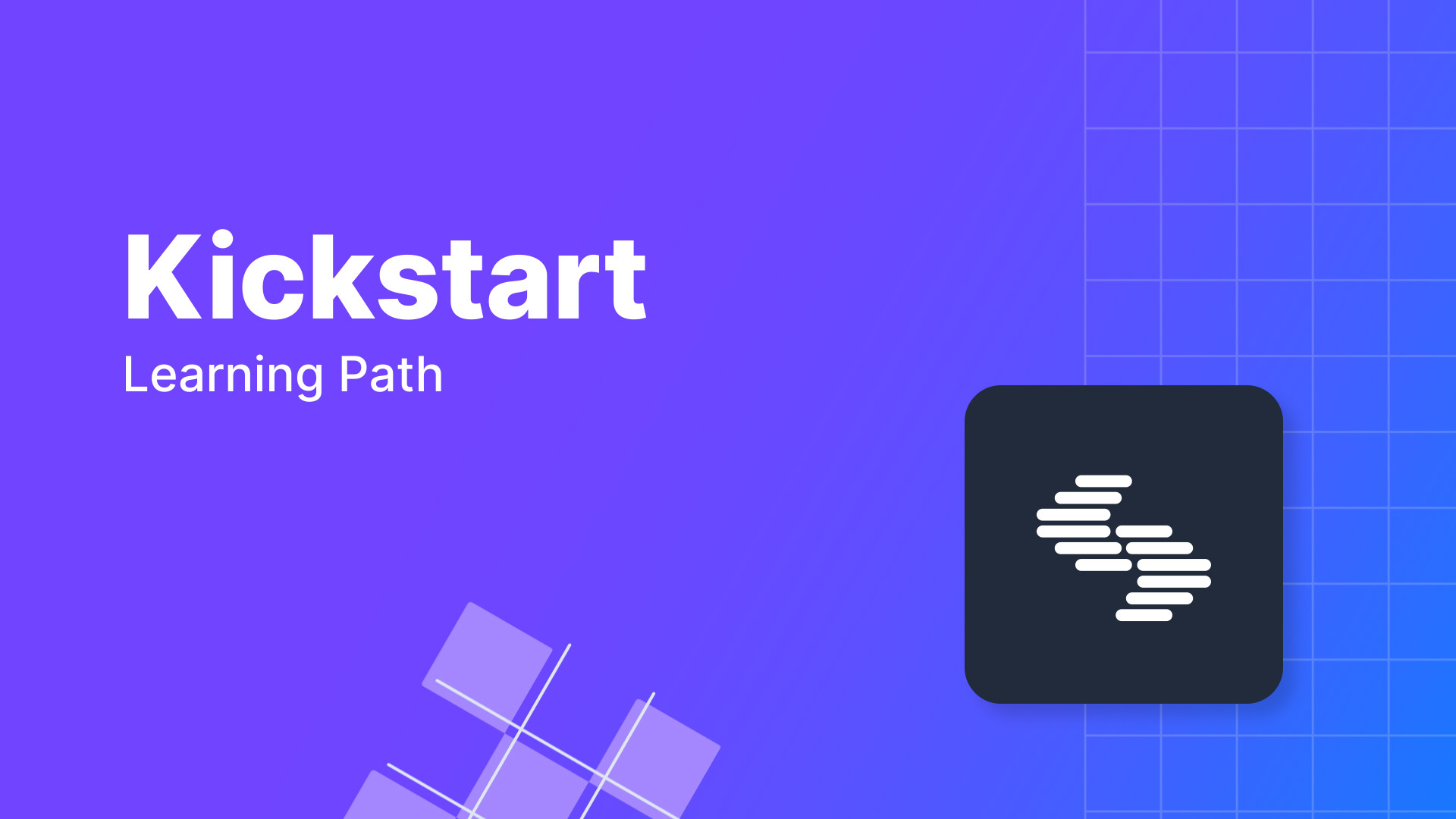Data modeling is crucial when working with visual builder tools in modern headless CMS platforms like Contentstack. Correctly modeling your data ensures your content is scalable, maintainable, and reusable across different platforms and channels. Understanding Data Types When modeling content, it’s vital to differentiate clearly between two primary data types: Domain Data Definition : Domain data is the core content, independent of presentation or design. Characteristics : Reusable across multiple channels (websites, mobile apps, external platforms). Persistent and stable over long periods. Examples: Articles, videos, blog posts, conference talks. Volatile (Design-Related) Data Definition : Volatile data is content related to layout, styling, and presentation. Characteristics : Frequently changing and design-specific. Tied closely to individual components or pages. Examples: Hero banners, featured components, promotional sections. Best Practices for Structuring Your Data Separate Design from Content Always keep your domain content separate from your design components. Domain data should be purely informational and devoid of styling instructions or layout details. For example, an "Article" model should not include design-related options like "featured image size." Reuse Domain Data Structure domain data models to be channel-agnostic. For instance, videos or blog posts should exist independently of the pages or layouts they might appear in. This way, they can easily be reused across multiple places, like websites, apps, or external publications. Utilize Components for Design Flexibility Components like "latest videos," "featured articles," or "hero banners" should be created to handle design and layout separately from domain content. These components can reference domain data without altering the underlying content. Practical Example Consider a website homepage: A Hero Banner at the top of the homepage is volatile content. It frequently changes depending on campaigns or events. Therefore, its data should include titles, images, and links but be flexible enough for frequent updates. A List of Videos below the hero banner is domain content. Videos themselves don't change based on presentation—only the presentation component itself changes, such as featuring the first video prominently. Common Mistakes to Avoid Embedding design attributes within domain data : Avoid adding design-specific fields (like "display large image") directly into your core domain models. It creates dependency and makes content reuse challenging. Over-complicating content models : Do not create unique content types for every visual component. Instead, reuse flexible components linked to stable domain data. Benefits of Good Data Modeling Simplifies long-term content maintenance. Enhances content reuse across multiple channels. Clearly defines editing boundaries for content editors, reducing errors. Conclusion Clear differentiation between domain data and volatile design data is foundational for effective content management. Structuring your data in this way ensures scalability, ease of maintenance, and consistent user experiences across all platforms. Join our community on Discord: https://community.contentstack.com Visual Builder Documentation for Developers