Create a Team
A Team lets you assign a specific set of Organization- and Stack-level role(s) to a group of users.
To create a Team, log in to your Contentstack account, and perform the following steps:
- Go to your Organization where you want to create a Team, click on the “Org Admin” icon on the left navigation panel and select Teams from the menu.
- Click the + New Team button.
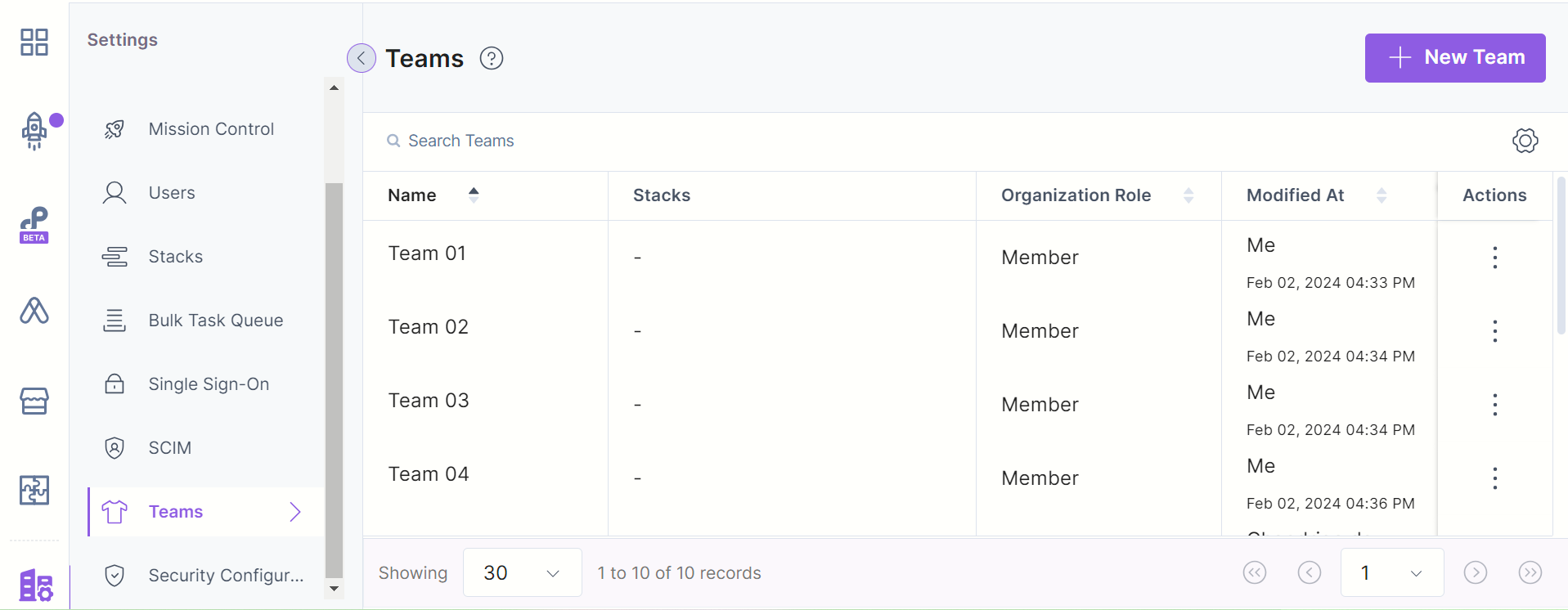
- In the Create New Team modal that appears, enter the Team Name and Description (optional) for your team.
- Finally, click Create Team.
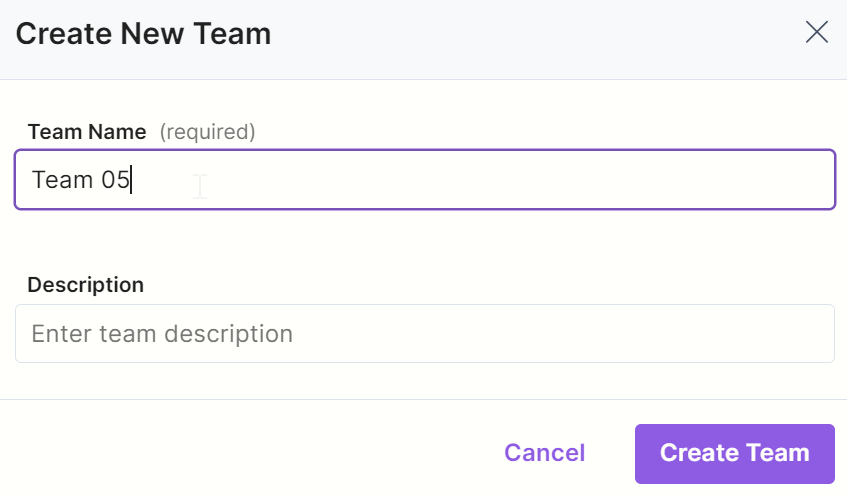
Once you create a team, your Team’s configuration page will be displayed containing two separate tabs: Team and Users.
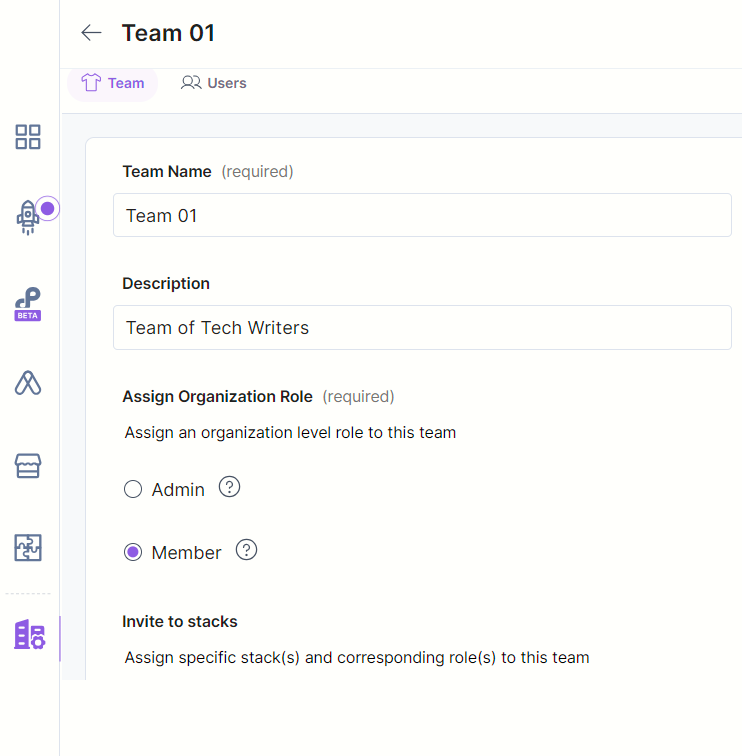
The Team tab is for role mappings. Here's a brief explanation of the fields and functionalities:
- Team Name: A mandatory field where you can specify the name of the team.
- Description: An optional field where you can add a description for the team.
- Assign Organization Role: This section is mandatory and allows you to assign a role to the team at the organization level (Admin or Member).
- Invite to stacks: This section allows to assign specific stack(s) and corresponding role(s) to this team.
Add Users to a Team
The Users tab is for adding users to the Teams. To add users to your team, follow the steps given below:.
- Click the Users tab.
- Click the + Invite Users button.
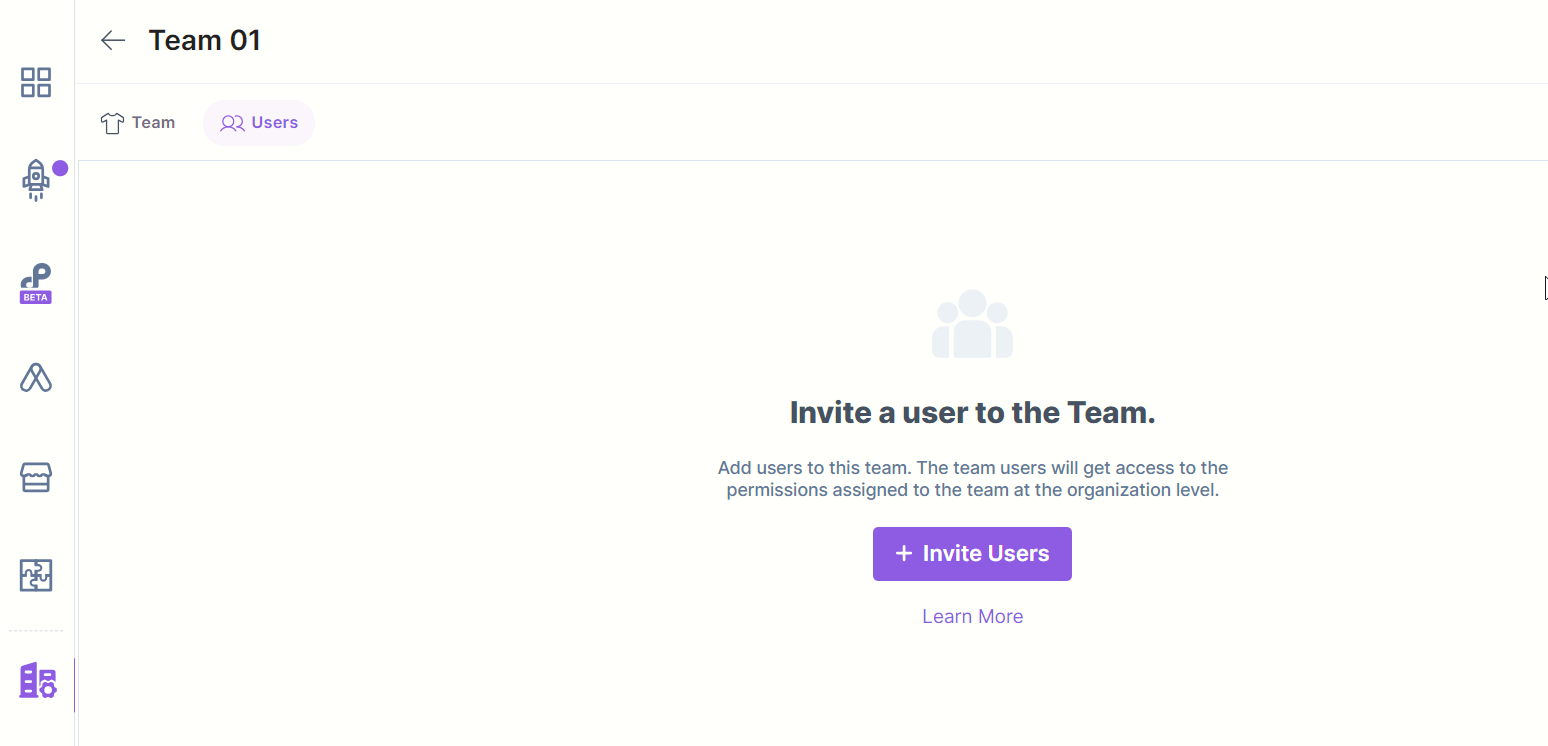
In the Invite Users modal, add the email IDs of users you want to add to the team and click the Invite button.
Additional Resource: You can also create teams via the Create a team API request.





.svg?format=pjpg&auto=webp)
.svg?format=pjpg&auto=webp)
.png?format=pjpg&auto=webp)






.png?format=pjpg&auto=webp)